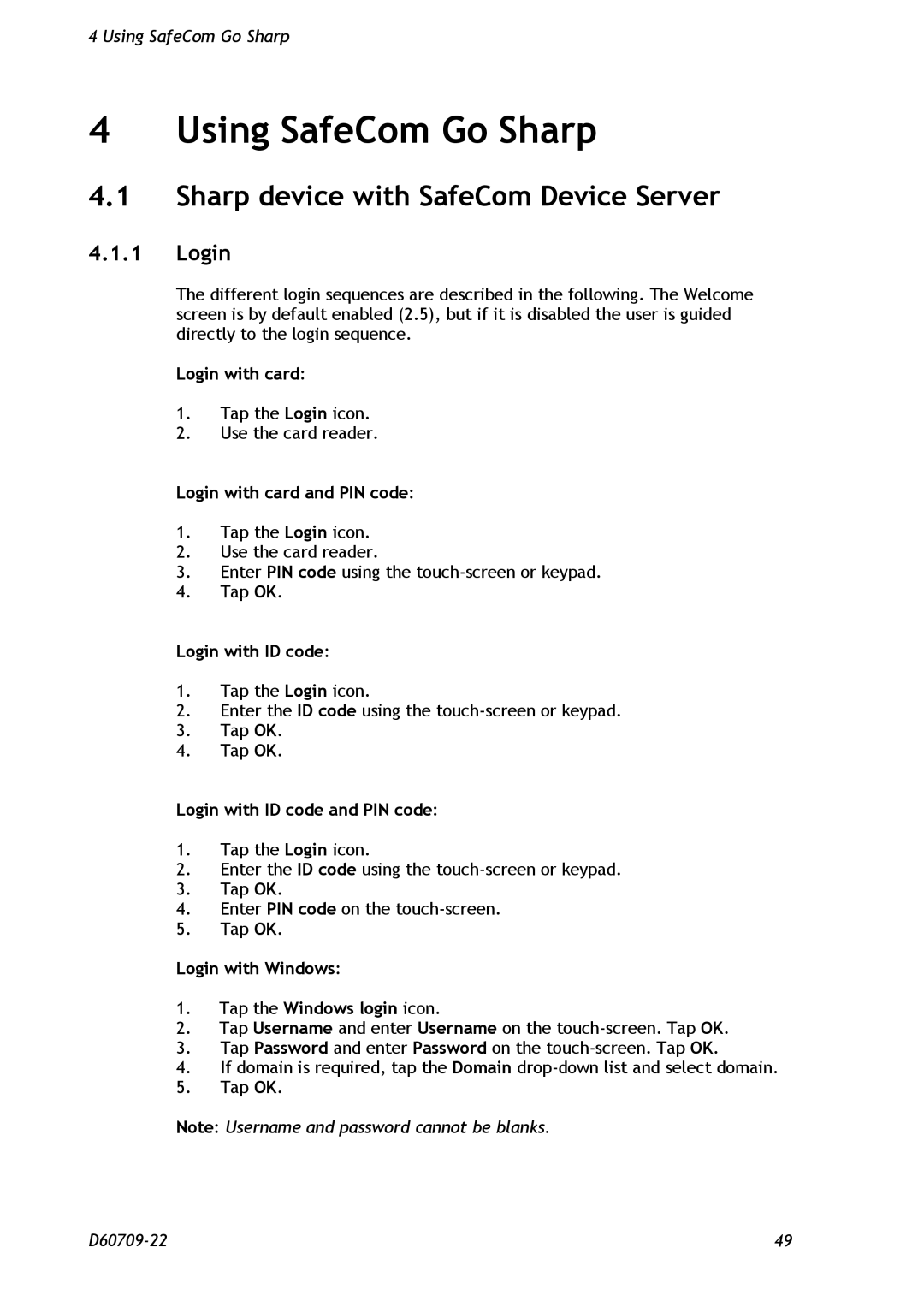4 Using SafeCom Go Sharp
4 Using SafeCom Go Sharp
4.1Sharp device with SafeCom Device Server
4.1.1Login
The different login sequences are described in the following. The Welcome screen is by default enabled (2.5), but if it is disabled the user is guided directly to the login sequence.
Login with card:
1.Tap the Login icon.
2.Use the card reader.
Login with card and PIN code:
1.Tap the Login icon.
2.Use the card reader.
3.Enter PIN code using the
4.Tap OK.
Login with ID code:
1.Tap the Login icon.
2.Enter the ID code using the
3.Tap OK.
4.Tap OK.
Login with ID code and PIN code:
1.Tap the Login icon.
2.Enter the ID code using the
3.Tap OK.
4.Enter PIN code on the
5.Tap OK.
Login with Windows:
1.Tap the Windows login icon.
2.Tap Username and enter Username on the
3.Tap Password and enter Password on the
4.If domain is required, tap the Domain
5.Tap OK.
Note: Username and password cannot be blanks.
49 |