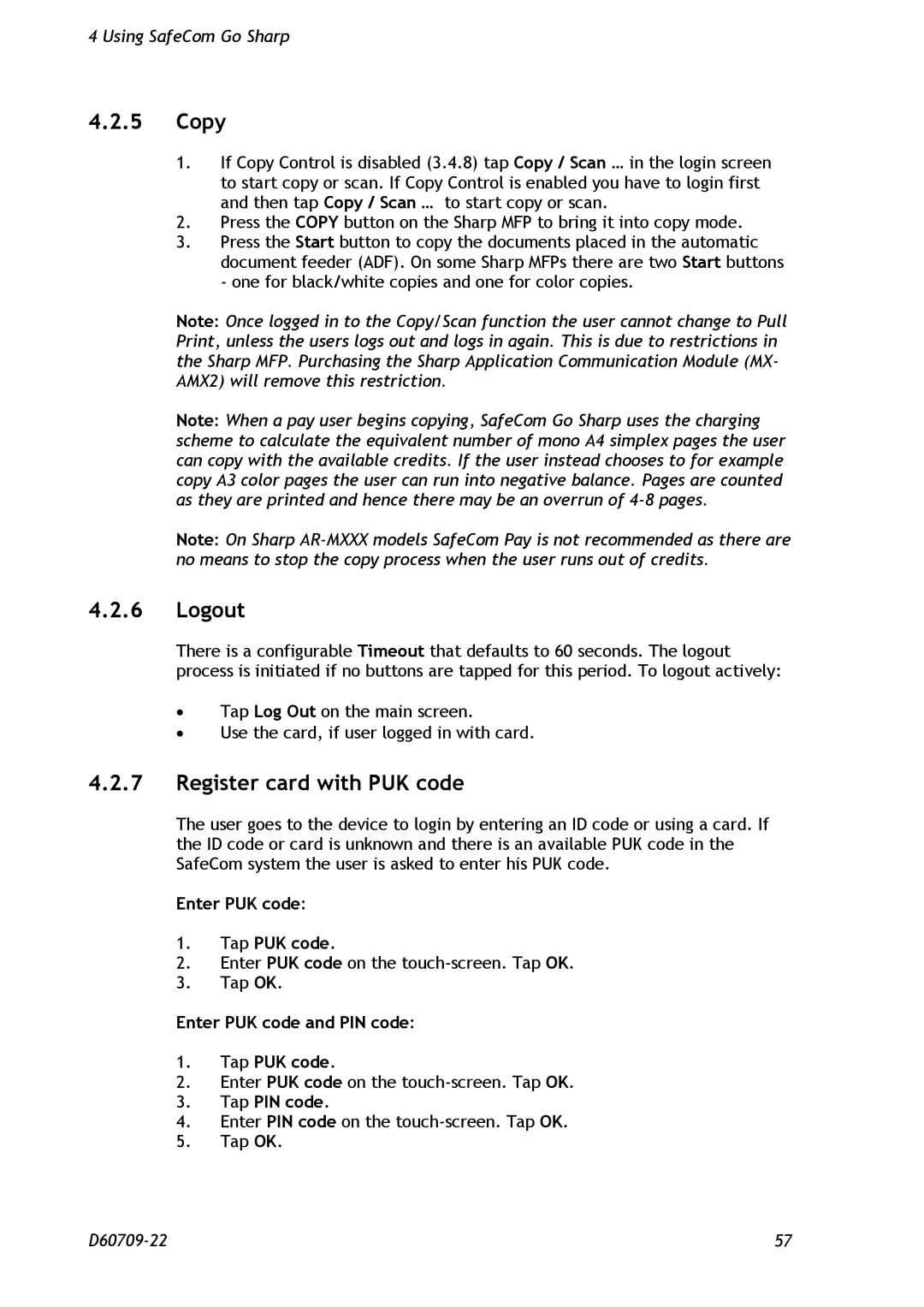4 Using SafeCom Go Sharp
4.2.5Copy
1.If Copy Control is disabled (3.4.8) tap Copy / Scan … in the login screen to start copy or scan. If Copy Control is enabled you have to login first and then tap Copy / Scan … to start copy or scan.
2.Press the COPY button on the Sharp MFP to bring it into copy mode.
3.Press the Start button to copy the documents placed in the automatic document feeder (ADF). On some Sharp MFPs there are two Start buttons - one for black/white copies and one for color copies.
Note: Once logged in to the Copy/Scan function the user cannot change to Pull Print, unless the users logs out and logs in again. This is due to restrictions in the Sharp MFP. Purchasing the Sharp Application Communication Module (MX- AMX2) will remove this restriction.
Note: When a pay user begins copying, SafeCom Go Sharp uses the charging scheme to calculate the equivalent number of mono A4 simplex pages the user can copy with the available credits. If the user instead chooses to for example copy A3 color pages the user can run into negative balance. Pages are counted as they are printed and hence there may be an overrun of
Note: On Sharp
4.2.6Logout
There is a configurable Timeout that defaults to 60 seconds. The logout process is initiated if no buttons are tapped for this period. To logout actively:
∙Tap Log Out on the main screen.
∙Use the card, if user logged in with card.
4.2.7Register card with PUK code
The user goes to the device to login by entering an ID code or using a card. If the ID code or card is unknown and there is an available PUK code in the SafeCom system the user is asked to enter his PUK code.
Enter PUK code:
1.Tap PUK code.
2.Enter PUK code on the
3.Tap OK.
Enter PUK code and PIN code:
1.Tap PUK code.
2.Enter PUK code on the
3.Tap PIN code.
4.Enter PIN code on the
5.Tap OK.
57 |