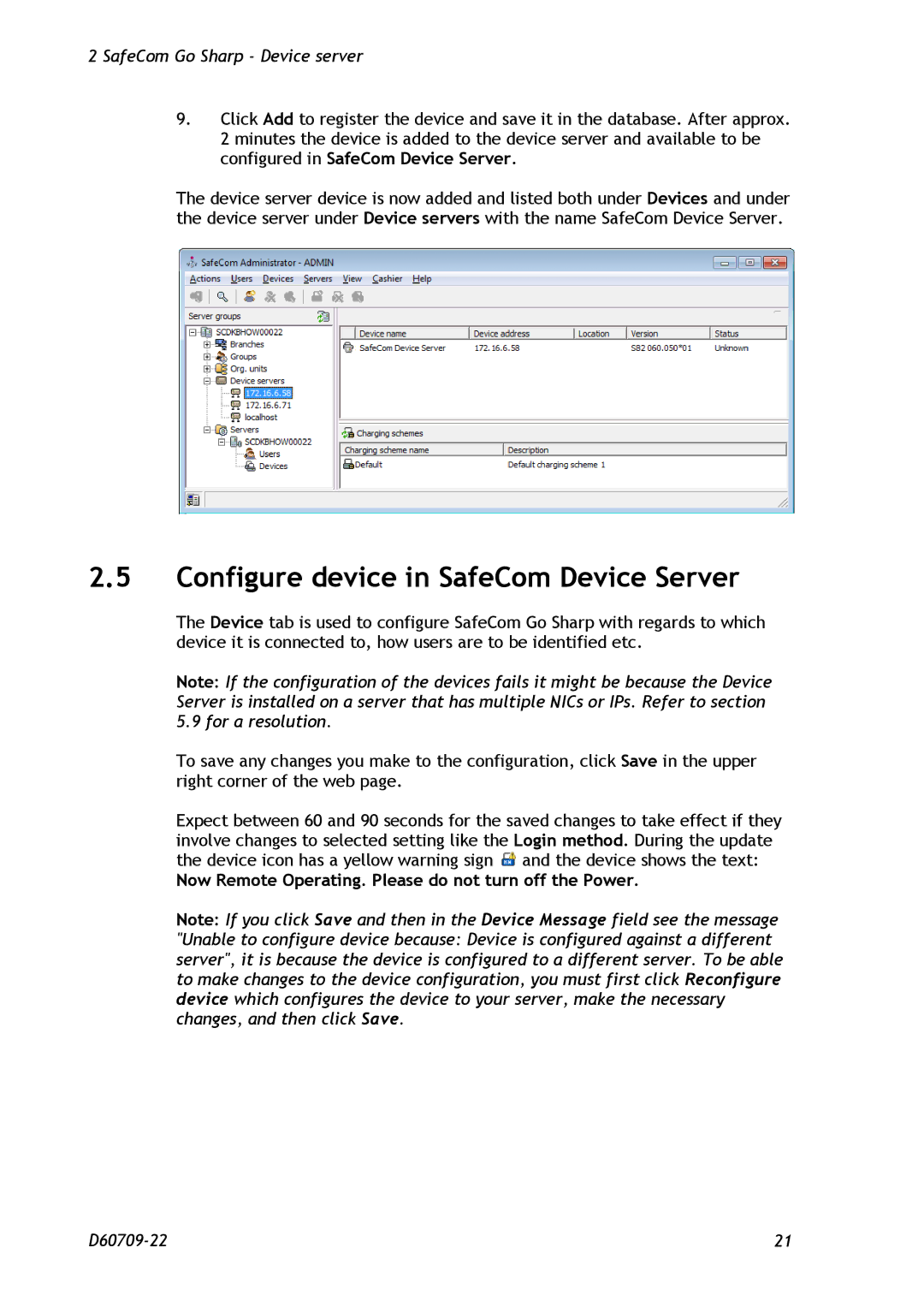2 SafeCom Go Sharp - Device server
9.Click Add to register the device and save it in the database. After approx. 2 minutes the device is added to the device server and available to be configured in SafeCom Device Server.
The device server device is now added and listed both under Devices and under the device server under Device servers with the name SafeCom Device Server.
2.5Configure device in SafeCom Device Server
The Device tab is used to configure SafeCom Go Sharp with regards to which device it is connected to, how users are to be identified etc.
Note: If the configuration of the devices fails it might be because the Device Server is installed on a server that has multiple NICs or IPs. Refer to section 5.9 for a resolution.
To save any changes you make to the configuration, click Save in the upper right corner of the web page.
Expect between 60 and 90 seconds for the saved changes to take effect if they involve changes to selected setting like the Login method. During the update the device icon has a yellow warning sign ![]() and the device shows the text:
and the device shows the text:
Now Remote Operating. Please do not turn off the Power.
Note: If you click Save and then in the Device Message field see the message
"Unable to configure device because: Device is configured against a different server", it is because the device is configured to a different server. To be able to make changes to the device configuration, you must first click Reconfigure device which configures the device to your server, make the necessary changes, and then click Save.
21 |