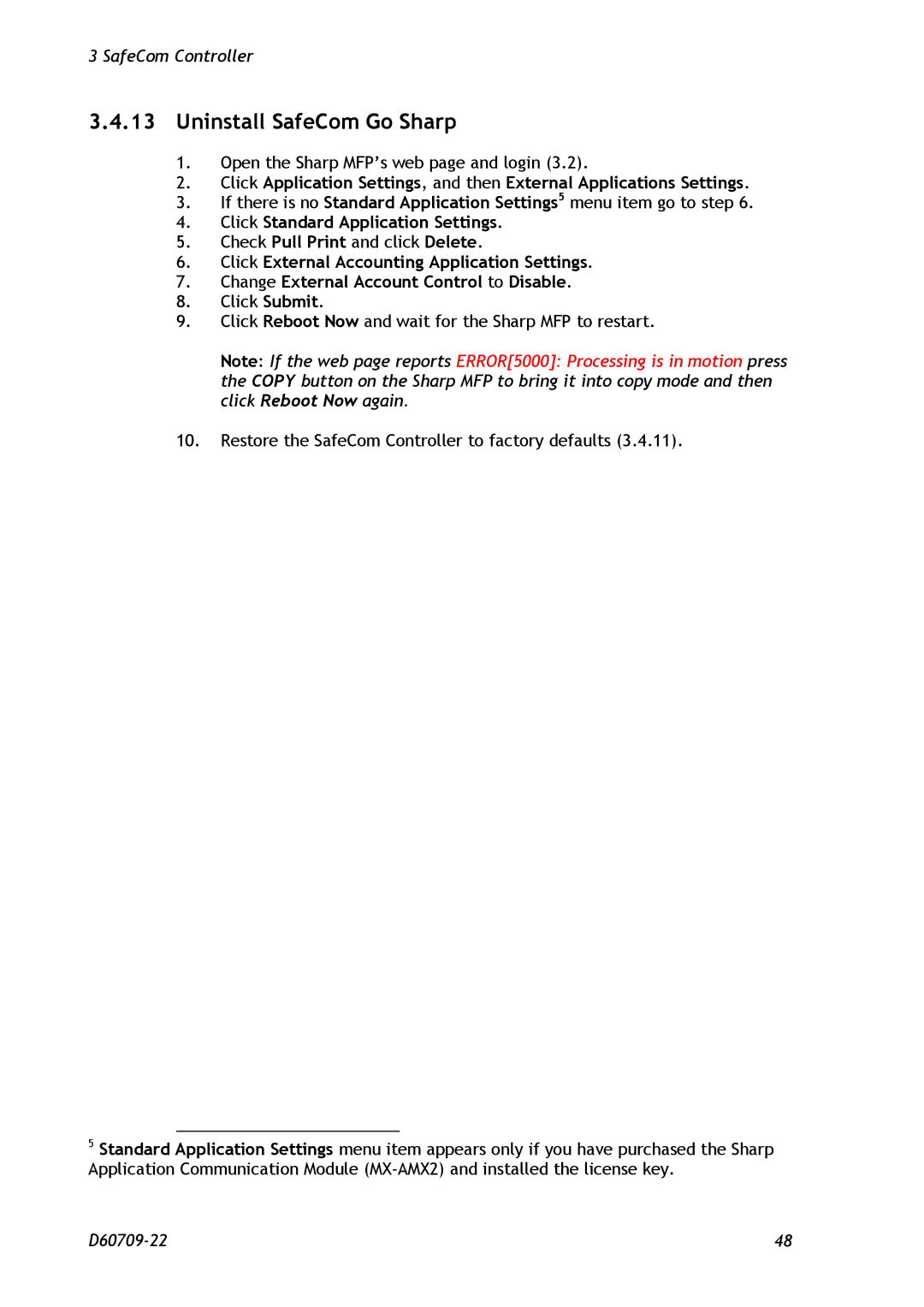3 SafeCom Controller
3.4.13Uninstall SafeCom Go Sharp
1.Open the Sharp MFP’s web page and login (3.2).
2.Click Application Settings, and then External Applications Settings.
3.If there is no Standard Application Settings5 menu item go to step 6.
4.Click Standard Application Settings.
5.Check Pull Print and click Delete.
6.Click External Accounting Application Settings.
7.Change External Account Control to Disable.
8.Click Submit.
9.Click Reboot Now and wait for the Sharp MFP to restart.
Note: If the web page reports ERROR[5000]: Processing is in motion press the COPY button on the Sharp MFP to bring it into copy mode and then click Reboot Now again.
10.Restore the SafeCom Controller to factory defaults (3.4.11).
5Standard Application Settings menu item appears only if you have purchased the Sharp Application Communication Module
48 |