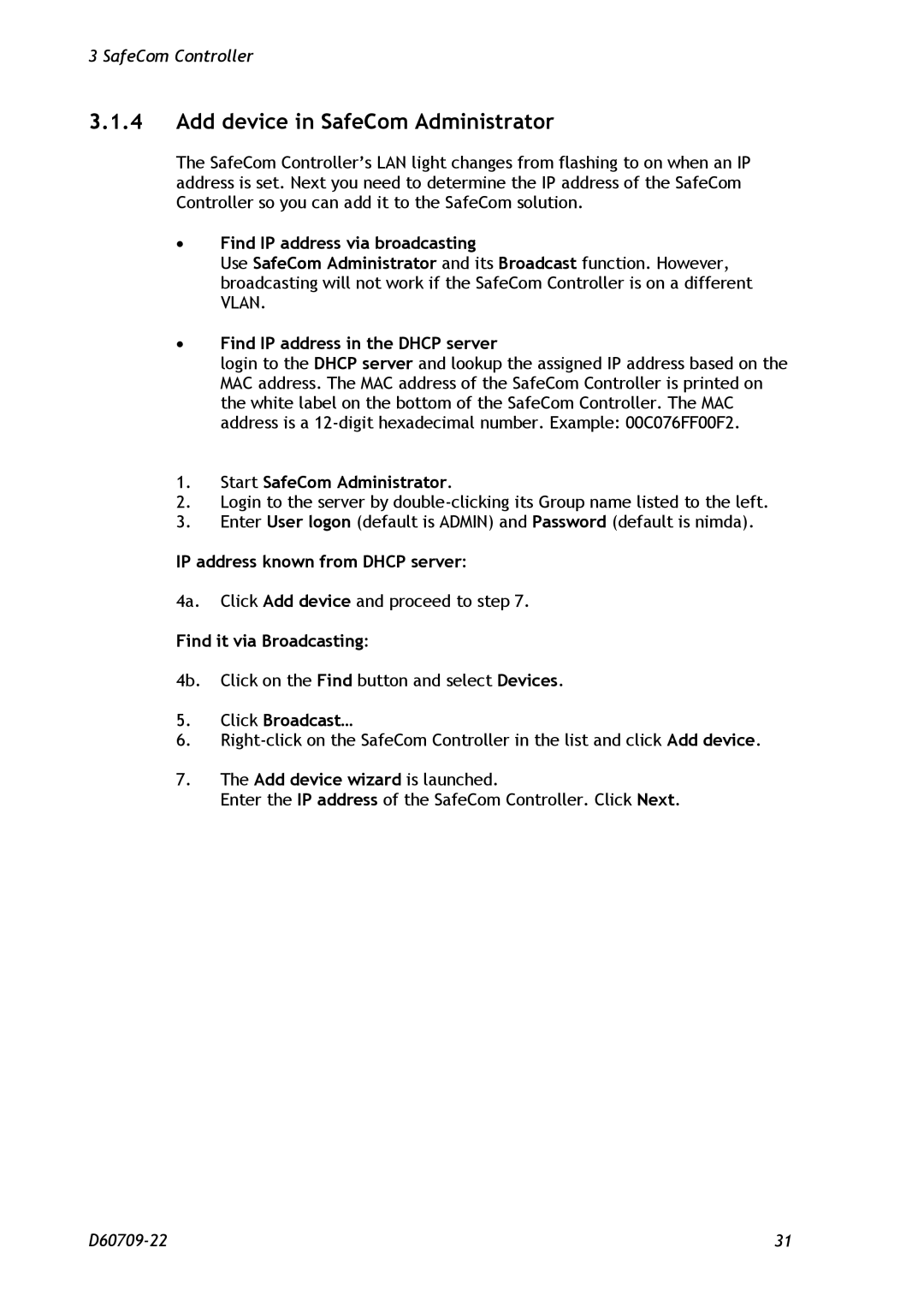3 SafeCom Controller
3.1.4Add device in SafeCom Administrator
The SafeCom Controller’s LAN light changes from flashing to on when an IP address is set. Next you need to determine the IP address of the SafeCom Controller so you can add it to the SafeCom solution.
∙Find IP address via broadcasting
Use SafeCom Administrator and its Broadcast function. However, broadcasting will not work if the SafeCom Controller is on a different VLAN.
∙Find IP address in the DHCP server
login to the DHCP server and lookup the assigned IP address based on the MAC address. The MAC address of the SafeCom Controller is printed on the white label on the bottom of the SafeCom Controller. The MAC address is a
1.Start SafeCom Administrator.
2.Login to the server by
3.Enter User logon (default is ADMIN) and Password (default is nimda).
IP address known from DHCP server:
4a. Click Add device and proceed to step 7.
Find it via Broadcasting:
4b. Click on the Find button and select Devices.
5.Click Broadcast…
6.
7.The Add device wizard is launched.
Enter the IP address of the SafeCom Controller. Click Next.
31 |