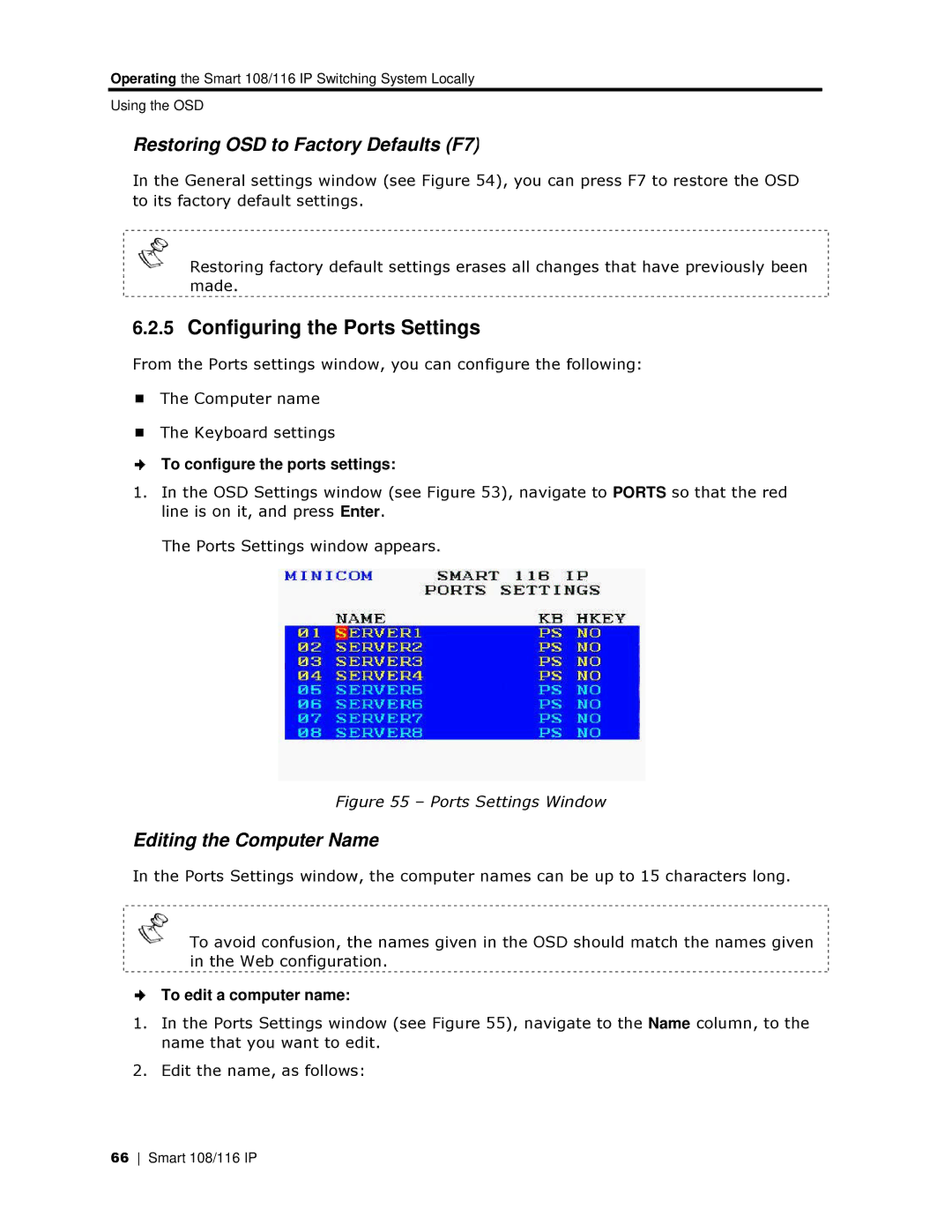Operating the Smart 108/116 IP Switchhing System Locally
Using the OSD
Restoring OSD to Factoryy Defaults (F7)
In the General settings window (see Figure 54), you can press F7 to restore the OSD to its factory default settings.
Restoring factory defaault settings erases all changes that have previously been made.
6.2.5Configuring the Ports Settings
From the Ports settings winddow, you can configure the following:
The Computer name
The Keyboard settings
To configure the ports setttings:
1.In the OSD Settings winddow (see Figure 53), navigate to PORTS so that the red line is on it, and press Ennter.
The Ports Settings window appears.
Figgure 55 – Ports Settings Window
Editing the Computer Namme
In the Ports Settings window, the computer names can be up to 15 characcters long.
To avoid confusion, thhe names given in the OSD should match the names given in the Web configurattion.
To edit a computer name:
1.In the Ports Settings window (see Figure 55), navigate to the Name coolumn, to the name that you want to edit.
2.Edit the name, as follows:
66 Smart 108/116 IP