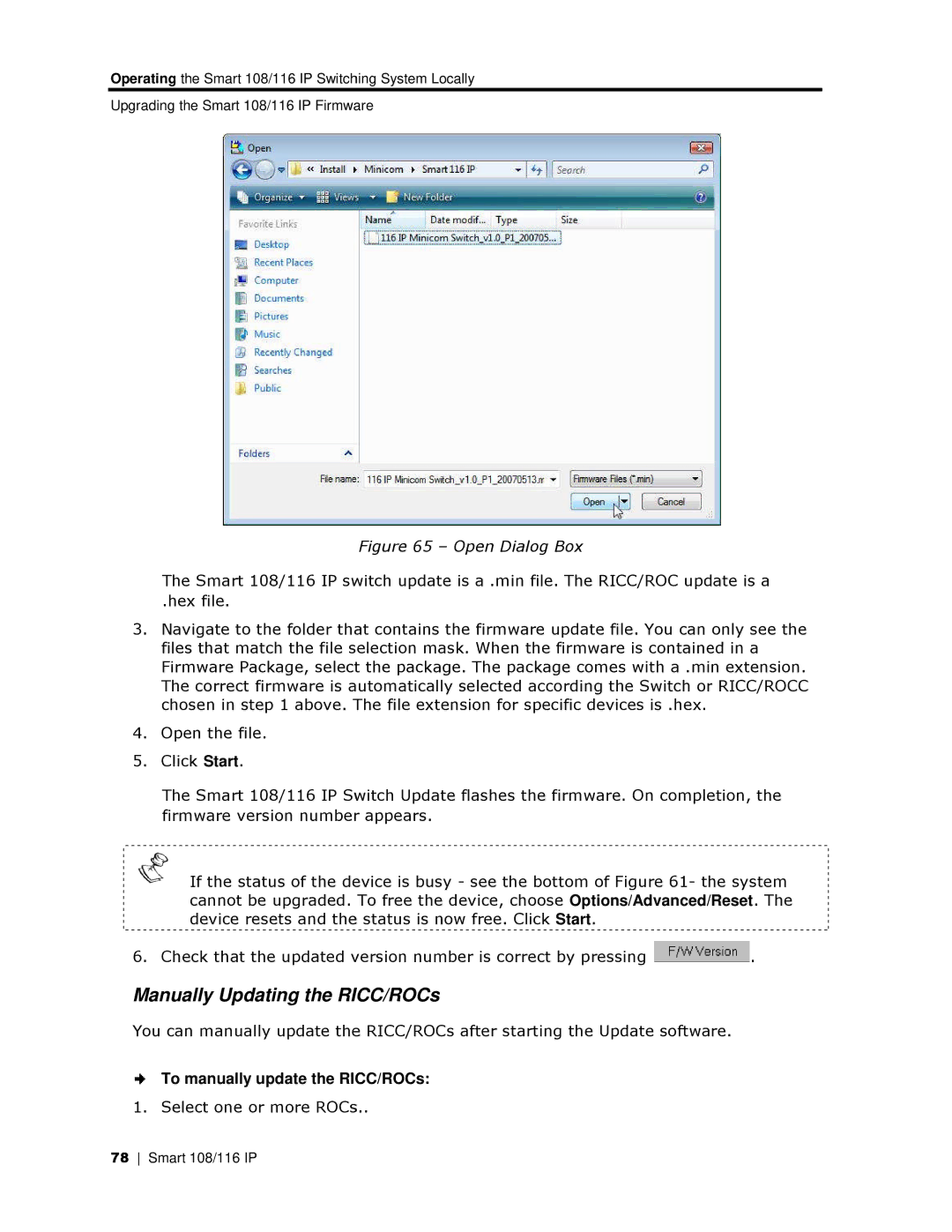Operating the Smart 108/116 IP Switchhing System Locally
Upgrading the Smart 108/116 IP Firmwaare
Figure 65 – Open Dialog Box
The Smart 108/116 IP swwitch update is a .min file. The RICC/ROC update is a
.hex file.
3.Navigate to the folder thaat contains the firmware update file. You can only see the files that match the file selection mask. When the firmware is containeed in a Firmware Package, selectt the package. The package comes with a .min extension. The correct firmware is a utomatically selected according the Switch or RICC/ROCC chosen in step 1 above. The file extension for specific devices is .hex.
4.Open the file.
5.Click Start.
The Smart 108/116 IP S witch Update flashes the firmware. On compleetion, the firmware version numberr appears.
If the status of the deevice is busy - see the bottom of Figure 61- thhe system cannot be upgraded. To free the device, choose Options/Advanced/Reset. The device resets and the status is now free. Click Start.
6. Check that the updated version number is correct by pressing ![]() .
.
Manually Updating the RICC/ROCs
You can manually update thee RICC/ROCs after starting the Update software.
To manually update the RICC/ROCs:
1. Select one or more ROCs..
78 Smart 108/116 IP