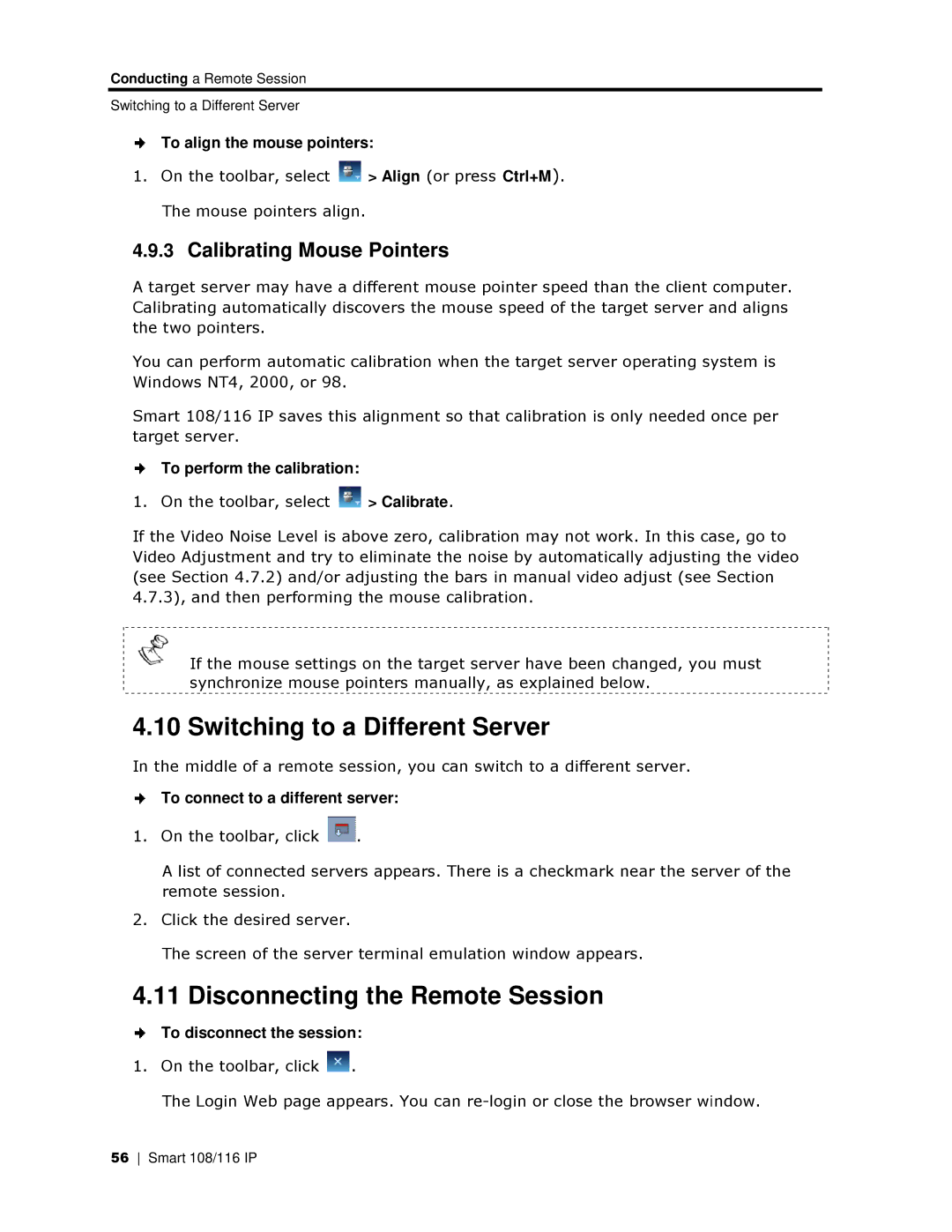Conducting a Remote Session
Switching to a Different Server
To align the mouse pointerrs:
1.On the toolbar, select ![]() > Align (or press Ctrl+M). The mouse pointers align.
> Align (or press Ctrl+M). The mouse pointers align.
4.9.3Calibrating Mousee Pointers
A target server may have a different mouse pointer speed than the client computer. Calibrating automatically discovers the mouse speed of the target server and aligns the two pointers.
You can perform automatic calibration when the target server operating system is Windows NT4, 2000, or 98.
Smart 108/116 IP saves this alignment so that calibration is only needed once per target server.
To perform the calibration:
1. On the toolbar, select ![]() > Calibrate.
> Calibrate.
If the Video Noise Level is abbove zero, calibration may not work. In this caase, go to Video Adjustment and try to eliminate the noise by automatically adjusting the video (see Section 4.7.2) and/or adjusting the bars in manual video adjust (see Section 4.7.3), and then performing the mouse calibration.
If the mouse settings on the target server have been changed, youu must synchronize mouse pointers manually, as explained below.
4.10 Switching to a Different Server
In the middle of a remote session, you can switch to a different server.
To connect to a different server:
1.On the toolbar, click ![]() .
.
A list of connected servers appears. There is a checkmark near the serrver of the remote session.
2.Click the desired server.
The screen of the server terminal emulation window appears.
4.11 Disconnecting the Remote Session
To disconnect the session:
1.On the toolbar, click ![]() .
.
The Login Web page appears. You can
56 Smart 108/116 IP