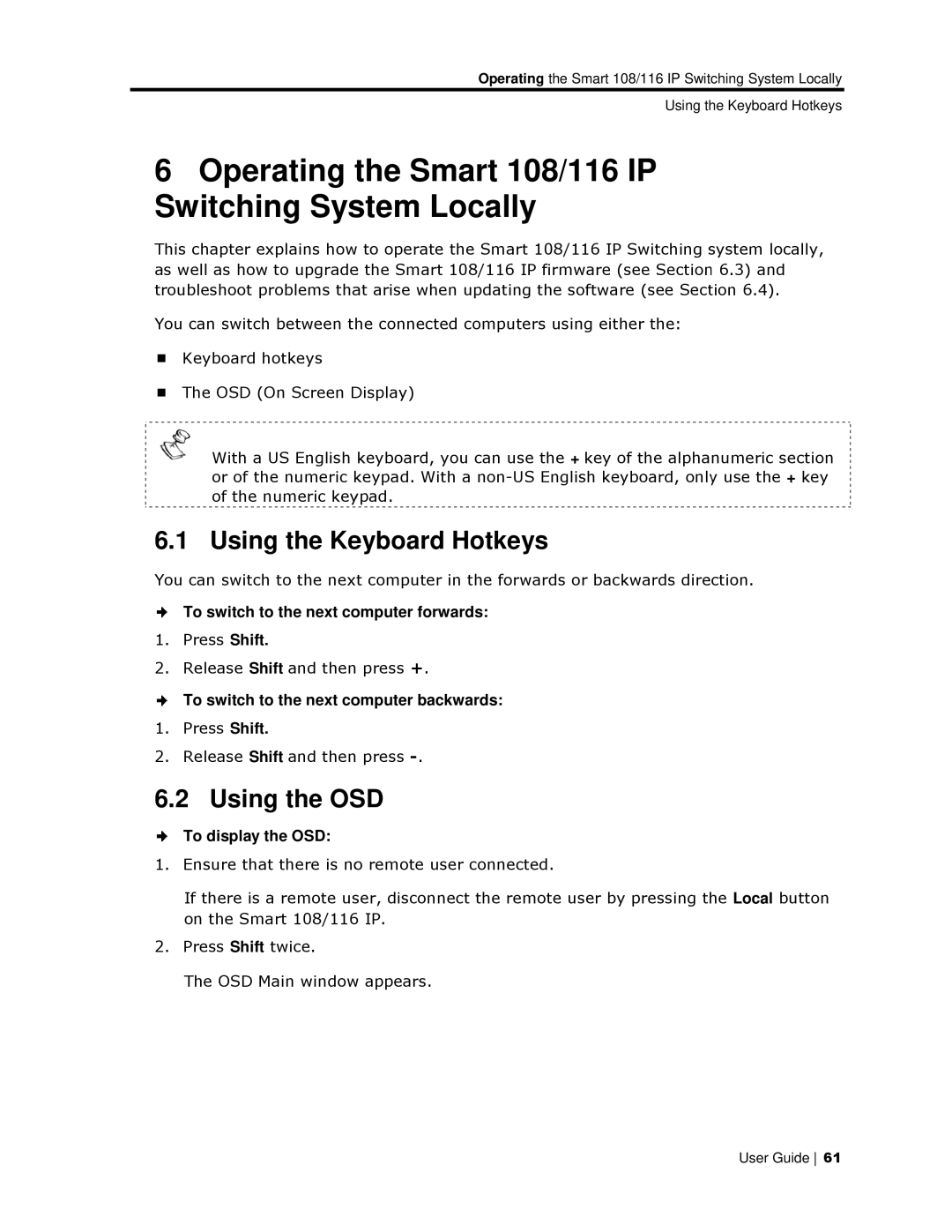Operating the Smart 108/116 IP Switching System Locally
Using thhe Keyboard Hotkeys
6Operating the Smart 108/116 IP Switching Sysstem Locally
This chapter explains how to operate the Smart 108/116 IP Switching system locally, as well as how to upgradee the Smart 108/116 IP firmware (see Section 6.3) and troubleshoot problems thaat arise when updating the software (see Secttion 6.4).
You can switch between t he connected computers using either the:
Keyboard hotkeys
The OSD (On Screen Display)
With a US English keyboard, you can use the + key of the alphanumeric section or of the numeric keypad. With a
6.1 Using the Keeyboard Hotkeys
You can switch to the next computer in the forwards or backwards direction.
To switch to the next coomputer forwards:
1.Press Shift.
2.Release Shift and then press +.
To switch to the next coomputer backwards:
1.Press Shift.
2.Release Shift and then press
6.2 Using the OSSD
To display the OSD:
1.Ensure that there is noo remote user connected.
If there is a remote usser, disconnect the remote user by pressing thhe Local button on the Smart 108/116 IP.
2.Press Shift twice.
The OSD Main window appears.
User Guide 61