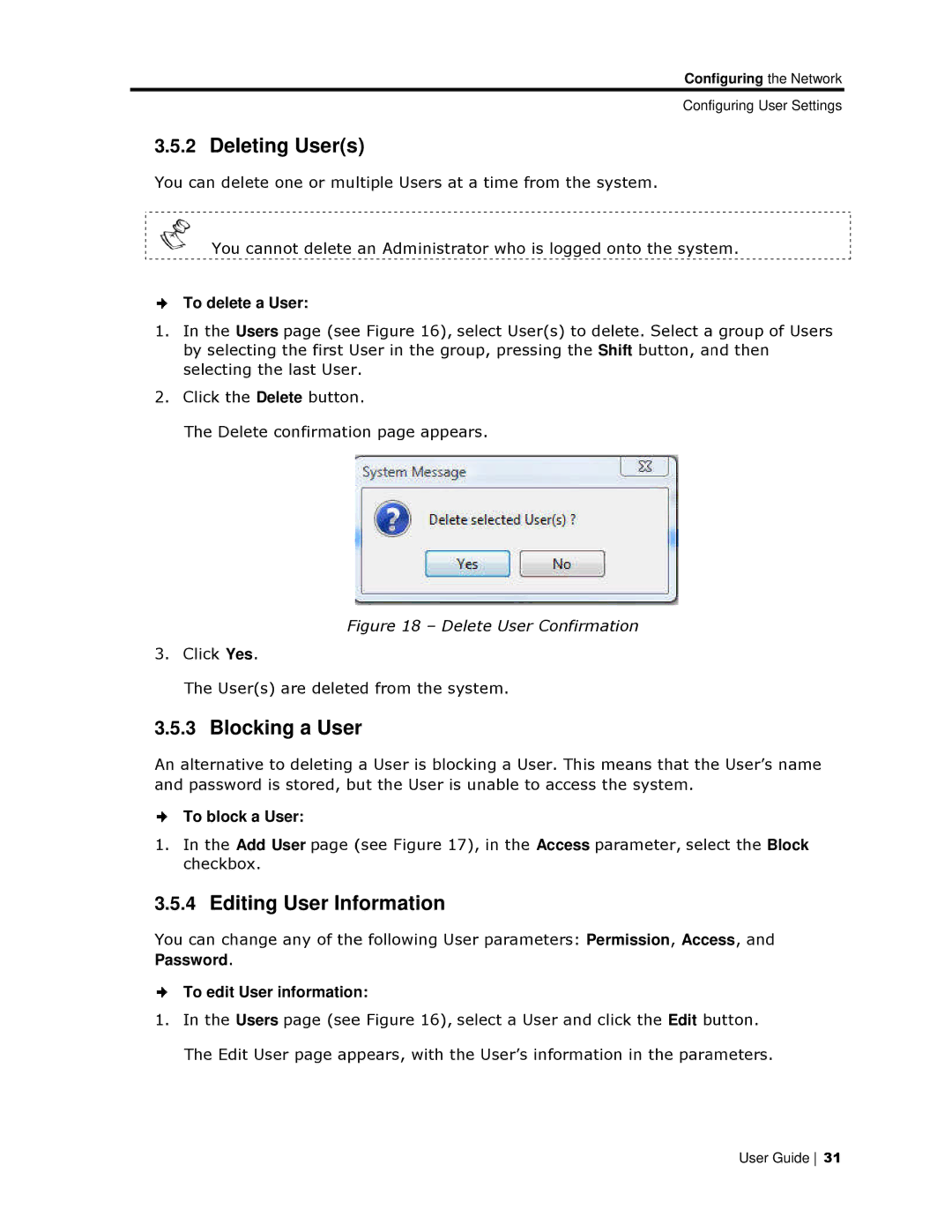Configuring the Network
Configuring User Settings
3.5.2Deleting User(s )
You can delete one or multiple Users at a time from the system.
You cannot delete an Administrator who is logged onto the systeem.
To delete a User:
1.In the Users page (seee Figure 16), select User(s) to delete. Select a group of Users by selecting the first User in the group, pressing the Shift button, a nd then selecting the last User.
2.Click the Delete buttonn.
The Delete confirmatioon page appears.
Figure 18 – Delete User Confirmation
3.Click Yes.
The User(s) are deleteed from the system.
3.5.3Blocking a User
An alternative to deleting a User is blocking a User. This means that the User’s name and password is stored, but the User is unable to access the system.
To block a User:
1.In the Add User page (see Figure 17), in the Access parameter, seleect the Block checkbox.
3.5.4Editing User Infformation
You can change any of thee following User parameters: Permission, Acceess, and Password.
To edit User informationn:
1.In the Users page (seee Figure 16), select a User and click the Edit button. The Edit User page appears, with the User’s information in the paraameters.
User Guide 31