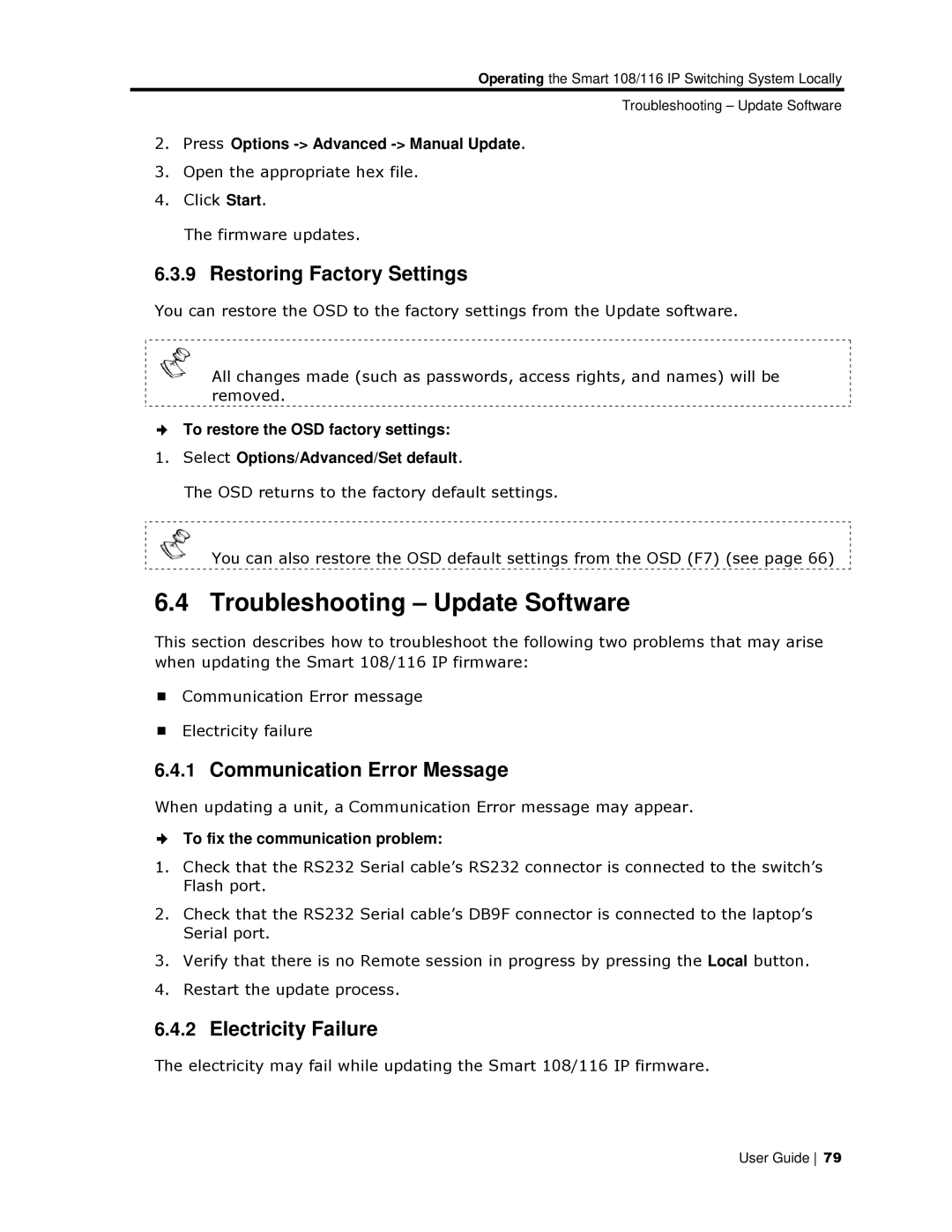Operating the Smart 108/116 IP Switching System Locally
Troubleshootinng – Update Software
2.Press Options -> Advannced -> Manual Update.
3.Open the appropriate hex file.
4.Click Start.
The firmware updates.
6.3.9Restoring Factoory Settings
You can restore the OSD to the factory settings from the Update softwaare.
All changes made (such as passwords, access rights, and namess) will be removed.
To restore the OSD facttory settings:
1.Select Options/Advanced/Set default.
The OSD returns to th e factory default settings.
You can also restore the OSD default settings from the OSD (F7) (see page 66)
6.4 Troubleshoooting – Update Software
This section describes howw to troubleshoot the following two problems that may arise when updating the Smart 108/116 IP firmware:
Communication Error message
Electricity failure
6.4.1Communicationn Error Message
When updating a unit, a Communication Error message may appear.
To fix the communicatioon problem:
1.Check that the RS232 Serial cable’s RS232 connector is connected to the switch’s Flash port.
2.Check that the RS232 Serial cable’s DB9F connector is connected too the laptop’s Serial port.
3.Verify that there is no Remote session in progress by pressing the Local button.
4.Restart the update proocess.
6.4.2Electricity Failuure
The electricity may fail whhile updating the Smart 108/116 IP firmware.
User Guide 79