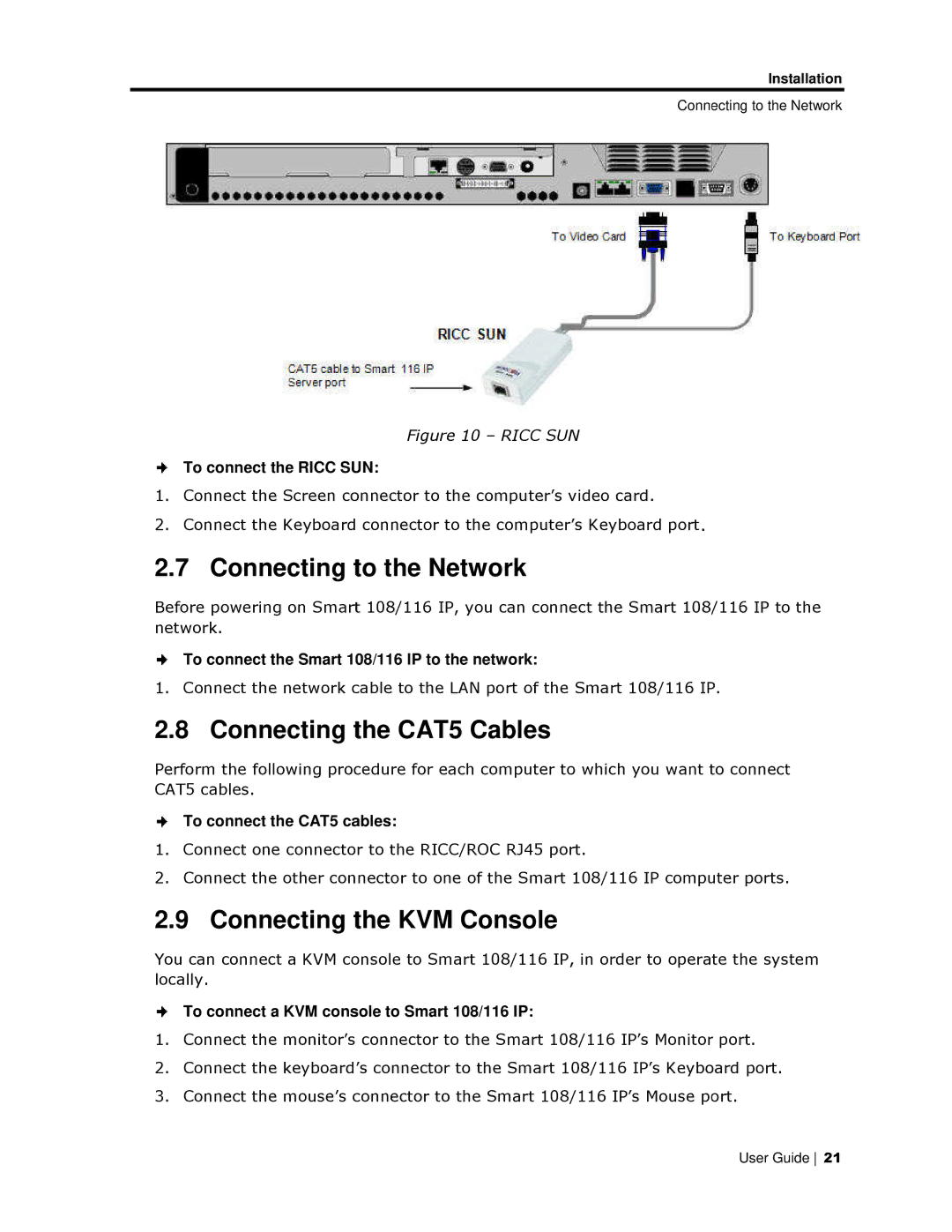Installation
Connecting to the Network
Figure 10 – RICC SUN
To connect the RICC SUUN:
1.Connect the Screen coonnector to the computer’s video card.
2.Connect the Keyboard connector to the computer’s Keyboard port.
2.7 Connecting to the Network
Before powering on Smartt 108/116 IP, you can connect the Smart 108/116 IP to the network.
To connect the Smart 108/116 IP to the network:
1. Connect the network cable to the LAN port of the Smart 108/116 IPP.
2.8 Connecting the CAT5 Cables
Perform the following proccedure for each computer to which you want to connect CAT5 cables.
To connect the CAT5 caables:
1.Connect one connector to the RICC/ROC RJ45 port.
2.Connect the other connector to one of the Smart 108/116 IP compuuter ports.
2.9 Connecting the KVM Console
You can connect a KVM coonsole to Smart 108/116 IP, in order to operate the system locally.
To connect a KVM conssole to Smart 108/116 IP:
1.Connect the monitor’s connector to the Smart 108/116 IP’s Monitor port.
2.Connect the keyboard’s connector to the Smart 108/116 IP’s Keybooard port.
3.Connect the mouse’s connector to the Smart 108/116 IP’s Mouse port.
User Guide 21