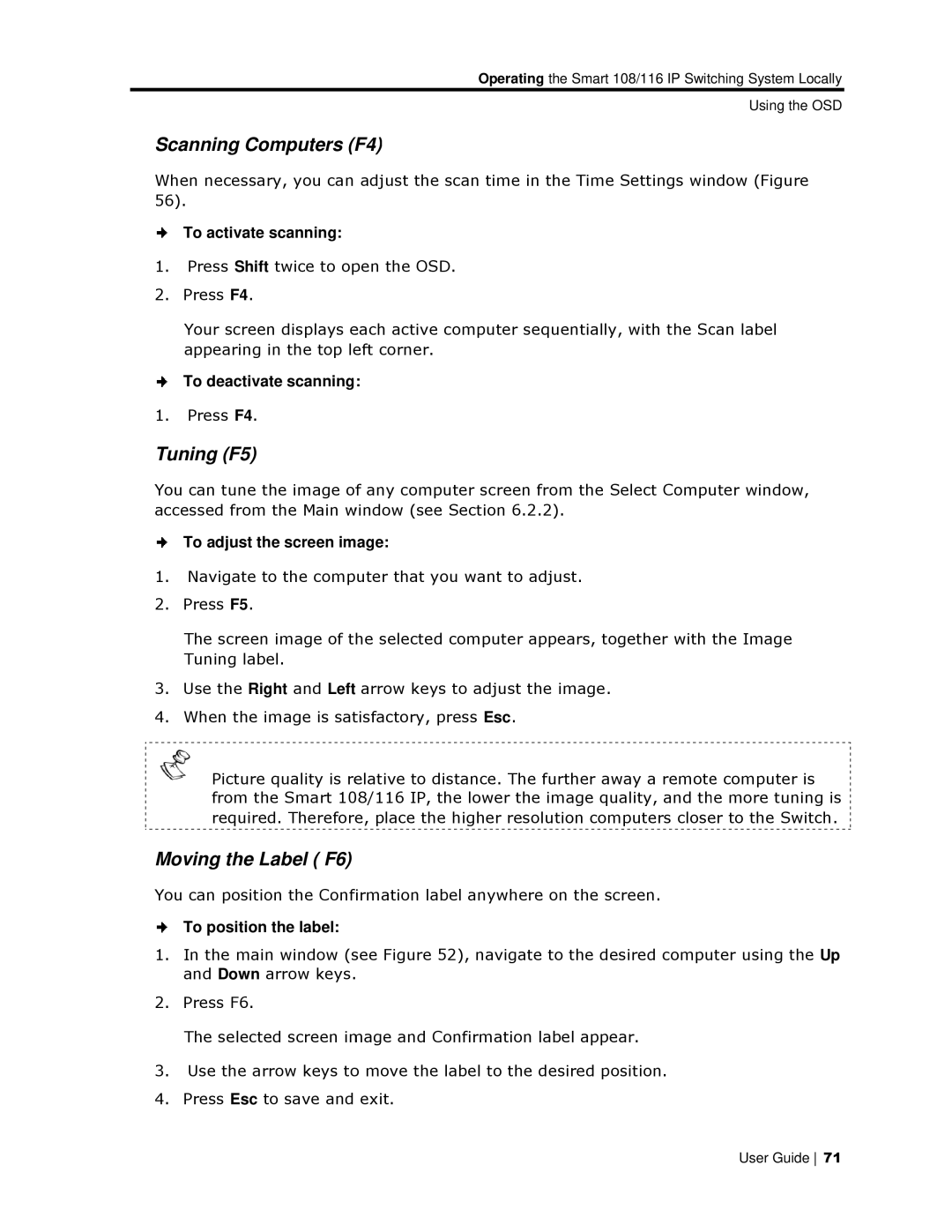Operating the Smart 108/116 IP Switching System Locally
Using the OSD
Scanning Computers ( F4)
When necessary, you can adjust the scan time in the Time Settings winndow (Figure 56).
To activate scanning:
1.Press Shift twice to oppen the OSD.
2.Press F4.
Your screen displays each active computer sequentially, with the Sccan label appearing in the top leeft corner.
To deactivate scanning:
1.Press F4.
Tuning (F5)
You can tune the image of any computer screen from the Select Compuuter window, accessed from the Main w indow (see Section 6.2.2).
To adjust the screen image:
1.Navigate to the computer that you want to adjust.
2.Press F5.
The screen image of the selected computer appears, together with the Image Tuning label.
3.Use the Right and Left arrow keys to adjust the image.
4.When the image is sattisfactory, press Esc.
Picture quality is reelative to distance. The further away a remotee computer is from the Smart 10 8/116 IP, the lower the image quality, and th e more tuning is required. Therefor e, place the higher resolution computers closeer to the Switch.
Moving the Label ( F6)
You can position the Confiirmation label anywhere on the screen.
To position the label:
1.In the main window (ssee Figure 52), navigate to the desired compuuter using the Up and Down arrow keys.
2.Press F6.
The selected screen immage and Confirmation label appear.
3.Use the arrow keys too move the label to the desired position.
4.Press Esc to save and exit.
User Guide 71