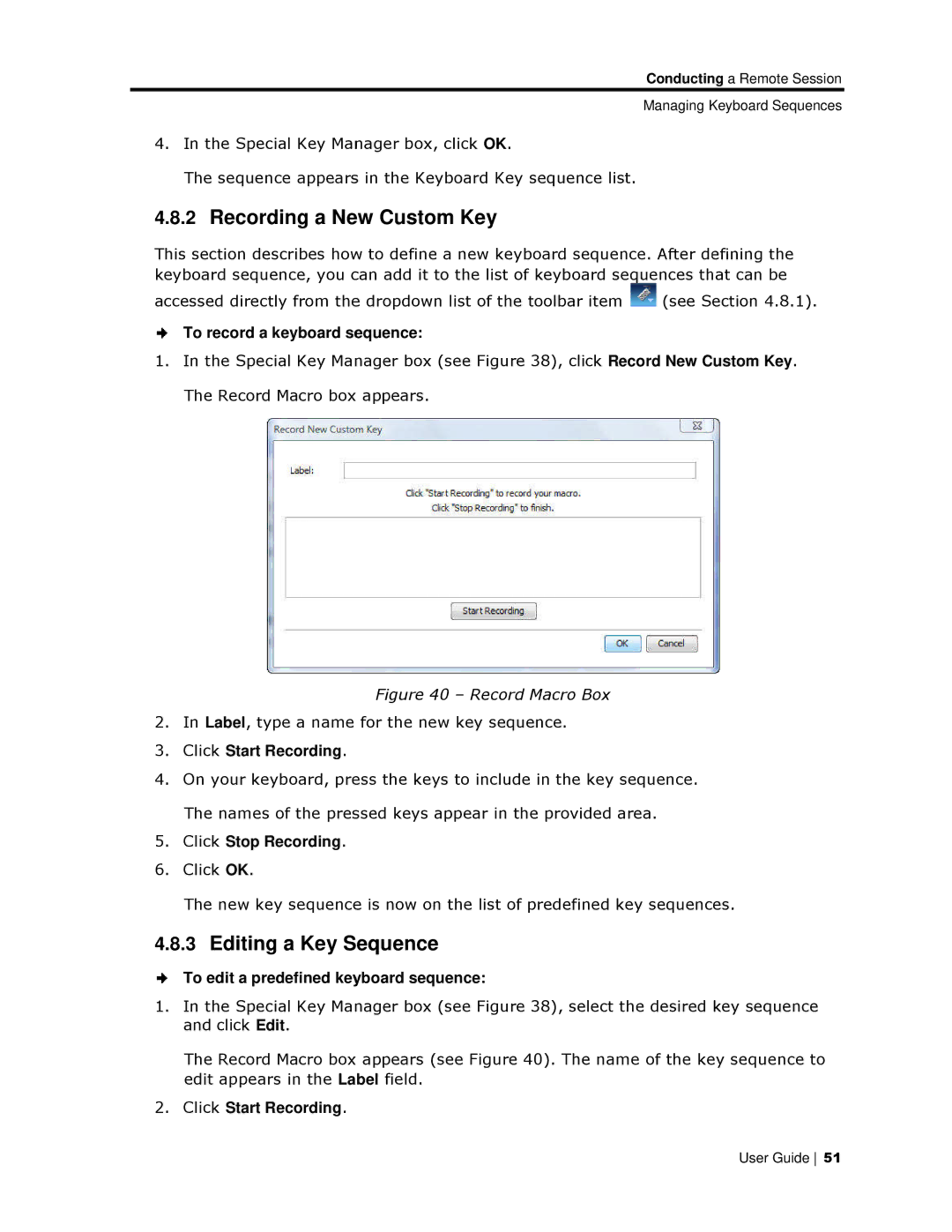Conductinng a Remote Session
Managing Keyboard Sequences
4.In the Special Key Mannager box, click OK.
The sequence appearss in the Keyboard Key sequence list.
4.8.2Recording a Ne w Custom Key
This section describes howw to define a new keyboard sequence. After defining the keyboard sequence, you can add it to the list of keyboard sequences thhat can be
accessed directly from thee dropdown list of the toolbar item ![]() (see Section 4.8.1).
(see Section 4.8.1).
To record a keyboard s equence:
1.In the Special Key Manager box (see Figure 38), click Record New Custom Key. The Record Macro box appears.
Figure 40 – Record Macro Box
2.In Label, type a name for the new key sequence.
3.Click Start Recording.
4.On your keyboard, preess the keys to include in the key sequence. The names of the presssed keys appear in the provided area.
5.Click Stop Recording.
6.Click OK.
The new key sequencee is now on the list of predefined key sequences.
4.8.3Editing a Key Sequence
To edit a predefined keyyboard sequence:
1.In the Special Key Manager box (see Figure 38), select the desired key sequence and click Edit.
The Record Macro box appears (see Figure 40). The name of the keey sequence to edit appears in the Label field.
2.Click Start Recording.
User Guide 51