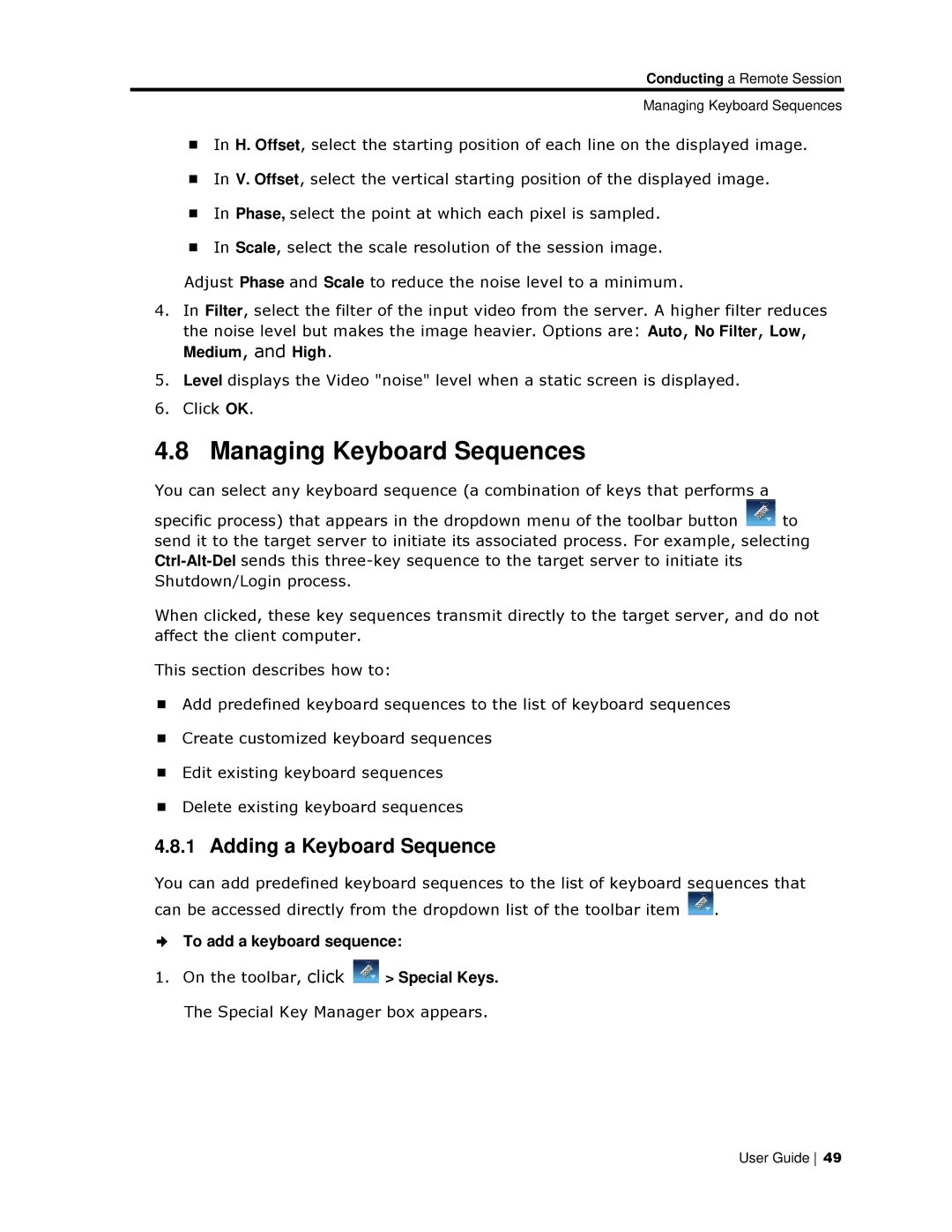Conductinng a Remote Session
Managing Keyboard Sequences
In H. Offset, select the starting position of each line on the displayed image.
In V. Offset, select the vertical starting position of the displayed image.
In Phase, select the point at which each pixel is sampled.
In Scale, select thee scale resolution of the session image.
Adjust Phase and Scale to reduce the noise level to a minimum.
4.In Filter, select the filter of the input video from the server. A highe r filter reduces the noise level but maakes the image heavier. Options are: Auto, Noo Filter, Low,
Medium, and High.
5.Level displays the Videeo "noise" level when a static screen is displayyed.
6.Click OK.
4.8 Managing Keeyboard Sequences
You can select any keyboaard sequence (a combination of keys that perfforms a
specific process) that appears in the dropdown menu of the toolbar buttton ![]() to send it to the target serveer to initiate its associated process. For exampple, selecting
to send it to the target serveer to initiate its associated process. For exampple, selecting
When clicked, these key sequences transmit directly to the target serveer, and do not affect the client computer.
This section describes howw to:
Add predefined keyboaard sequences to the list of keyboard sequencces
Create customized keyyboard sequences
Edit existing keyboard sequences
Delete existing keyboaard sequences
4.8.1Adding a Keybooard Sequence
You can add predefined keeyboard sequences to the list of keyboard seqquences that
can be accessed directly from the dropdown list of the toolbar item ![]() .
.
To add a keyboard sequuence:
1.On the toolbar, click ![]() > Special Keys.
> Special Keys.
The Special Key Manager box appears.
User Guide 49