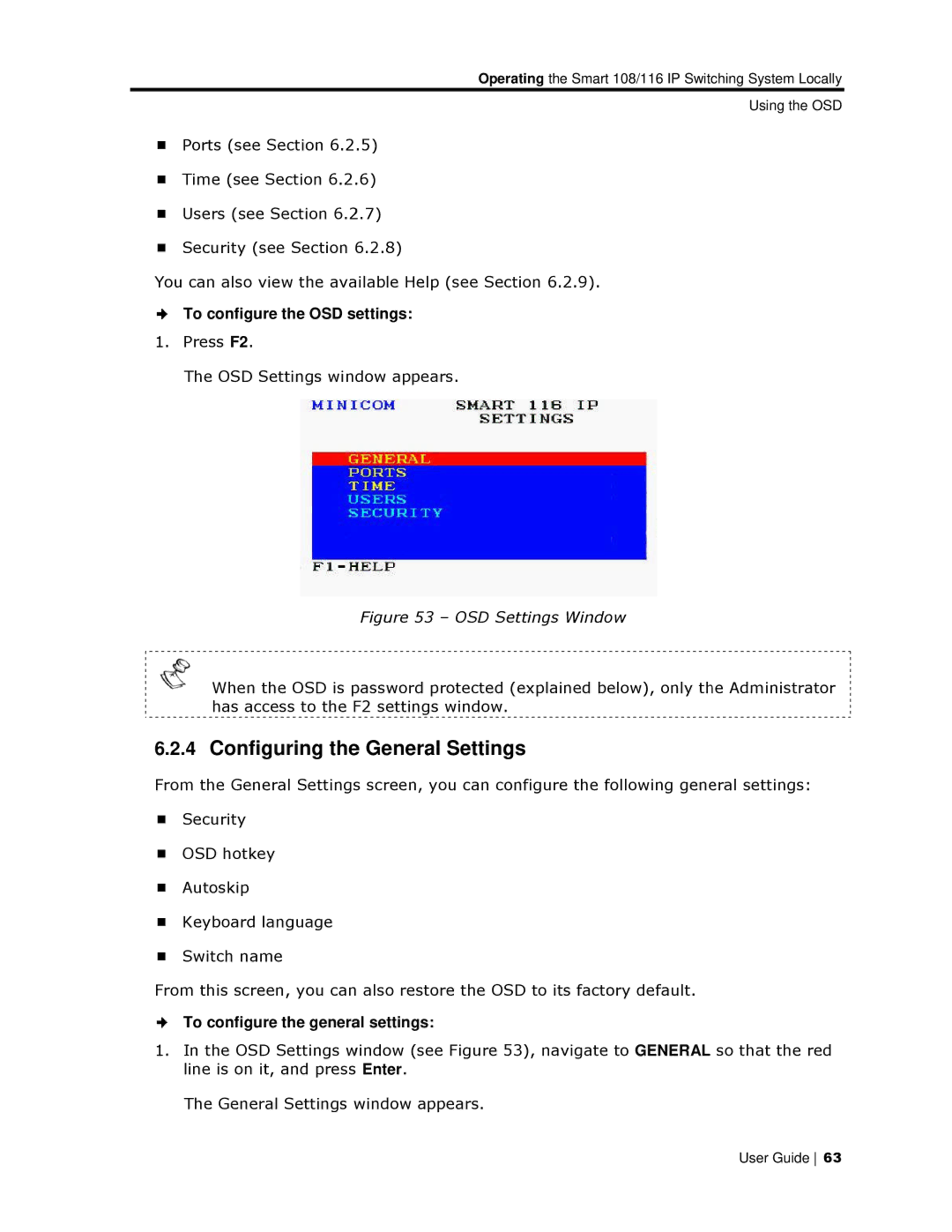Operating the Smart 108/116 IP Switching System Locally
Using the OSD
Ports (see Section 6.2.5)
Time (see Section 6.2.6)
Users (see Section 6.2.7)
Security (see Section 6.2.8)
You can also view the avaailable Help (see Section 6.2.9).
To configure the OSD settings:
1.Press F2.
The OSD Settings window appears.
Figure 53 – OSD Settings Window
When the OSD is password protected (explained below), only thhe Administrator has access to the F2 settings window.
6.2.4Configuring thee General Settings
From the General Settingss screen, you can configure the following geneeral settings:
Security
OSD hotkey
Autoskip
Keyboard language
Switch name
From this screen, you can also restore the OSD to its factory default.
To configure the generaal settings:
1.In the OSD Settings window (see Figure 53), navigate to GENERAL so that the red line is on it, and press Enter.
The General Settings window appears.
User Guide 63