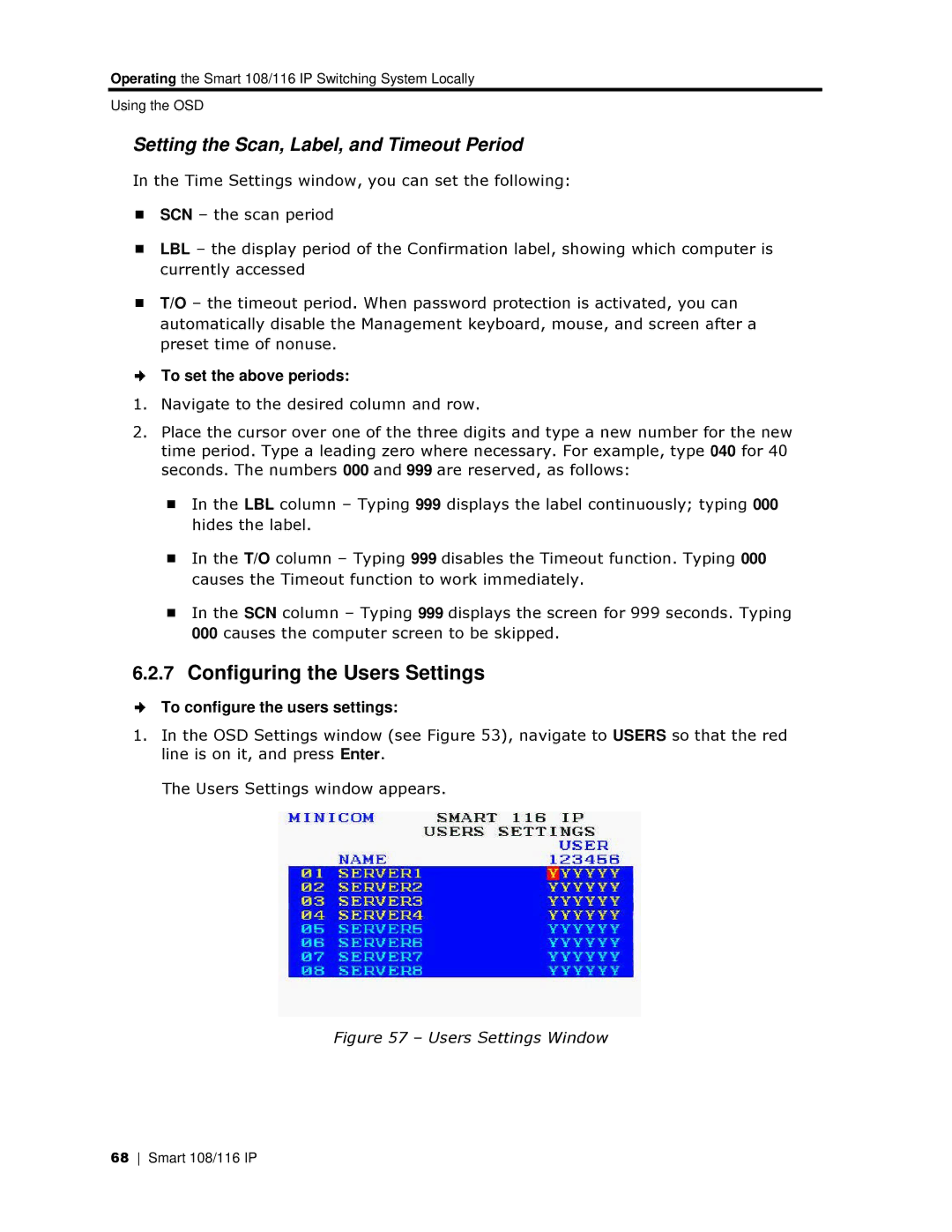Operating the Smart 108/116 IP Switchhing System Locally
Using the OSD
Setting the Scan, Label, and Timeout Period
In the Time Settings window, you can set the following:
SCN – the scan period
LBL – the display period of the Confirmation label, showing which com puter is currently accessed
T/O – the timeout period. When password protection is activated, you can automatically disable the Management keyboard, mouse, and screen after a preset time of nonuse.
To set the above periods:
1.Navigate to the desired column and row.
2.Place the cursor over onee of the three digits and type a new number foor the new time period. Type a leading zero where necessary. For example, type 040 for 40 seconds. The numbers 0000 and 999 are reserved, as follows:
In the LBL column – Typing 999 displays the label continuously; typing 000 hides the label.
In the T/O column – Typing 999 disables the Timeout function. Typing 000 causes the Timeout function to work immediately.
In the SCN column – Typing 999 displays the screen for 999 seconds. Typing 000 causes the computer screen to be skipped.
6.2.7Configuring the U sers Settings
To configure the users settings:
1.In the OSD Settings winddow (see Figure 53), navigate to USERS so that the red line is on it, and press Ennter.
The Users Settings windoow appears.
Figure 57 – Users Settings Window
68 Smart 108/116 IP