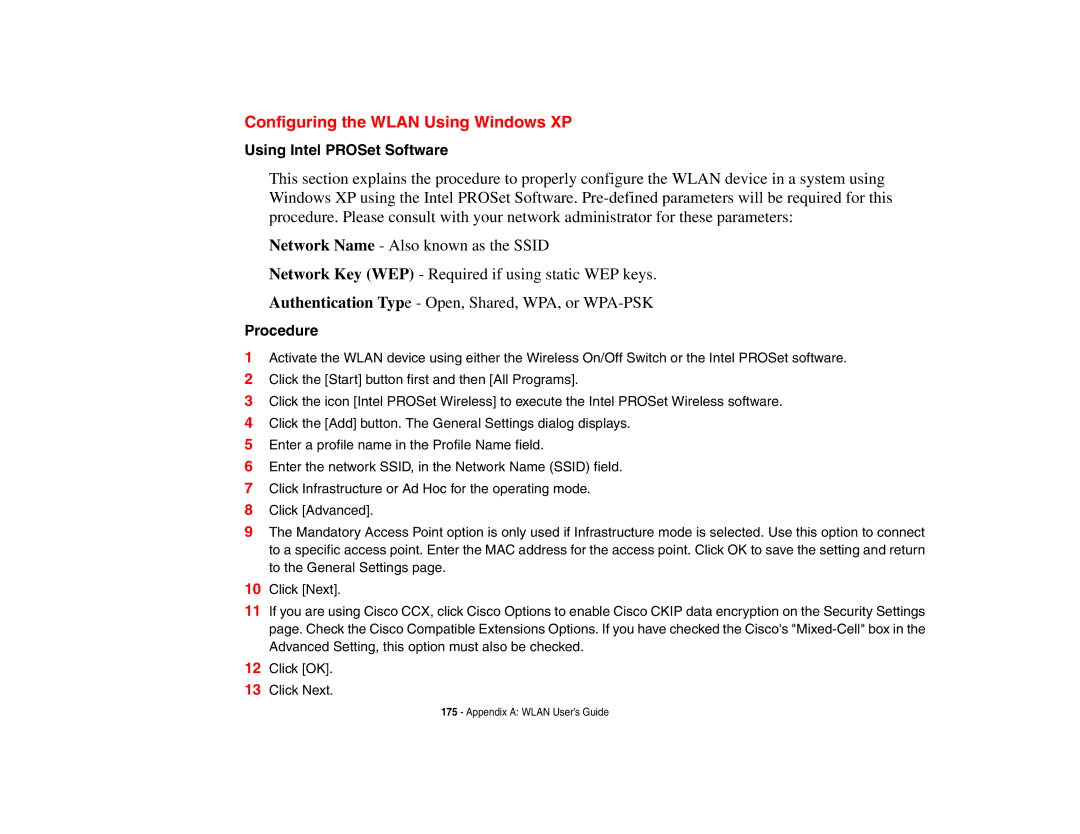Configuring the WLAN Using Windows XP
Using Intel PROSet Software
This section explains the procedure to properly configure the WLAN device in a system using Windows XP using the Intel PROSet Software.
Network Name - Also known as the SSID
Network Key (WEP) - Required if using static WEP keys. Authentication Type - Open, Shared, WPA, or
Procedure
1Activate the WLAN device using either the Wireless On/Off Switch or the Intel PROSet software.
2Click the [Start] button first and then [All Programs].
3Click the icon [Intel PROSet Wireless] to execute the Intel PROSet Wireless software.
4Click the [Add] button. The General Settings dialog displays.
5Enter a profile name in the Profile Name field.
6Enter the network SSID, in the Network Name (SSID) field.
7Click Infrastructure or Ad Hoc for the operating mode.
8Click [Advanced].
9The Mandatory Access Point option is only used if Infrastructure mode is selected. Use this option to connect to a specific access point. Enter the MAC address for the access point. Click OK to save the setting and return to the General Settings page.
10Click [Next].
11If you are using Cisco CCX, click Cisco Options to enable Cisco CKIP data encryption on the Security Settings page. Check the Cisco Compatible Extensions Options. If you have checked the Cisco's
12Click [OK].
13Click Next.
175 - Appendix A: WLAN User’s Guide