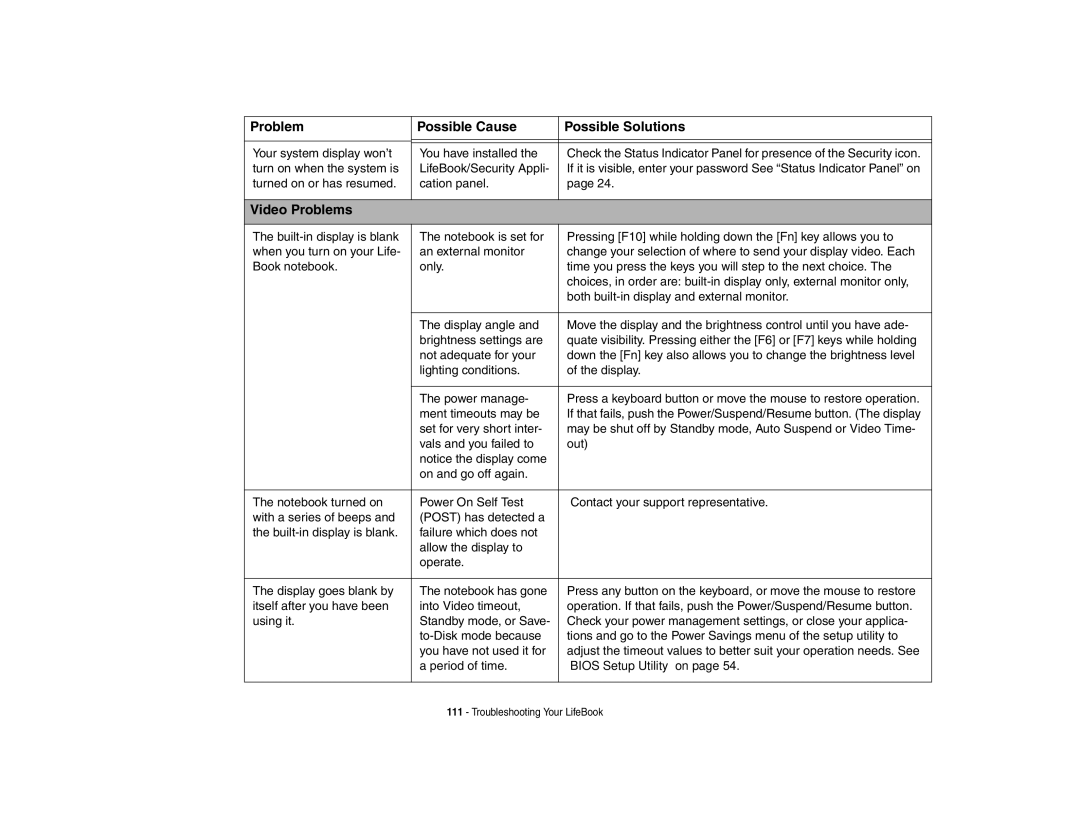Problem
Your system display won’t turn on when the system is turned on or has resumed.
Possible Cause | Possible Solutions |
|
|
|
|
You have installed the | Check the Status Indicator Panel for presence of the Security icon. |
LifeBook/Security Appli- | If it is visible, enter your password See “Status Indicator Panel” on |
cation panel. | page 24. |
|
|
Video Problems
The | The notebook is set for | Pressing [F10] while holding down the [Fn] key allows you to |
when you turn on your Life- | an external monitor | change your selection of where to send your display video. Each |
Book notebook. | only. | time you press the keys you will step to the next choice. The |
|
| choices, in order are: |
|
| both |
|
|
|
| The display angle and | Move the display and the brightness control until you have ade- |
| brightness settings are | quate visibility. Pressing either the [F6] or [F7] keys while holding |
| not adequate for your | down the [Fn] key also allows you to change the brightness level |
| lighting conditions. | of the display. |
|
|
|
| The power manage- | Press a keyboard button or move the mouse to restore operation. |
| ment timeouts may be | If that fails, push the Power/Suspend/Resume button. (The display |
| set for very short inter- | may be shut off by Standby mode, Auto Suspend or Video Time- |
| vals and you failed to | out) |
| notice the display come |
|
| on and go off again. |
|
|
|
|
The notebook turned on | Power On Self Test | Contact your support representative. |
with a series of beeps and | (POST) has detected a |
|
the | failure which does not |
|
| allow the display to |
|
| operate. |
|
|
|
|
The display goes blank by | The notebook has gone | Press any button on the keyboard, or move the mouse to restore |
itself after you have been | into Video timeout, | operation. If that fails, push the Power/Suspend/Resume button. |
using it. | Standby mode, or Save- | Check your power management settings, or close your applica- |
| tions and go to the Power Savings menu of the setup utility to | |
| you have not used it for | adjust the timeout values to better suit your operation needs. See |
| a period of time. | “BIOS Setup Utility” on page 54. |
|
|
|