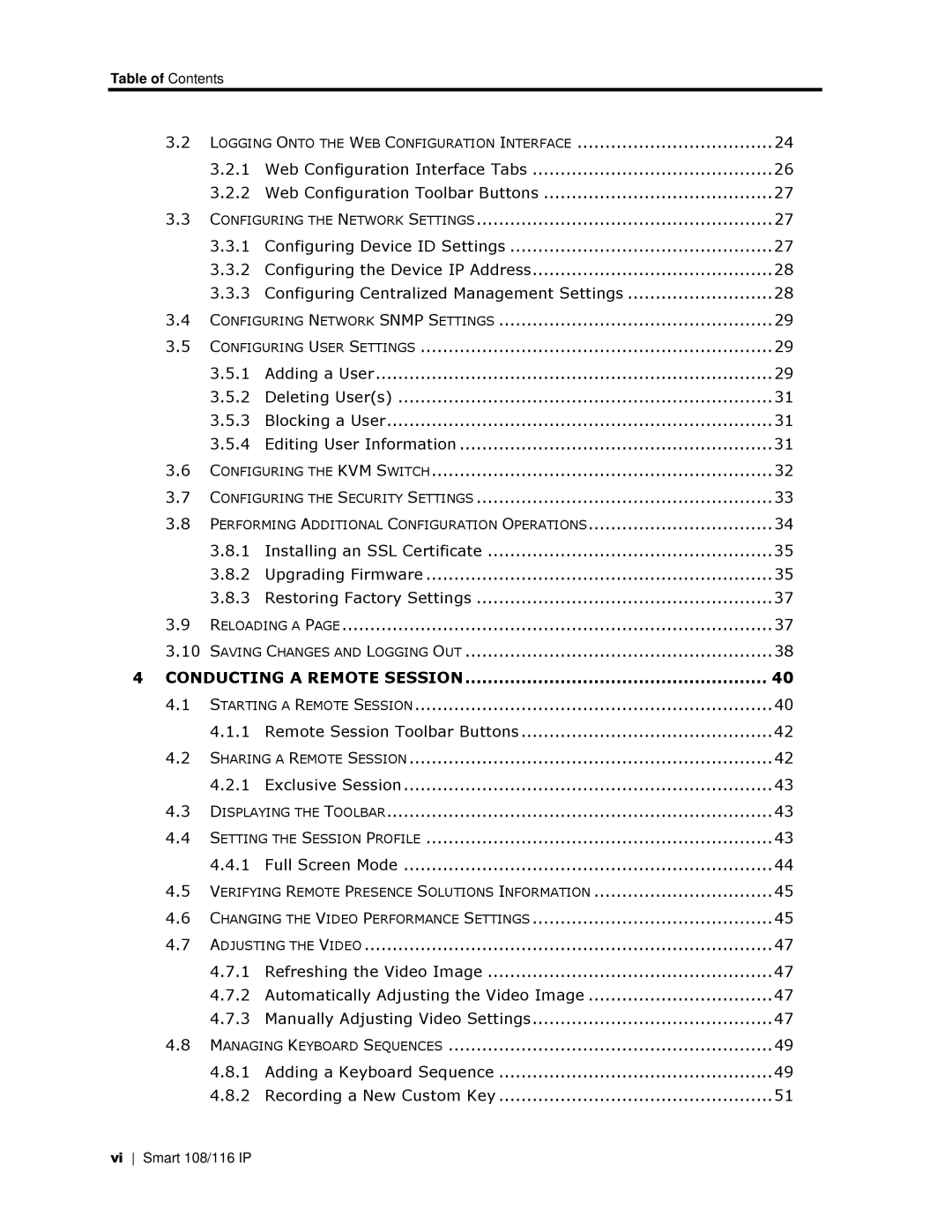Table of Contents
3.2 | LOGGING ONTO THE WEB CONFIGURATION INTERFACE | 24 | |
| 3.2.1 Web Configuration Interface Tabs | 26 | |
| 3.2.2 Web Configuration Toolbar Buttons | 27 | |
3.3 | CONFIGURING THE NETWORK SETTINGS | 27 | |
| 3.3.1 Configuring Device ID Settings | 27 | |
| 3.3.2 Configuring the Device IP Address | 28 | |
| 3.3.3 Configuring Centralized Management Settings | 28 | |
3.4 | CONFIGURING NETWORK SNMP SETTINGS | 29 | |
3.5 | CONFIGURING USER SETTINGS | 29 | |
| 3.5.1 | Adding a User | 29 |
| 3.5.2 | Deleting User(s) | 31 |
| 3.5.3 | Blocking a User | 31 |
| 3.5.4 | Editing User Information | 31 |
3.6 | CONFIGURING THE KVM SWITCH | 32 | |
3.7 | CONFIGURING THE SECURITY SETTINGS | 33 | |
3.8 | PERFORMING ADDITIONAL CONFIGURATION OPERATIONS | 34 | |
| 3.8.1 Installing an SSL Certificate | 35 | |
| 3.8.2 | Upgrading Firmware | 35 |
| 3.8.3 | Restoring Factory Settings | 37 |
3.9 | RELOADING A PAGE | 37 | |
3.10 | SAVING CHANGES AND LOGGING OUT | 38 | |
4 CONDUCTING A REMOTE SESSION | 40 | ||
4.1 | STARTING A REMOTE SESSION | 40 | |
| 4.1.1 Remote Session Toolbar Buttons | 42 | |
4.2 | SHARING A REMOTE SESSION | 42 | |
| 4.2.1 | Exclusive Session | 43 |
4.3 | DISPLAYING THE TOOLBAR | 43 | |
4.4 | SETTING THE SESSION PROFILE | 43 | |
| 4.4.1 | Full Screen Mode | 44 |
4.5 | VERIFYING REMOTE PRESENCE SOLUTIONS INFORMATION | 45 | |
4.6 | CHANGING THE VIDEO PERFORMANCE SETTINGS | 45 | |
4.7 | ADJUSTING THE VIDEO | 47 | |
| 4.7.1 Refreshing the Video Image | 47 | |
| 4.7.2 Automatically Adjusting the Video Image | 47 | |
| 4.7.3 Manually Adjusting Video Settings | 47 | |
4.8 | MANAGING KEYBOARD SEQUENCES | 49 | |
| 4.8.1 Adding a Keyboard Sequence | 49 | |
| 4.8.2 Recording a New Custom Key | 51 | |
vi Smart 108/116 IP