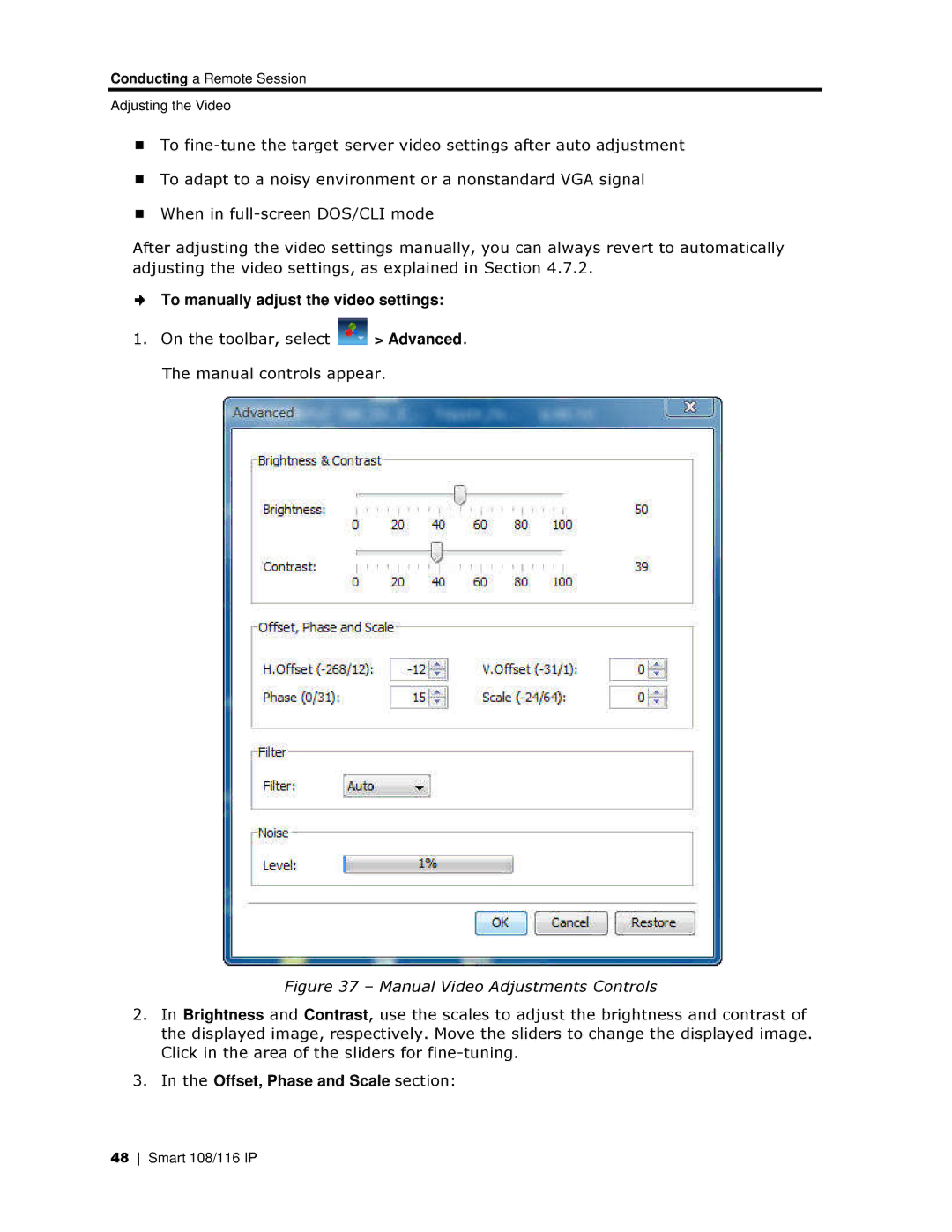Conducting a Remote Session
Adjusting the Video
To
To adapt to a noisy environment or a nonstandard VGA signal
When in
After adjusting the video settings manually, you can always revert to autoomatically adjusting the video settings, as explained in Section 4.7.2.
To manually adjust the video settings:
1.On the toolbar, select ![]() > Advanced. The manual controls appear.
> Advanced. The manual controls appear.
Figure 37 – Manual Video Adjustments Controls
2.In Brightness and Contra st, use the scales to adjust the brightness andd contrast of the displayed image, resppectively. Move the sliders to change the displayed image. Click in the area of the slliders for
3.In the Offset, Phase and Scale section:
48 Smart 108/116 IP