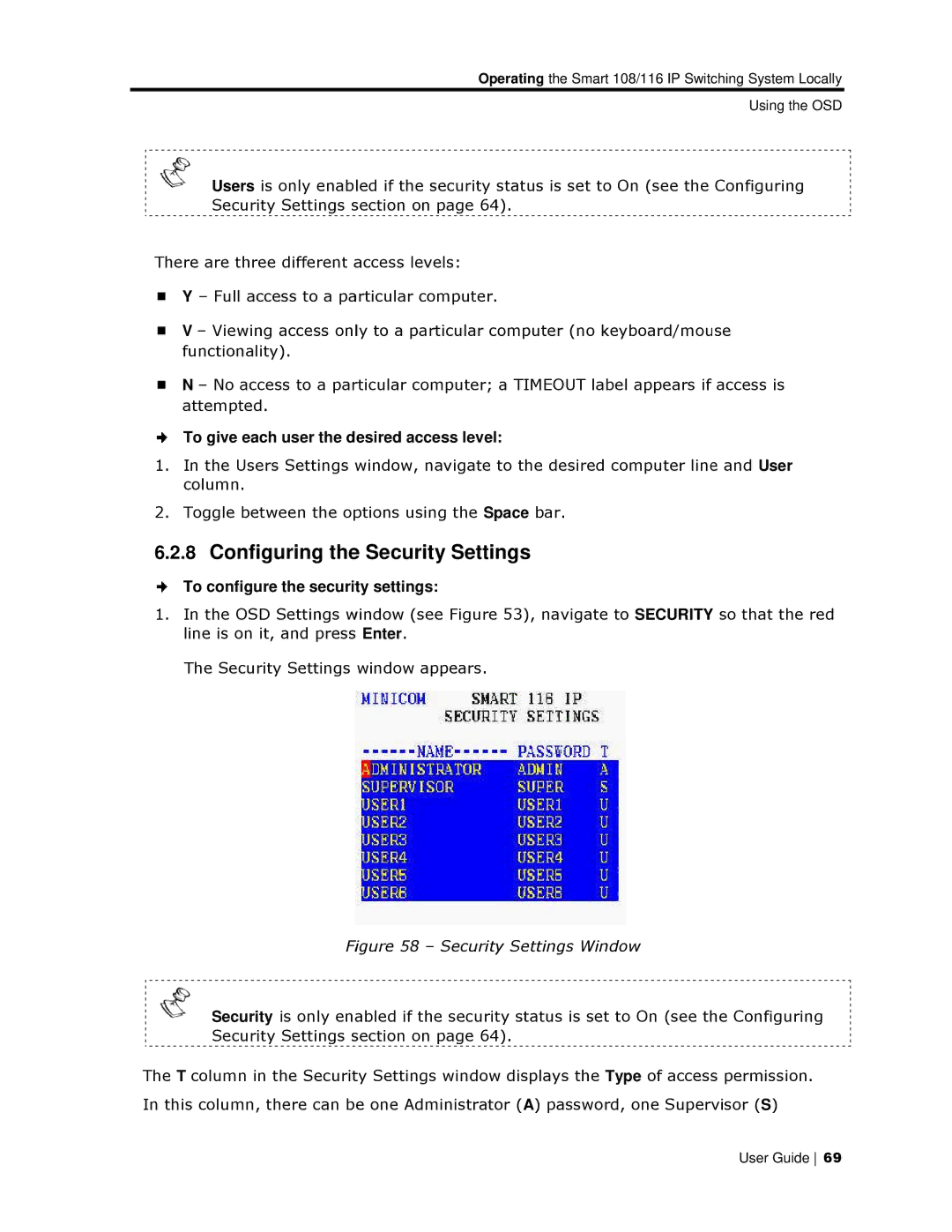Operating the Smart 108/116 IP Switching System Locally
Using the OSD
Users is only enablled if the security status is set to On (see the Configuring Security Settings section on page 64).
There are three different access levels:
Y – Full access to a pa rticular computer.
V – Viewing access onlly to a particular computer (no keyboard/mouuse functionality).
N – No access to a parrticular computer; a TIMEOUT label appears if access is attempted.
To give each user the desired access level:
1.In the Users Settings window, navigate to the desired computer linee and User column.
2.Toggle between the opptions using the Space bar.
6.2.8Configuring thee Security Settings
To configure the security settings:
1.In the OSD Settings window (see Figure 53), navigate to SECURITY so that the red line is on it, and press Enter.
The Security Settings window appears.
Fiigure 58 – Security Settings Window
Security is only en abled if the security status is set to On (see thhe Configuring Security Settings section on page 64).
The T column in the Securitty Settings window displays the Type of access permission.
In this column, there can be one Administrator (A) password, one Supervisor (S)
User Guide 69