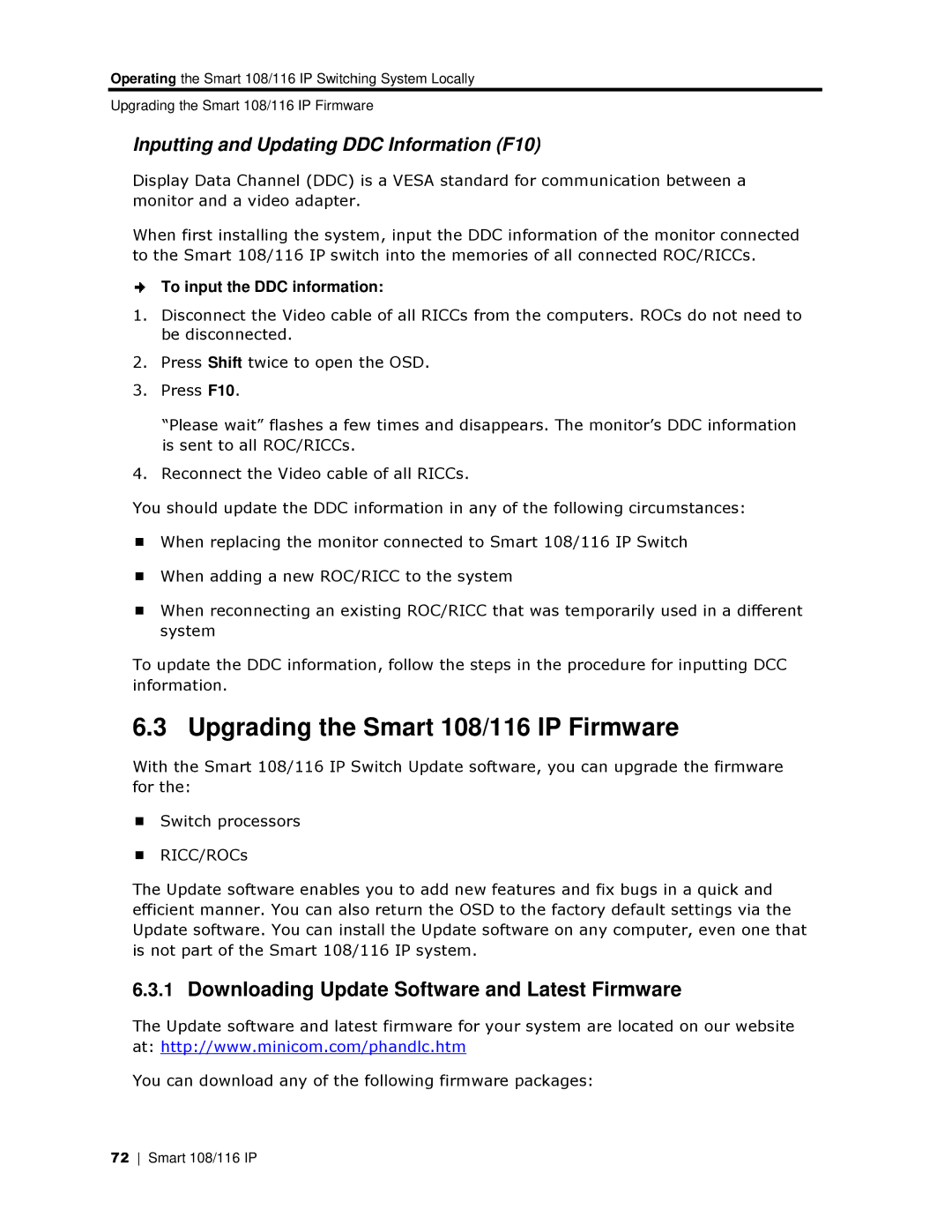Operating the Smart 108/116 IP Switchhing System Locally
Upgrading the Smart 108/116 IP Firmwaare
Inputting and Updating DDC Information (F10)
Display Data Channel (DDC) is a VESA standard for communication between a monitor and a video adapter.
When first installing the system, input the DDC information of the monitorr connected to the Smart 108/116 IP switch into the memories of all connected ROC/RRICCs.
To input the DDC informatiion:
1.Disconnect the Video cabble of all RICCs from the computers. ROCs do not need to be disconnected.
2.Press Shift twice to open the OSD.
3.Press F10.
“Please wait” flashes a feew times and disappears. The monitor’s DDC information is sent to all ROC/RICCs.
4.Reconnect the Video cablle of all RICCs.
You should update the DDC information in any of the following circumstannces:
When replacing the monitor connected to Smart 108/116 IP Switch
When adding a new ROC//RICC to the system
When reconnecting an exxisting ROC/RICC that was temporarily used inn a different system
To update the DDC informatiion, follow the steps in the procedure for inputting DCC information.
6.3 Upgrading the Smart 108/116 IP Firmware
With the Smart 108/116 IP Switch Update software, you can upgrade the firmware for the:
Switch processors
RICC/ROCs
The Update software enabless you to add new features and fix bugs in a quuick and efficient manner. You can alsso return the OSD to the factory default settinngs via the Update software. You can insstall the Update software on any computer, evven one that is not part of the Smart 108//116 IP system.
6.3.1Downloading Upddate Software and Latest Firmware
The Update software and lat est firmware for your system are located on our website at: http://www.minicom.comm/phandlc.htm
You can download any of thee following firmware packages:
72 Smart 108/116 IP