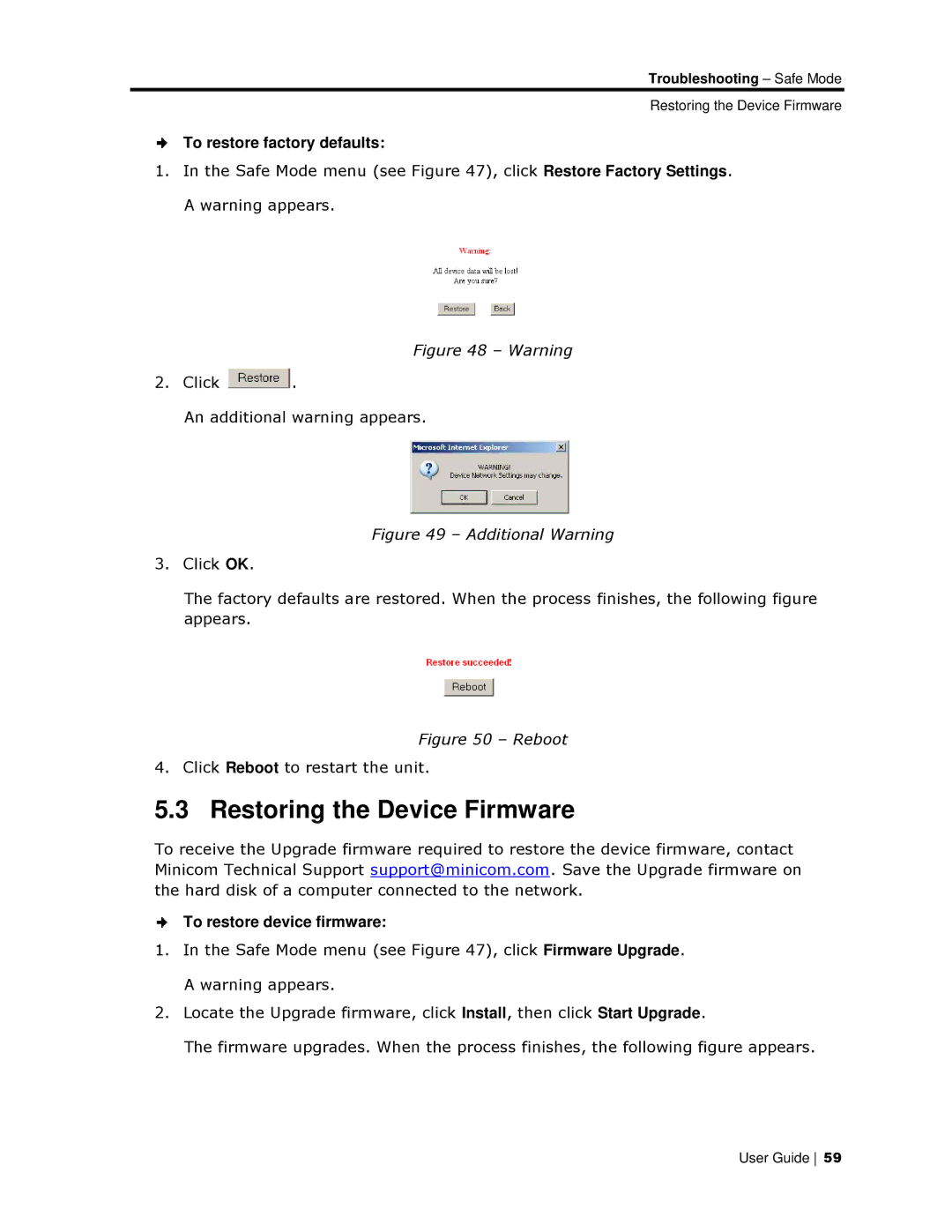Troubleshhooting – Safe Mode
Restoring the Device Firmware
To restore factory defauults:
1.In the Safe Mode menu (see Figure 47), click Restore Factory Settinggs. A warning appears.
Figure 48 – Warning
2.Click ![]() .
.
An additional warning appears.
Figure 49 – Additional Warning
3.Click OK.
The factory defaults are restored. When the process finishes, the following figure appears.
Figure 50 – Reboot
4. Click Reboot to restart the unit.
5.3 Restoring the Device Firmware
To receive the Upgrade firrmware required to restore the device firmwarre, contact Minicom Technical Supporrt support@minicom.com. Save the Upgrade firmware on the hard disk of a computer connected to the network.
To restore device firmw are:
1.In the Safe Mode menu (see Figure 47), click Firmware Upgrade. A warning appears.
2.Locate the Upgrade firrmware, click Install, then click Start Upgrade.
The firmware upgrades. When the process finishes, the following figgure appears.
User Guide 59