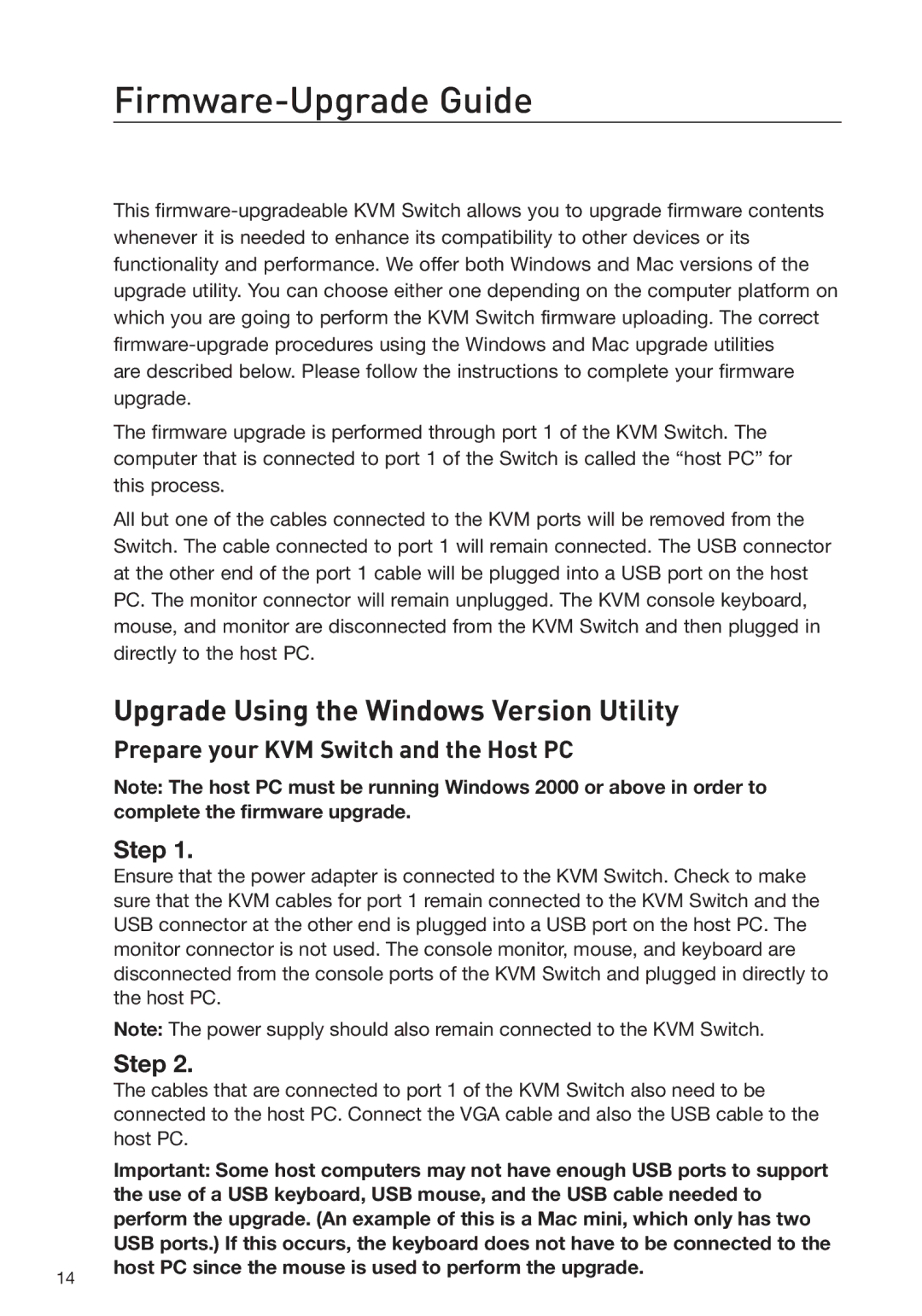Firmware-Upgrade Guide
This
are described below. Please follow the instructions to complete your firmware upgrade.
The firmware upgrade is performed through port 1 of the KVM Switch. The computer that is connected to port 1 of the Switch is called the “host PC” for this process.
All but one of the cables connected to the KVM ports will be removed from the Switch. The cable connected to port 1 will remain connected. The USB connector at the other end of the port 1 cable will be plugged into a USB port on the host PC. The monitor connector will remain unplugged. The KVM console keyboard, mouse, and monitor are disconnected from the KVM Switch and then plugged in directly to the host PC.
Upgrade Using the Windows Version Utility
Prepare your KVM Switch and the Host PC
Note: The host PC must be running Windows 2000 or above in order to complete the firmware upgrade.
Step 1.
Ensure that the power adapter is connected to the KVM Switch. Check to make sure that the KVM cables for port 1 remain connected to the KVM Switch and the USB connector at the other end is plugged into a USB port on the host PC. The monitor connector is not used. The console monitor, mouse, and keyboard are disconnected from the console ports of the KVM Switch and plugged in directly to the host PC.
Note: The power supply should also remain connected to the KVM Switch.
Step 2.
The cables that are connected to port 1 of the KVM Switch also need to be connected to the host PC. Connect the VGA cable and also the USB cable to the host PC.
Important: Some host computers may not have enough USB ports to support the use of a USB keyboard, USB mouse, and the USB cable needed to perform the upgrade. (An example of this is a Mac mini, which only has two USB ports.) If this occurs, the keyboard does not have to be connected to the