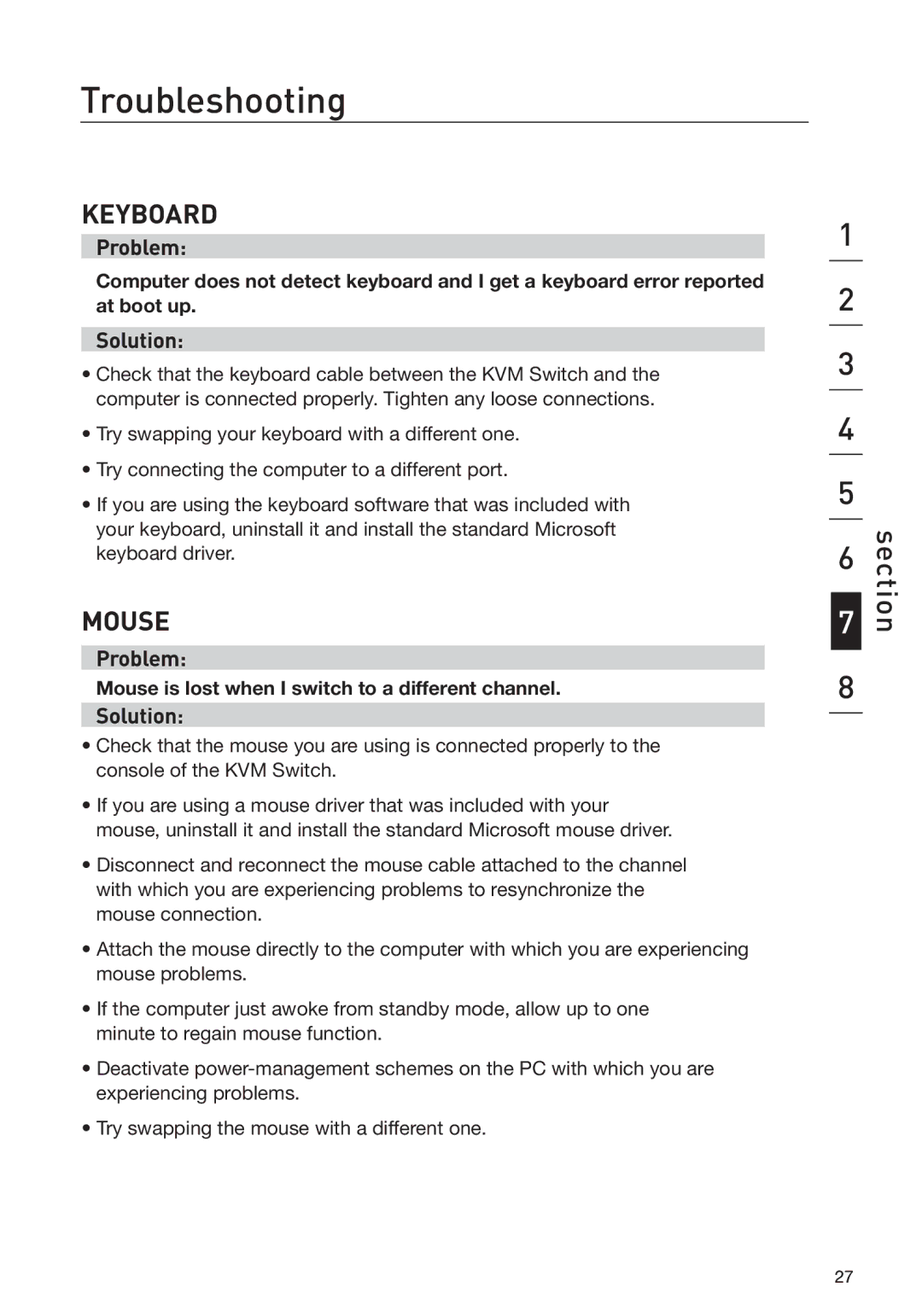Troubleshooting
KEYBOARD
Problem:
Computer does not detect keyboard and I get a keyboard error reported at boot up.
Solution:
•Check that the keyboard cable between the KVM Switch and the computer is connected properly. Tighten any loose connections.
•Try swapping your keyboard with a different one.
•Try connecting the computer to a different port.
•If you are using the keyboard software that was included with your keyboard, uninstall it and install the standard Microsoft keyboard driver.
MOUSE
Problem:
Mouse is lost when I switch to a different channel.
Solution:
•Check that the mouse you are using is connected properly to the console of the KVM Switch.
•If you are using a mouse driver that was included with your mouse, uninstall it and install the standard Microsoft mouse driver.
•Disconnect and reconnect the mouse cable attached to the channel with which you are experiencing problems to resynchronize the mouse connection.
•Attach the mouse directly to the computer with which you are experiencing mouse problems.
•If the computer just awoke from standby mode, allow up to one minute to regain mouse function.
•Deactivate
•Try swapping the mouse with a different one.
1
2
3
4
5
6
7
8
section
27