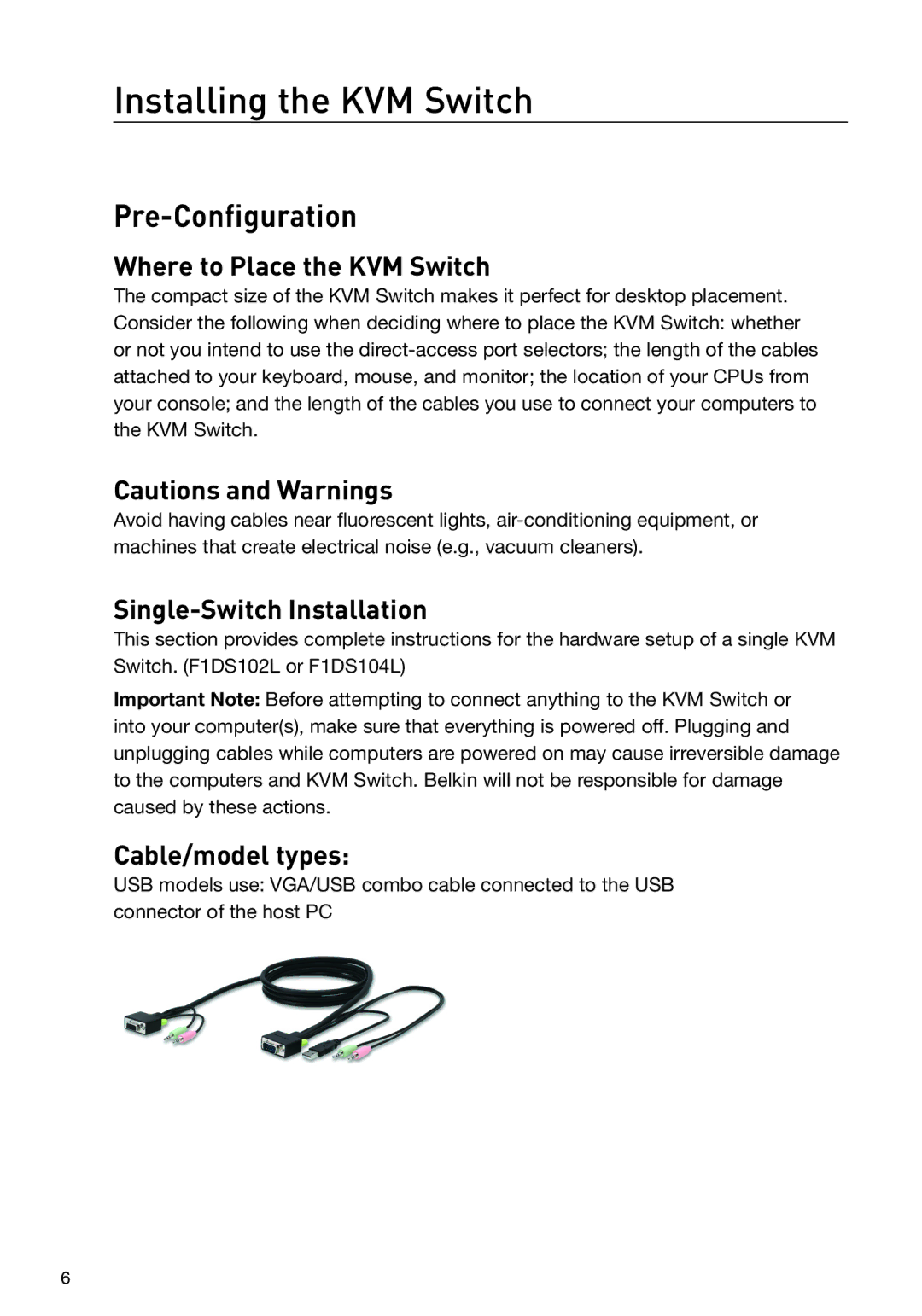Installing the KVM Switch
Pre-Configuration
Where to Place the KVM Switch
The compact size of the KVM Switch makes it perfect for desktop placement. Consider the following when deciding where to place the KVM Switch: whether or not you intend to use the
Cautions and Warnings
Avoid having cables near fluorescent lights,
Single-Switch Installation
This section provides complete instructions for the hardware setup of a single KVM Switch. (F1DS102L or F1DS104L)
Important Note: Before attempting to connect anything to the KVM Switch or into your computer(s), make sure that everything is powered off. Plugging and unplugging cables while computers are powered on may cause irreversible damage to the computers and KVM Switch. Belkin will not be responsible for damage caused by these actions.
Cable/model types:
USB models use: VGA/USB combo cable connected to the USB connector of the host PC
6