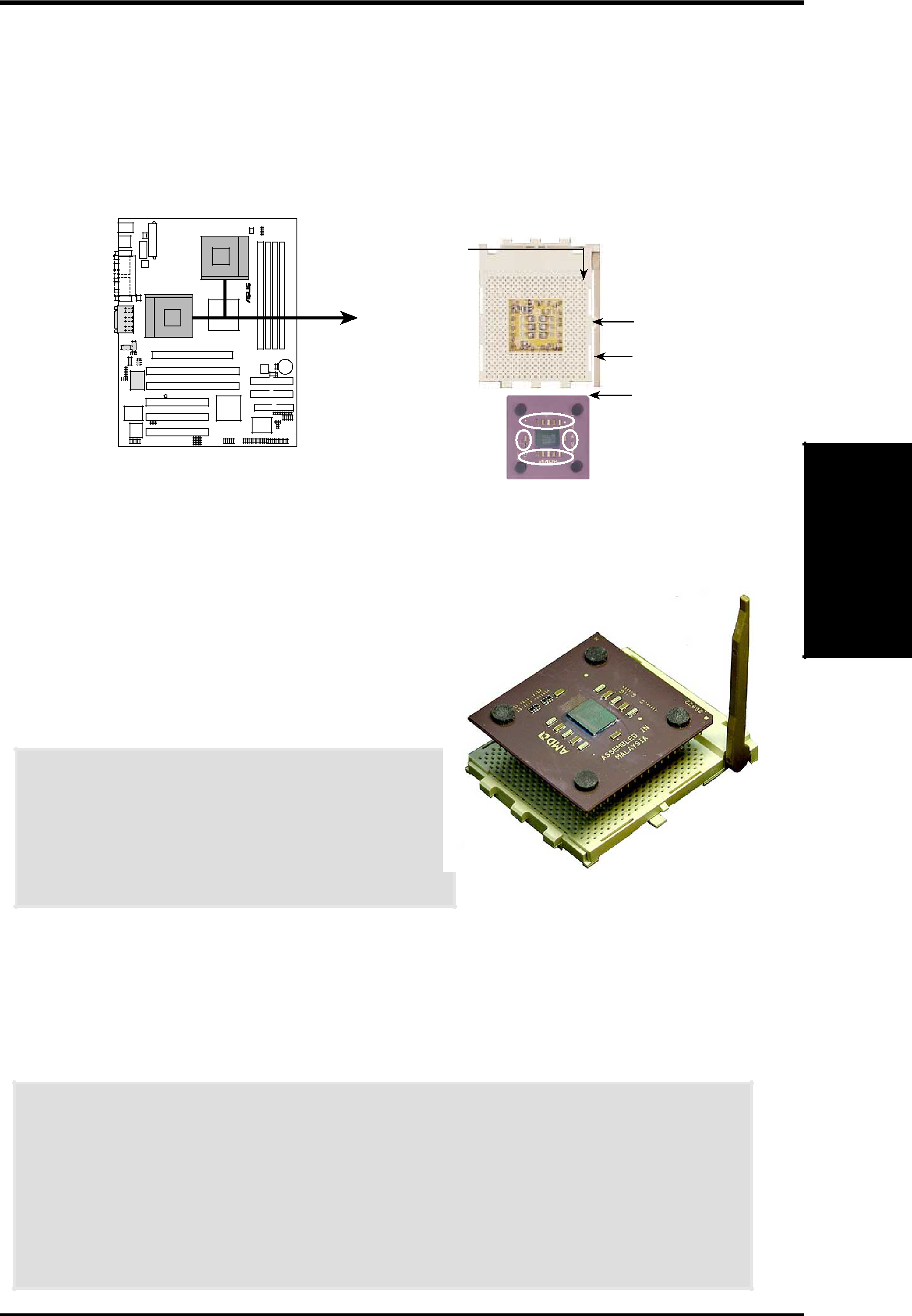
3.HARDWARE SETUP
3.6Central Processing Unit (CPU)The motherboard supports two
| CPU NOTCH |
|
| TO INNER |
|
| CORNER |
|
|
| LOCK |
|
| LEVER |
| CPU NOTCH | |
| AMD™ CPU | |
|
|
1.Locate the CPU socket. Open it by pulling the lever gently sideways away from the socket. Then lift the lever upwards. The socket lever must be fully opened (90 to 100 degrees).
2.Insert the CPU with the correct orientation: the notched corner of the CPU must be oriented toward the inner corner of the socket base nearest to the lever hinge.
CAUTION! The CPU fits in one orientation and should drop easily into place. Do not force the CPU into the socket to avoid bending the pins. If the CPU does not fit, check its alignment and look for bent pins.
3. Once completely inserted, press the CPU
firmly and close the socket lever until it snaps into its locked position.
4.Place a CPU fan and heatsink over the CPU. The heatsink should entirely cover the CPU. Carefully attach the heatsink locking brace to the plastic clips on the socket base. No extra force is required to keep the CPU in place.
CAUTION! Take care not to scrape the motherboard surface when mounting a
NOTE! To avoid
3. H/W SETUP
CPU
ASUS | 23 |