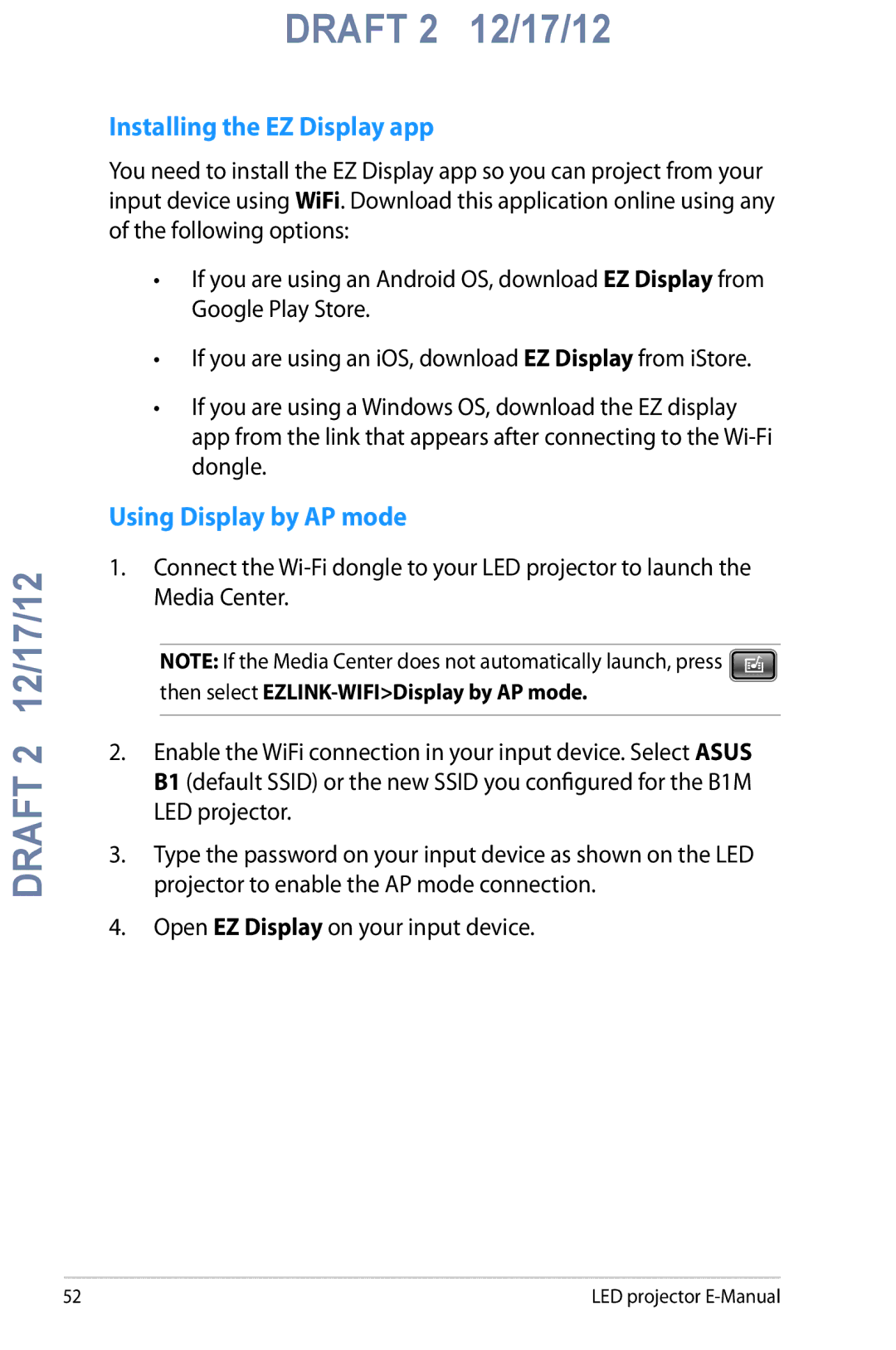DRAFT 2 12/17/12
DRAFT 2 12/17/12
Installing the EZ Display app
You need to install the EZ Display app so you can project from your input device using WiFi. Download this application online using any of the following options:
•If you are using an Android OS, download EZ Display from Google Play Store.
•If you are using an iOS, download EZ Display from iStore.
•If you are using a Windows OS, download the EZ display app from the link that appears after connecting to the
Using Display by AP mode
1.Connect the
NOTE: If the Media Center does not automatically launch, press ![]() then select
then select
2.Enable the WiFi connection in your input device. Select ASUS B1 (default SSID) or the new SSID you configured for the B1M LED projector.
3.Type the password on your input device as shown on the LED projector to enable the AP mode connection.
4.Open EZ Display on your input device.
52 | LED projector |