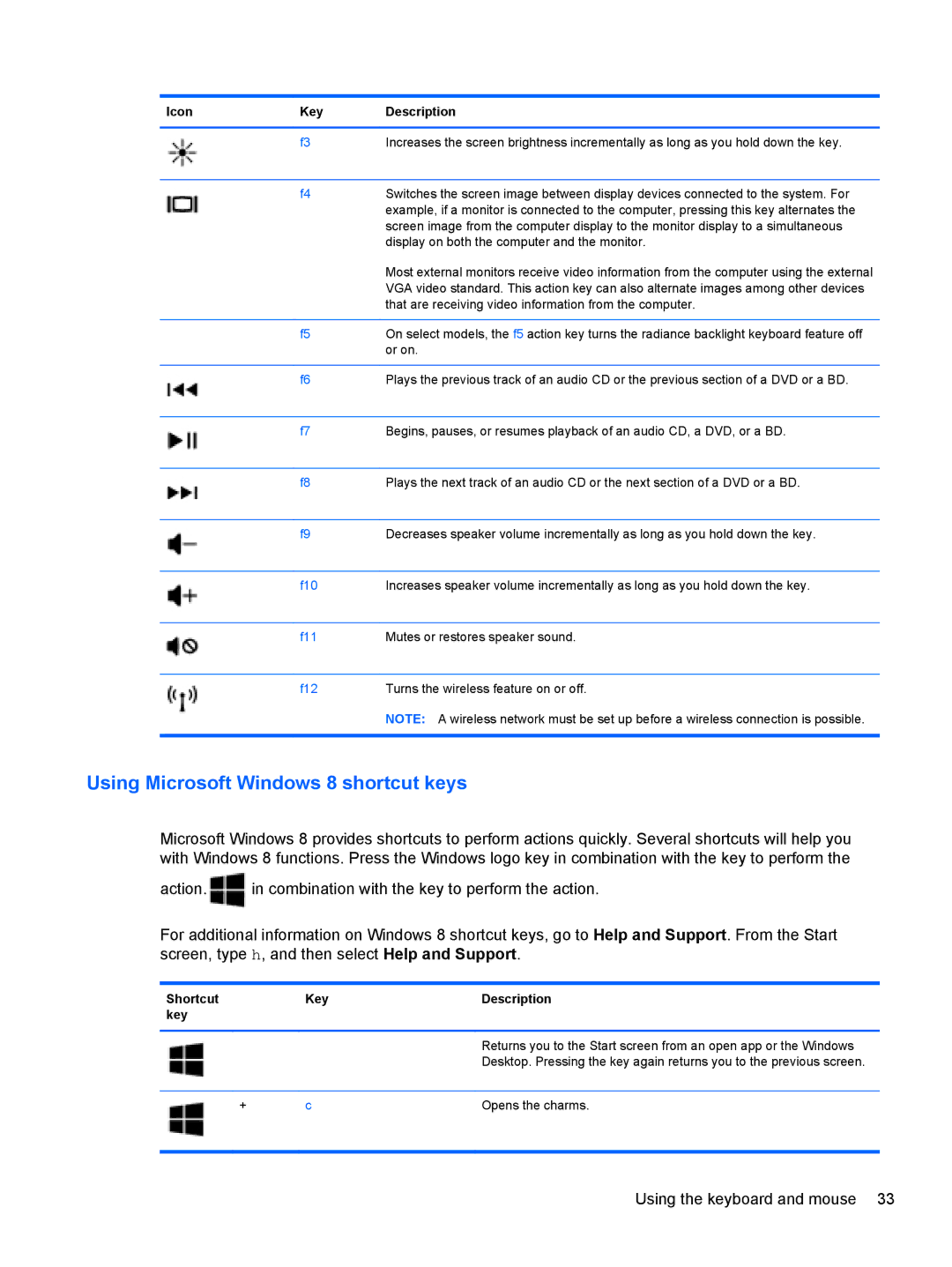Icon | Key | Description |
|
|
|
| f3 | Increases the screen brightness incrementally as long as you hold down the key. |
|
|
|
| f4 | Switches the screen image between display devices connected to the system. For |
|
| example, if a monitor is connected to the computer, pressing this key alternates the |
|
| screen image from the computer display to the monitor display to a simultaneous |
|
| display on both the computer and the monitor. |
|
| Most external monitors receive video information from the computer using the external |
|
| VGA video standard. This action key can also alternate images among other devices |
|
| that are receiving video information from the computer. |
|
|
|
| f5 | On select models, the f5 action key turns the radiance backlight keyboard feature off |
|
| or on. |
|
|
|
| f6 | Plays the previous track of an audio CD or the previous section of a DVD or a BD. |
|
|
|
| f7 | Begins, pauses, or resumes playback of an audio CD, a DVD, or a BD. |
|
|
|
| f8 | Plays the next track of an audio CD or the next section of a DVD or a BD. |
|
|
|
| f9 | Decreases speaker volume incrementally as long as you hold down the key. |
|
|
|
| f10 | Increases speaker volume incrementally as long as you hold down the key. |
|
|
|
| f11 | Mutes or restores speaker sound. |
|
|
|
| f12 | Turns the wireless feature on or off. |
|
| NOTE: A wireless network must be set up before a wireless connection is possible. |
|
|
|
Using Microsoft Windows 8 shortcut keys
Microsoft Windows 8 provides shortcuts to perform actions quickly. Several shortcuts will help you with Windows 8 functions. Press the Windows logo key in combination with the key to perform the
action.![]() in combination with the key to perform the action.
in combination with the key to perform the action.
For additional information on Windows 8 shortcut keys, go to Help and Support. From the Start screen, type h, and then select Help and Support.
Shortcut | Key | Description |
key |
|
|
|
|
|
|
| Returns you to the Start screen from an open app or the Windows |
|
| Desktop. Pressing the key again returns you to the previous screen. |
|
|
|
+ | c | Opens the charms. |
Using the keyboard and mouse 33