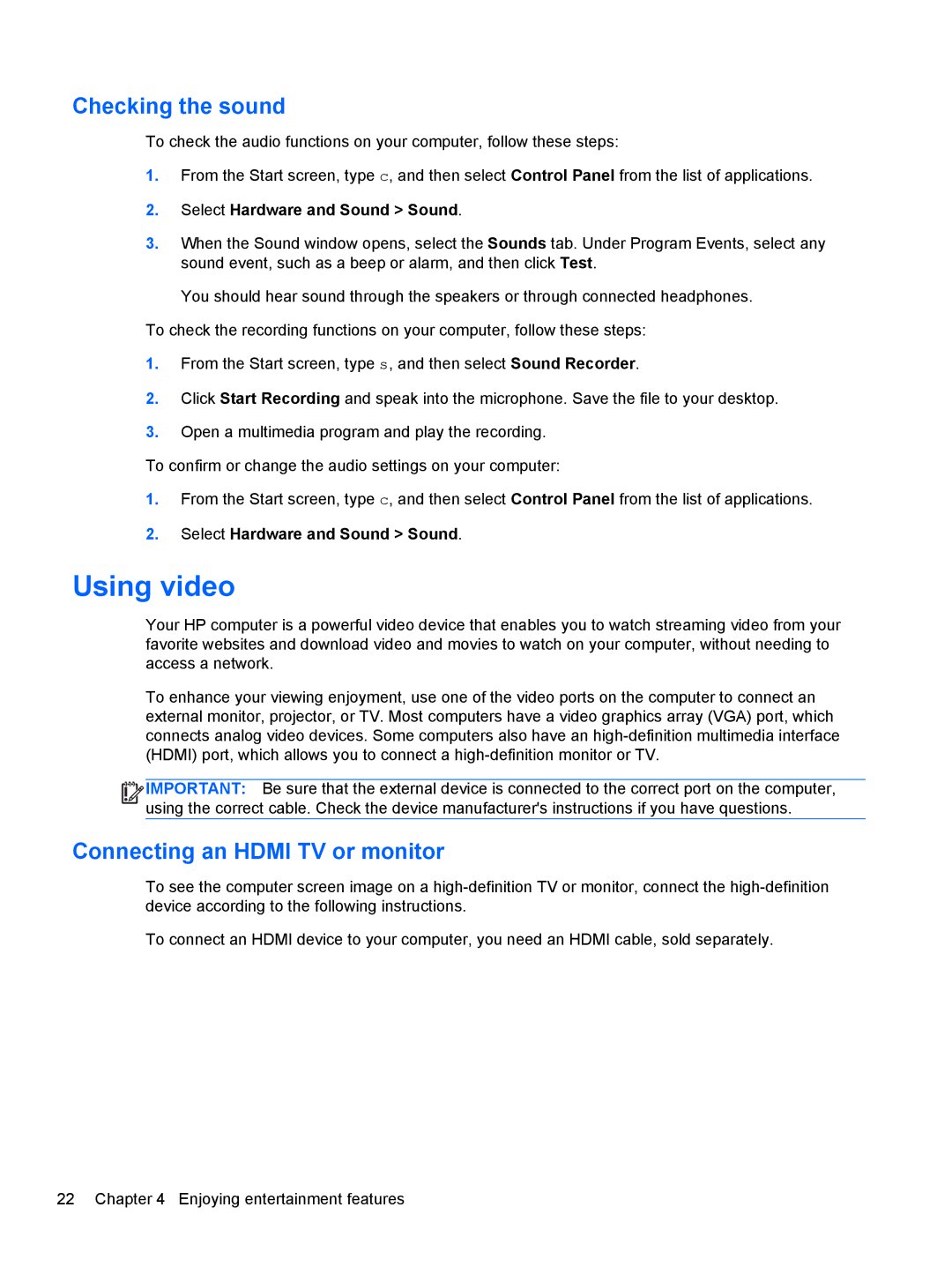Checking the sound
To check the audio functions on your computer, follow these steps:
1.From the Start screen, type c, and then select Control Panel from the list of applications.
2.Select Hardware and Sound > Sound.
3.When the Sound window opens, select the Sounds tab. Under Program Events, select any sound event, such as a beep or alarm, and then click Test.
You should hear sound through the speakers or through connected headphones.
To check the recording functions on your computer, follow these steps:
1.From the Start screen, type s, and then select Sound Recorder.
2.Click Start Recording and speak into the microphone. Save the file to your desktop.
3.Open a multimedia program and play the recording.
To confirm or change the audio settings on your computer:
1.From the Start screen, type c, and then select Control Panel from the list of applications.
2.Select Hardware and Sound > Sound.
Using video
Your HP computer is a powerful video device that enables you to watch streaming video from your favorite websites and download video and movies to watch on your computer, without needing to access a network.
To enhance your viewing enjoyment, use one of the video ports on the computer to connect an external monitor, projector, or TV. Most computers have a video graphics array (VGA) port, which connects analog video devices. Some computers also have an
![]()
![]()
![]()
![]() IMPORTANT: Be sure that the external device is connected to the correct port on the computer, using the correct cable. Check the device manufacturer's instructions if you have questions.
IMPORTANT: Be sure that the external device is connected to the correct port on the computer, using the correct cable. Check the device manufacturer's instructions if you have questions.
Connecting an HDMI TV or monitor
To see the computer screen image on a
To connect an HDMI device to your computer, you need an HDMI cable, sold separately.
22 Chapter 4 Enjoying entertainment features