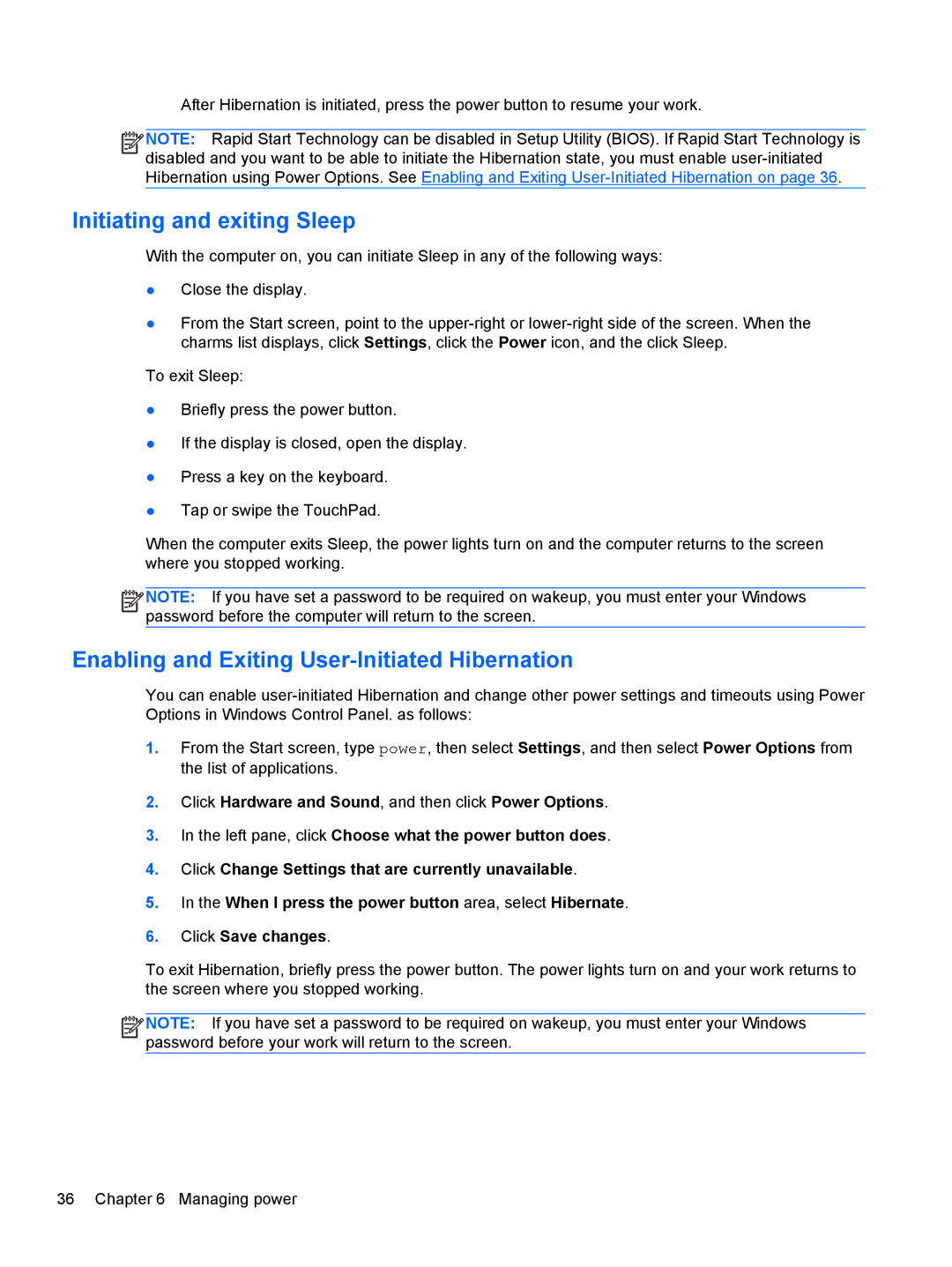After Hibernation is initiated, press the power button to resume your work.
![]()
![]()
![]()
![]() NOTE: Rapid Start Technology can be disabled in Setup Utility (BIOS). If Rapid Start Technology is disabled and you want to be able to initiate the Hibernation state, you must enable
NOTE: Rapid Start Technology can be disabled in Setup Utility (BIOS). If Rapid Start Technology is disabled and you want to be able to initiate the Hibernation state, you must enable
Initiating and exiting Sleep
With the computer on, you can initiate Sleep in any of the following ways:
●Close the display.
●From the Start screen, point to the
To exit Sleep:
●Briefly press the power button.
●If the display is closed, open the display.
●Press a key on the keyboard.
●Tap or swipe the TouchPad.
When the computer exits Sleep, the power lights turn on and the computer returns to the screen where you stopped working.
![]()
![]()
![]()
![]() NOTE: If you have set a password to be required on wakeup, you must enter your Windows password before the computer will return to the screen.
NOTE: If you have set a password to be required on wakeup, you must enter your Windows password before the computer will return to the screen.
Enabling and Exiting User-Initiated Hibernation
You can enable
1.From the Start screen, type power, then select Settings, and then select Power Options from the list of applications.
2.Click Hardware and Sound, and then click Power Options.
3.In the left pane, click Choose what the power button does.
4.Click Change Settings that are currently unavailable.
5.In the When I press the power button area, select Hibernate.
6.Click Save changes.
To exit Hibernation, briefly press the power button. The power lights turn on and your work returns to the screen where you stopped working.
![]()
![]()
![]()
![]() NOTE: If you have set a password to be required on wakeup, you must enter your Windows password before your work will return to the screen.
NOTE: If you have set a password to be required on wakeup, you must enter your Windows password before your work will return to the screen.
36 Chapter 6 Managing power