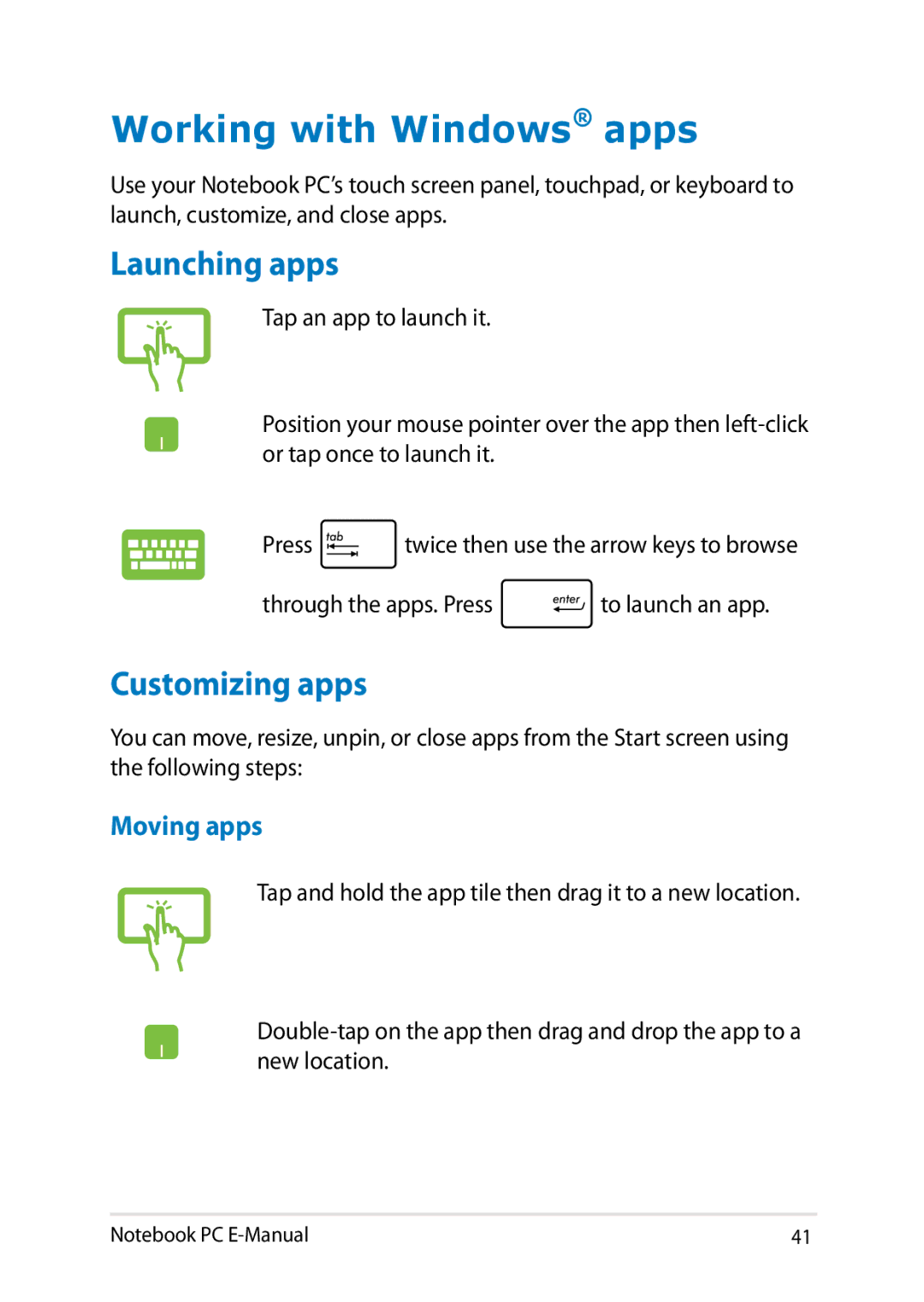Working with Windows® apps
Use your Notebook PC’s touch screen panel, touchpad, or keyboard to launch, customize, and close apps.
Launching apps
Tap an app to launch it.
Position your mouse pointer over the app then
Press ![]() twice then use the arrow keys to browse
twice then use the arrow keys to browse
through the apps. Press ![]() to launch an app.
to launch an app.
Customizing apps
You can move, resize, unpin, or close apps from the Start screen using the following steps:
Moving apps
Tap and hold the app tile then drag it to a new location.
Notebook PC | 41 |