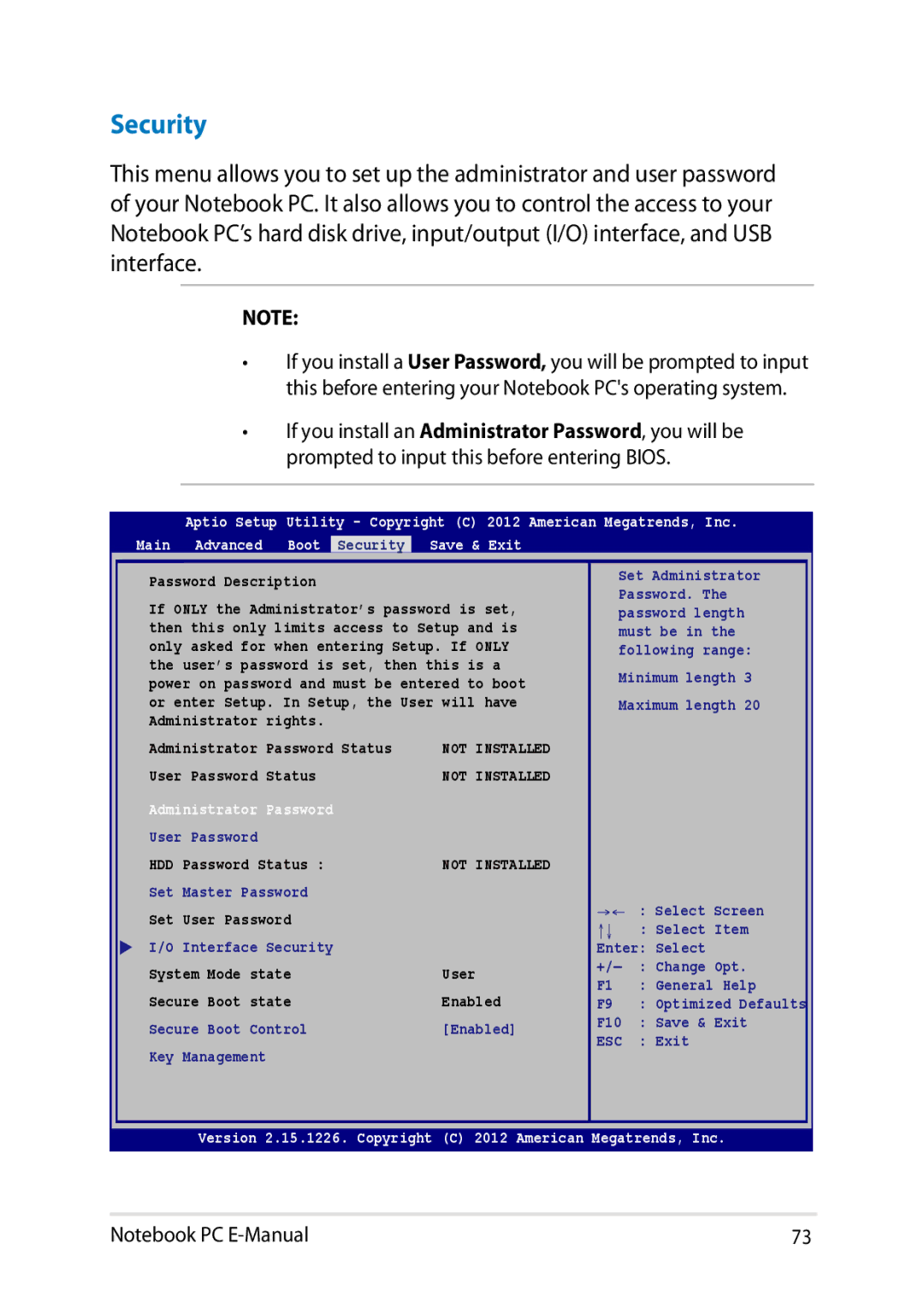Security
This menu allows you to set up the administrator and user password of your Notebook PC. It also allows you to control the access to your Notebook PC’s hard disk drive, input/output (I/O) interface, and USB interface.
NOTE:
•If you install a User Password, you will be prompted to input this before entering your Notebook PC's operating system.
•If you install an Administrator Password, you will be prompted to input this before entering BIOS.
Aptio Setup Utility - Copyright (C) 2012 American Megatrends, Inc. Main Advanced Boot Security Save & Exit
Password Description
If ONLY the Administrator’s password is set, then this only limits access to Setup and is only asked for when entering Setup. If ONLY the user’s password is set, then this is a power on password and must be entered to boot or enter Setup. In Setup, the User will have Administrator rights.
Set Administrator Password. The password length must be in the following range:
Minimum length 3 Maximum length 20
Administrator Password Status | NOT INSTALLED |
|
| |
User Password Status | NOT INSTALLED |
|
| |
Administrator Password |
|
|
| |
User Password |
|
|
| |
HDD Password Status : | NOT INSTALLED |
|
| |
Set Master Password |
| →← : Select Screen | ||
Set User Password |
| |||
| ↑↓ | : Select Item | ||
I/O Interface Security |
| |||
| Enter: Select | |||
System Mode state | User | +/— | : Change Opt. | |
F1 | : General Help | |||
Secure Boot state | Enabled | |||
F9 | : Optimized Defaults | |||
Secure Boot Control | [Enabled] | F10 | : Save & Exit | |
ESC | : Exit | |||
|
| |||
Key Management
Version 2.15.1226. Copyright (C) 2012 American Megatrends, Inc.
Notebook PC | 73 |