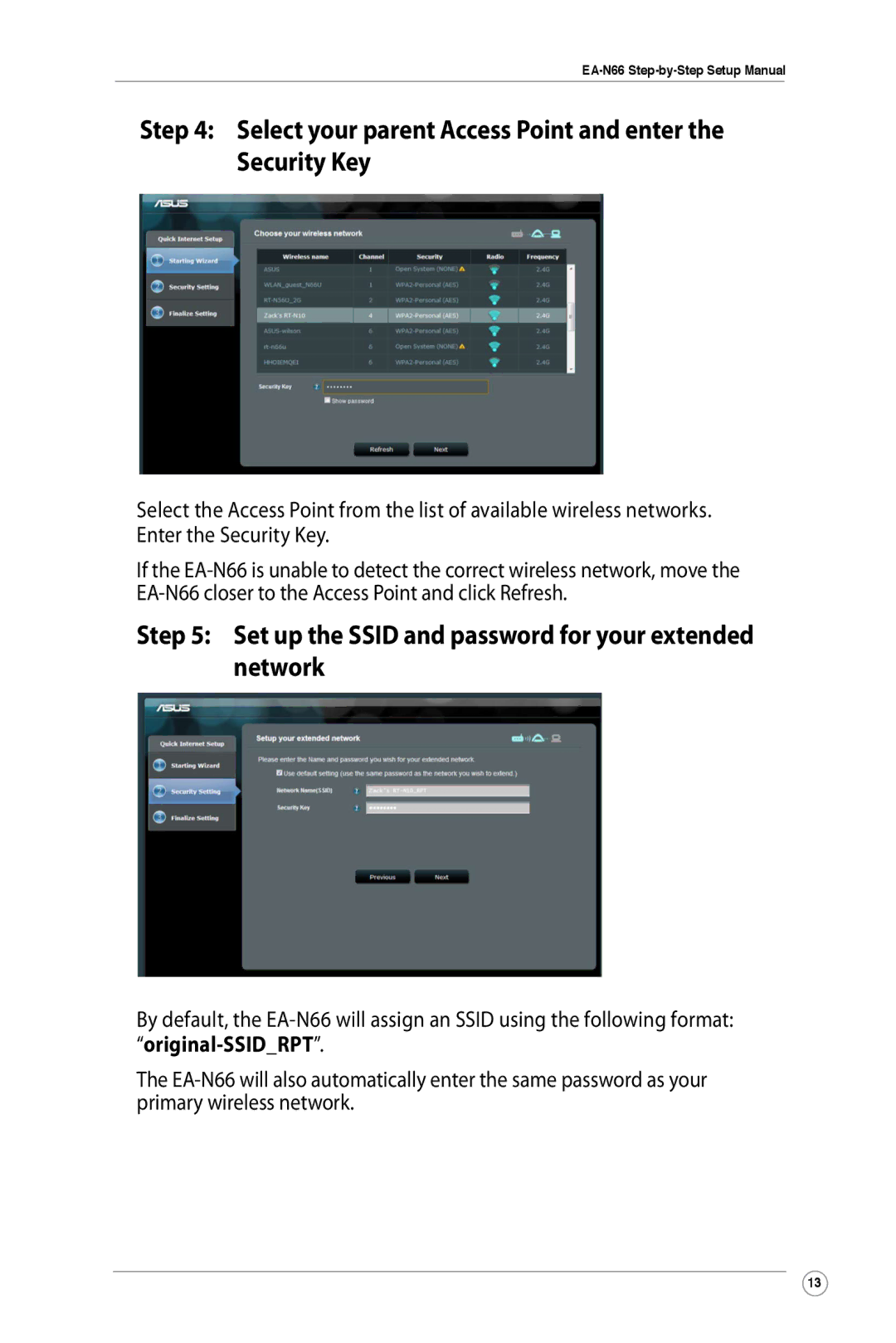Step 4: Select your parent Access Point and enter the Security Key
Select the Access Point from the list of available wireless networks. Enter the Security Key.
If the
Step 5: Set up the SSID and password for your extended network
By default, the
“original-SSID_RPT”.
The
13