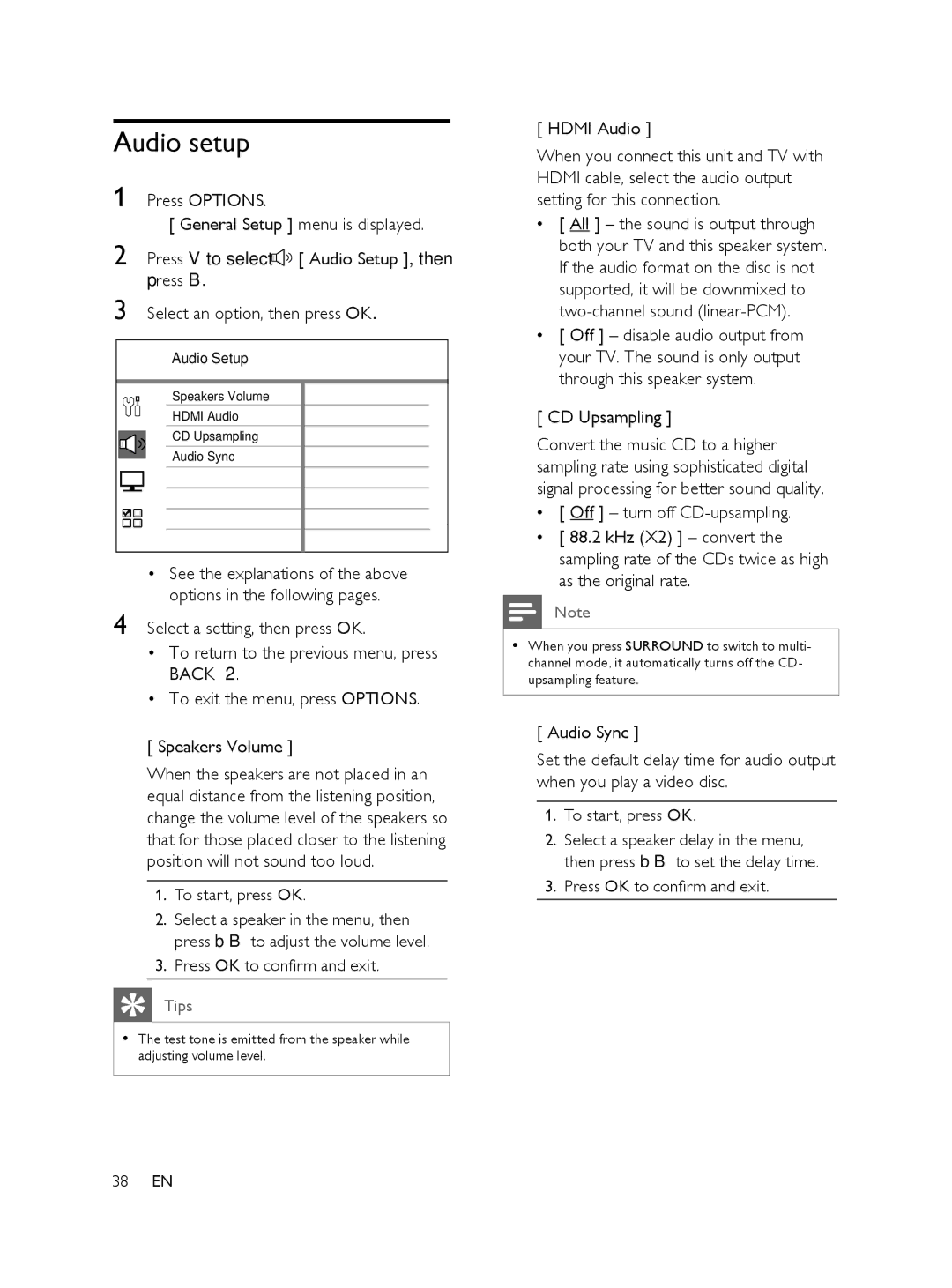Audio setup
1 Press OPTIONS.
[ General Setup ] menu is displayed.
2 Press V to select ![]() [ Audio Setup ], then press B.
[ Audio Setup ], then press B.
3 Select an option, then press OK.
Audio Setup
Speakers Volume |
HDMI Audio |
CD Upsampling |
Audio Sync |
•See the explanations of the above options in the following pages.
4 Select a setting, then press OK.
•To return to the previous menu, press BACK .
•To exit the menu, press OPTIONS.
[ Speakers Volume ]
When the speakers are not placed in an equal distance from the listening position, change the volume level of the speakers so that for those placed closer to the listening position will not sound too loud.
1.To start, press OK.
2.Select a speaker in the menu, then press b B to adjust the volume level.
3.Press OK to confirm and exit.
Tips
•The test tone is emitted from the speaker while adjusting volume level.
[ HDMI Audio ]
When you connect this unit and TV with HDMI cable, select the audio output setting for this connection.
•[ All ] – the sound is output through both your TV and this speaker system. If the audio format on the disc is not supported, it will be downmixed to
•[ Off ] – disable audio output from your TV. The sound is only output through this speaker system.
[ CD Upsampling ]
Convert the music CD to a higher sampling rate using sophisticated digital signal processing for better sound quality.
•[ Off ] – turn off
•[ 88.2 kHz (X2) ] – convert the sampling rate of the CDs twice as high as the original rate.
Note
•When you press SURROUND to switch to multi- channel mode, it automatically turns off the CD- upsampling feature.
[ Audio Sync ]
Set the default delay time for audio output when you play a video disc.
1.To start, press OK.
2.Select a speaker delay in the menu, then press b B to set the delay time.
3.Press OK to confirm and exit.
38EN