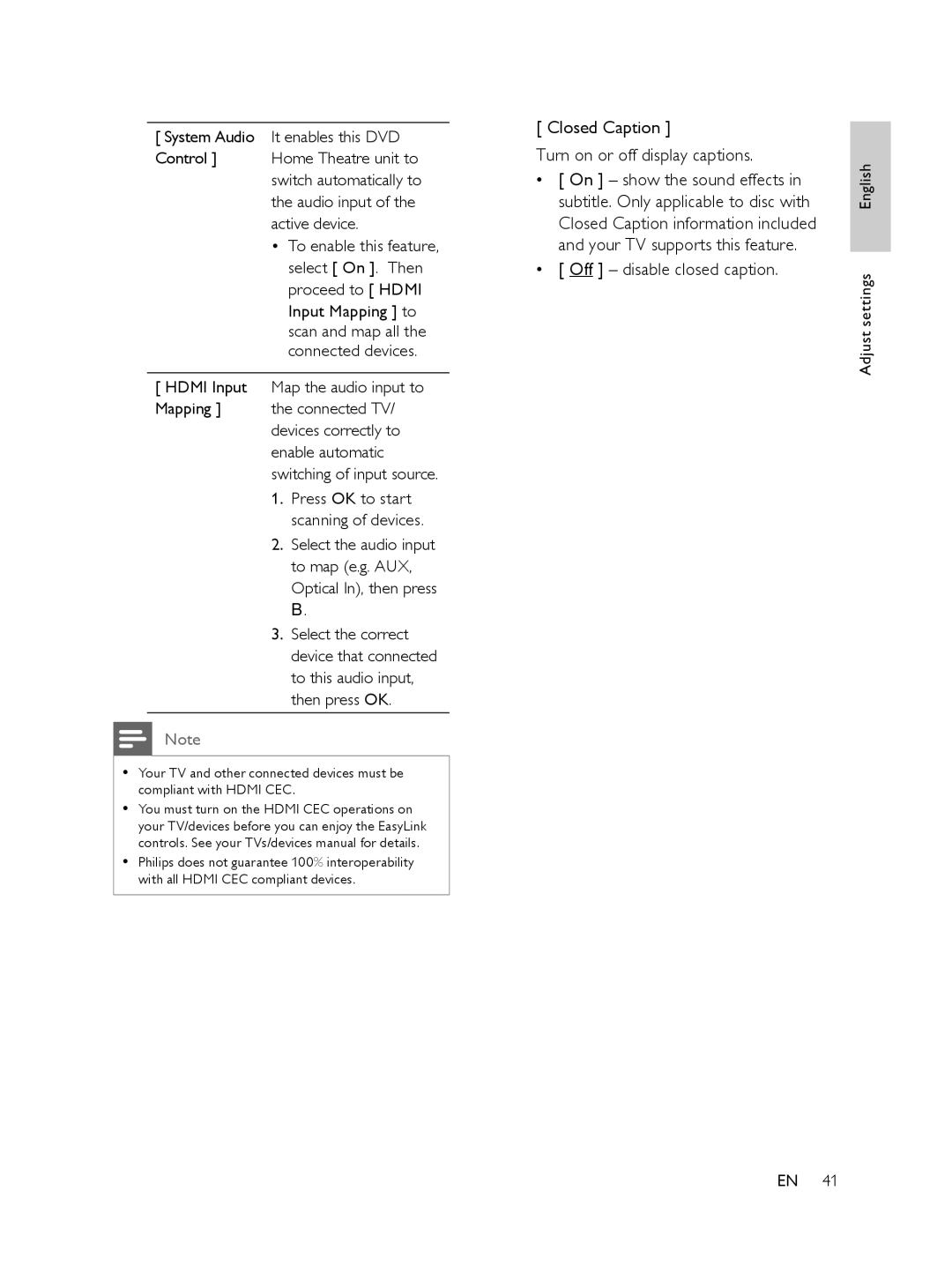[ System Audio It enables this DVD
Control ] Home Theatre unit to switch automatically to the audio input of the active device.
•To enable this feature, select [ On ]. Then proceed to [ HDMI Input Mapping ] to scan and map all the connected devices.
[ HDMI Input Map the audio input to
Mapping ] the connected TV/ devices correctly to enable automatic switching of input source. 1. Press OK to start
scanning of devices.
2. Select the audio input to map (e.g. AUX, Optical In), then press B.
3. Select the correct device that connected to this audio input, then press OK.
Note
•Your TV and other connected devices must be compliant with HDMI CEC.
•You must turn on the HDMI CEC operations on your TV/devices before you can enjoy the EasyLink controls. See your TVs/devices manual for details.
•Philips does not guarantee 100% interoperability with all HDMI CEC compliant devices.
[ Closed Caption ]
Turn on or off display captions.
•[ On ] – show the sound effects in subtitle. Only applicable to disc with Closed Caption information included and your TV supports this feature.
•[ Off ] – disable closed caption.
Adjust settings English
EN 41