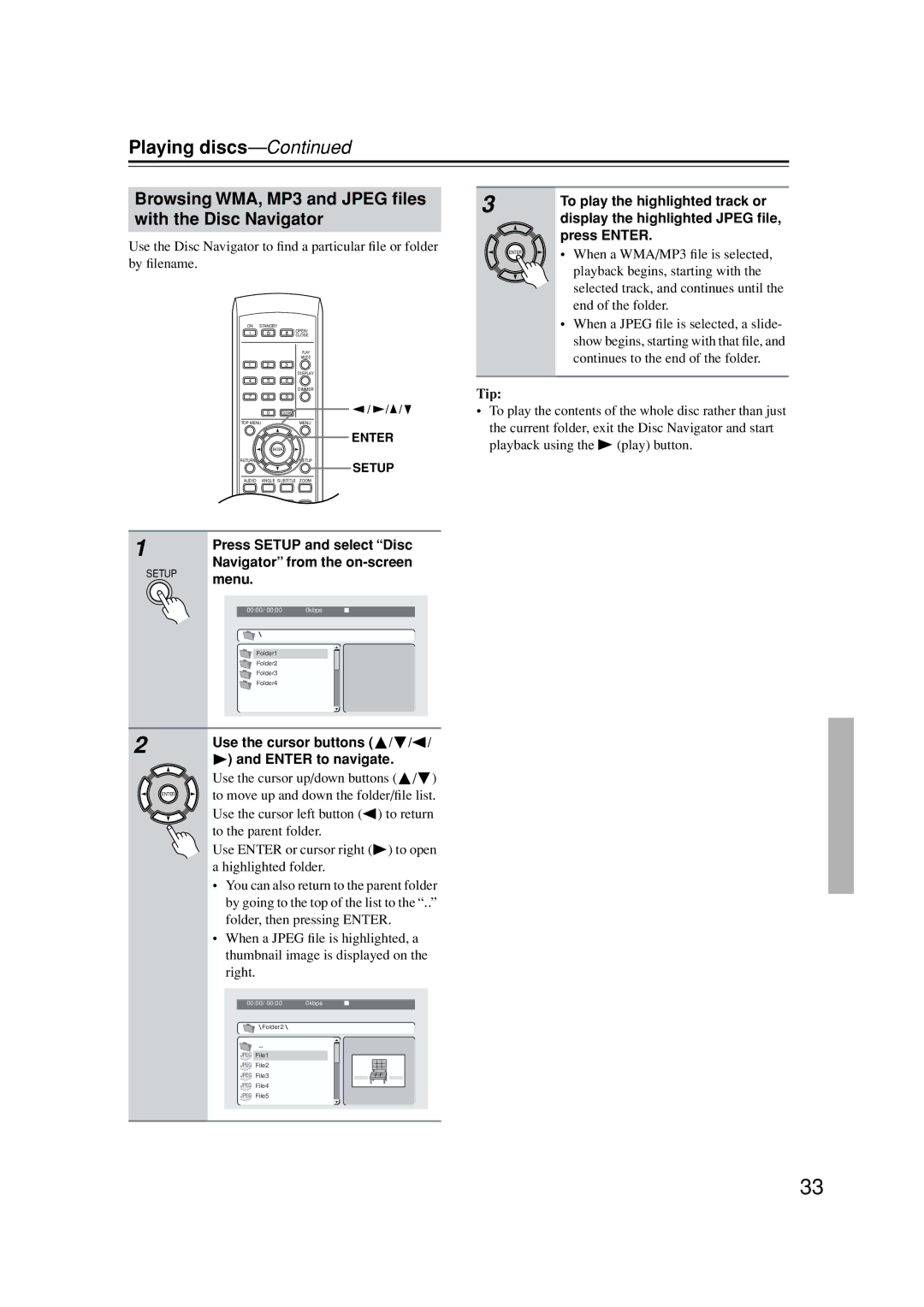Playing discs—Continued
Browsing WMA, MP3 and JPEG files with the Disc Navigator
Use the Disc Navigator to find a particular file or folder by filename.
ON STANDBY
OPEN/
CLOSE
|
| PLAY |
|
|
| MODE |
|
1 | 2 | 3 |
|
|
| DISPLAY |
|
4 | 5 | 6 |
|
|
| DIMMER |
|
7 | 8 | 9 |
|
| 0 | CLEAR | / / / |
TOP MENU |
| MENU |
|
|
|
| ENTER |
|
| ENTER |
|
RETURN |
| SETUP | SETUP |
|
|
| |
AUDIO | ANGLE SUBTITLE ZOOM |
| |
1Press SETUP and select “Disc Navigator” from the on-screen
SETUP menu.
00:00/ 00:00 | 0kbps |
Folder1
Folder2
Folder3
Folder4
2 |
| Use the cursor buttons ( | / | / | / |
|
| ||||
|
| ) and ENTER to navigate. |
|
| |
|
| Use the cursor up/down buttons ( | / | ) | |
| ENTER | to move up and down the folder/file list. | |||
|
| Use the cursor left button ( | ) to return | ||
|
| to the parent folder. |
|
|
|
|
| Use ENTER or cursor right ( | ) to open | ||
|
| a highlighted folder. |
|
|
|
•You can also return to the parent folder by going to the top of the list to the “..” folder, then pressing ENTER.
•When a JPEG file is highlighted, a thumbnail image is displayed on the right.
00:00/ 00:00 | 0kbps |
Folder 2
File1
File2
File3
File4
File5
3To play the highlighted track or display the highlighted JPEG file,
press ENTER.
ENTER | • When a WMA/MP3 file is selected, |
| playback begins, starting with the |
| selected track, and continues until the |
| end of the folder. |
•When a JPEG file is selected, a slide- show begins, starting with that file, and continues to the end of the folder.
Tip:
•To play the contents of the whole disc rather than just the current folder, exit the Disc Navigator and start
playback using the | (play) button. |
33