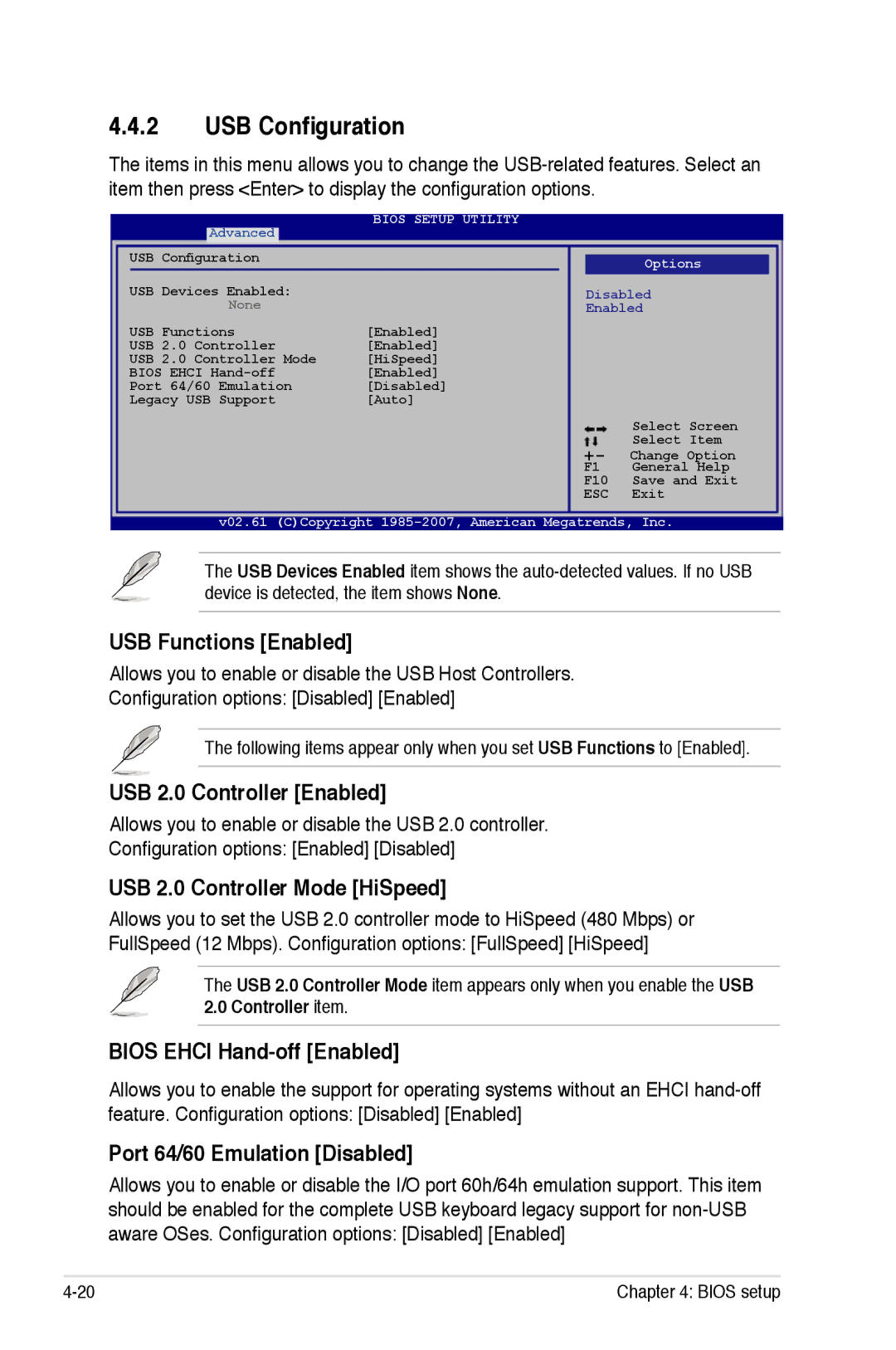4.4.2USB Configuration
The items in this menu allows you to change the
|
|
| BIOS SETUP UTILITY |
| |
| Advanced |
|
|
|
|
USB Configuration |
|
|
| ||
|
| Options | |||
|
|
|
|
| |
USB Devices Enabled: |
| Disabled | |||
| None |
| Enabled | ||
USB Functions | [Enabled] |
| |||
USB 2.0 Controller | [Enabled] |
| |||
USB 2.0 Controller Mode | [HiSpeed] |
| |||
BIOS EHCI | [Enabled] |
| |||
Port 64/60 Emulation | [Disabled] |
| |||
Legacy USB Support | [Auto] |
| |||
|
|
|
|
| Select Screen |
|
|
| +- | Select Item | |
|
|
| Change Option | ||
|
|
| F1 | General Help | |
|
|
| F10 | Save and Exit | |
|
|
| ESC | Exit | |
v02.61 (C)Copyright
The USB Devices Enabled item shows the
USB Functions [Enabled]
Allows you to enable or disable the USB Host Controllers.
Configuration options: [Disabled] [Enabled]
The following items appear only when you set USB Functions to [Enabled].
USB 2.0 Controller [Enabled]
Allows you to enable or disable the USB 2.0 controller.
Configuration options: [Enabled] [Disabled]
USB 2.0 Controller Mode [HiSpeed]
Allows you to set the USB 2.0 controller mode to HiSpeed (480 Mbps) or FullSpeed (12 Mbps). Configuration options: [FullSpeed] [HiSpeed]
The USB 2.0 Controller Mode item appears only when you enable the USB 2.0 Controller item.
BIOS EHCI Hand-off [Enabled]
Allows you to enable the support for operating systems without an EHCI hand‑off feature. Configuration options: [Disabled] [Enabled]
Port 64/60 Emulation [Disabled]
Allows you to enable or disable the I/O port 60h/64h emulation support. This item should be enabled for the complete USB keyboard legacy support for
Chapter 4: BIOS setup |