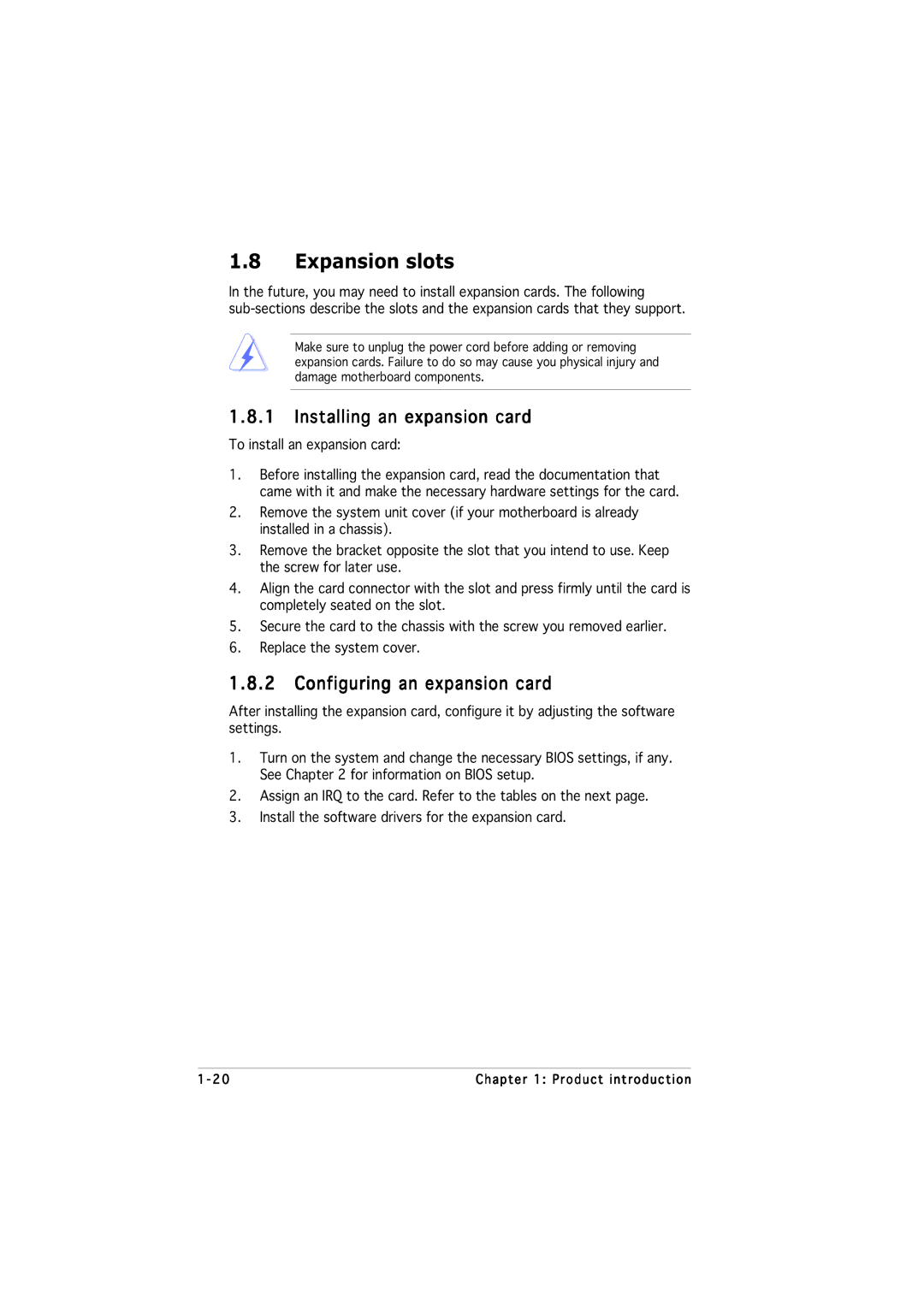Motherboard
E2545 Revised Edition March
Copyright 2006 ASUSTeK Computer INC. All Rights Reserved
Contents
Bios setup
Software support
Federal Communications Commission Statement
Canadian Department of Communications Statement
Operation safety
Safety information
Electrical safety
How this guide is organized
Where to find more information
About this guide
Typography
Conventions used in this guide
P5VDC-MX specifications summary
Bios
Page
Product introduction
Welcome
Package contents
Special features
Onboard RAID solution
Bit CPU support
Dual-Core CPU
AGP 8X support
Innovative Asus features
CrashFree Bios
Asus EZ Flash Bios
Asus Q-Fan technology
Before you proceed
Onboard LED
Screw holes
Placement direction
Motherboard overview
Motherboard layout
MX-P5VDC
Installling the CPU
Central Processing Unit CPU
Load plate
Reboot the computer
Installling the CPU heatsink and fan
P5VDC-MX CPU fan connector
Uninstalling the CPU heatsink and fan
To disengage the heatsink Fan assembly from Motherboard
Narrow end of the groove
Overview
Memory Configurations
System memory
DDR Qualified Vendors List
DDR2-533 Qualified Vendors List
DDR400 Qualified Vendors List
Micron MT46V32M8TG-5BC MT16VDDT6464AG-40BCB
Installing a DDR DIMMblue slots
Removing a DDR Dimm
Installing a DDR2 DIMMyellow slots
Removing a DDR2 Dimm
Expansion slots
Installing an expansion card
Configuring an expansion card
IRQ assignments for this motherboard
Interrupt assignments
Standard interrupt assignments
AGP slot
PCI slots
PCI Express x1 slot
Jumpers
Clear RTC RAM Clrtc
Keyboard power 3-pin Kbpwr
USB device wake-up 3-pin USBPW12, USBPW34, USBPW56, USBPW78
LAN port LED indications
Connectors
Rear panel connectors
Floppy disk drive connector 34-1 pin Floppy
Internal connectors
Audio 2, 4, or 6-channel configuration
Primary/Secondary IDE connector 40-1 pin PRIIDE, Secide
Serial ATA connectors 7-pin SATA1, SATA2, SATA3, SATA4
Internal audio connectors 4-pin CD, AUX
CPU and Chassis fan connectors 4-pin CPUFAN, 3-pin Chafan
Digital Audio connector 4-1 pin Spdif
ATX power connectors 24-pin EATXPWR, 4-pin ATX12V
Eatxpwr
GAME/MIDI port connector 16-1 pin Game
USB connectors 10-1 pin USB56, USB78
Front panel audio connector 10-1 pin Fpaudio
Chassis intrusion connector 4-1 pin Chassis
System panel connector 20-1 pin Fpanel
System power LED Green 3-pin Pled
Reset button Blue 2-pin Reset
Hard disk drive activity Red 2-pin Ideled
Product introduction
Bios setup
Managing and updating your Bios
Creating a bootable floppy disk
Asus EZ Flash utility
Copying the current Bios
Afudos utility
Updating the Bios file
To update the Bios file using the Afudos utility
Asus CrashFree Bios 2 utility
Recovering the Bios from a floppy disk
Recovering the Bios from the support CD
Asus Update utility
Installing Asus Update
Updating the Bios through the Internet
Updating the Bios through a Bios file
Bios setup program
Navigation keys
Bios menu screen
Menu bar
Configuration fields
Menu items
Sub-menu items
Pop-up window
Main menu
System Time
System Date Day xx/xx/xxxx
Legacy Diskette a 1.44M, 3.5
LBA/Large Mode Auto
Primary and Secondary IDE Master/Slave
Type Auto
Block Multi-sector Transfer M Auto
System Information
Advanced menu
JumperFree Configuration
Overclock Mode Auto
USB Configuration
USB 1.1 Ports Configuration Enabled
USB 2.0 Ports Enable Enable
USB 2.0 Controller Mode Hispeed
CPU Configuration
Bios Ehci Hand-Off Enabled
Ratio Cmos Setting
Max Cpuid Value Limit Disabled
Execute Disable Function Disabled
Hyper-Threading Technology Disabled
NorthBridge Configuration
Chipset
Dram Timing Auto
Dram Frequency/Timing Configuration
Dram Frequency Auto
AGP & P2P Bridge Configuration
AGP 3.0 Mode
AGP Fast Write Disabled
Primary Graphics Adapter AGP
SouthBridge Configuration
Onboard LAN Enabled
LAN Optional ROM Disabled
AC’97 Audio Controller Enabled
Onboard Devices Configuration
Onboard Game Port Disabled
Onboard Midi Port Disabled
PCI Latency Timer
PCI PnP
IRQ-xx assigned to PCI Device
Palette Snooping Disabled
Allocate IRQ to PCI VGA Yes
Power menu
Suspend Mode Auto
Acpi Apic Support Enabled
Repost Video on S3 Resume No
APM Configuration
Resume On RTC Alarm Disabled
CPU Temperature xxxC/xxxF MB Temperature xxxC/xxxF
Hardware Monitor
CPU Fan Speed xxxxRPM or N/A
Boot menu
Boot Device Priority
Boot Settings Configuration
Change Supervisor Password
Security
Clear User Password
User Access Level Full Access
Change User Password
Exit & Save Changes
Password Check Setup
Exit menu
Discard Changes
Load Setup Defaults
Exit & Discard Changes
Bios setup
Software3 support
Running the support CD
Installing an operating system
Support CD information
Drivers menu
Utilities menu
Intel LGA775 CPU Install User’s Manual
Make Disk menu
Manuals menu
Make VIA Sata Driver Disk
Asus Contact information
RAID configurations
Entering VIA Tech RAID Bios Utility
Installing hard disks
Installing Serial ATA Sata hard disks
Create Array
RAID 0 for performance
RAID 1 for data protection
If you select N, the following confirmation message appears
Creating a RAID driver disk