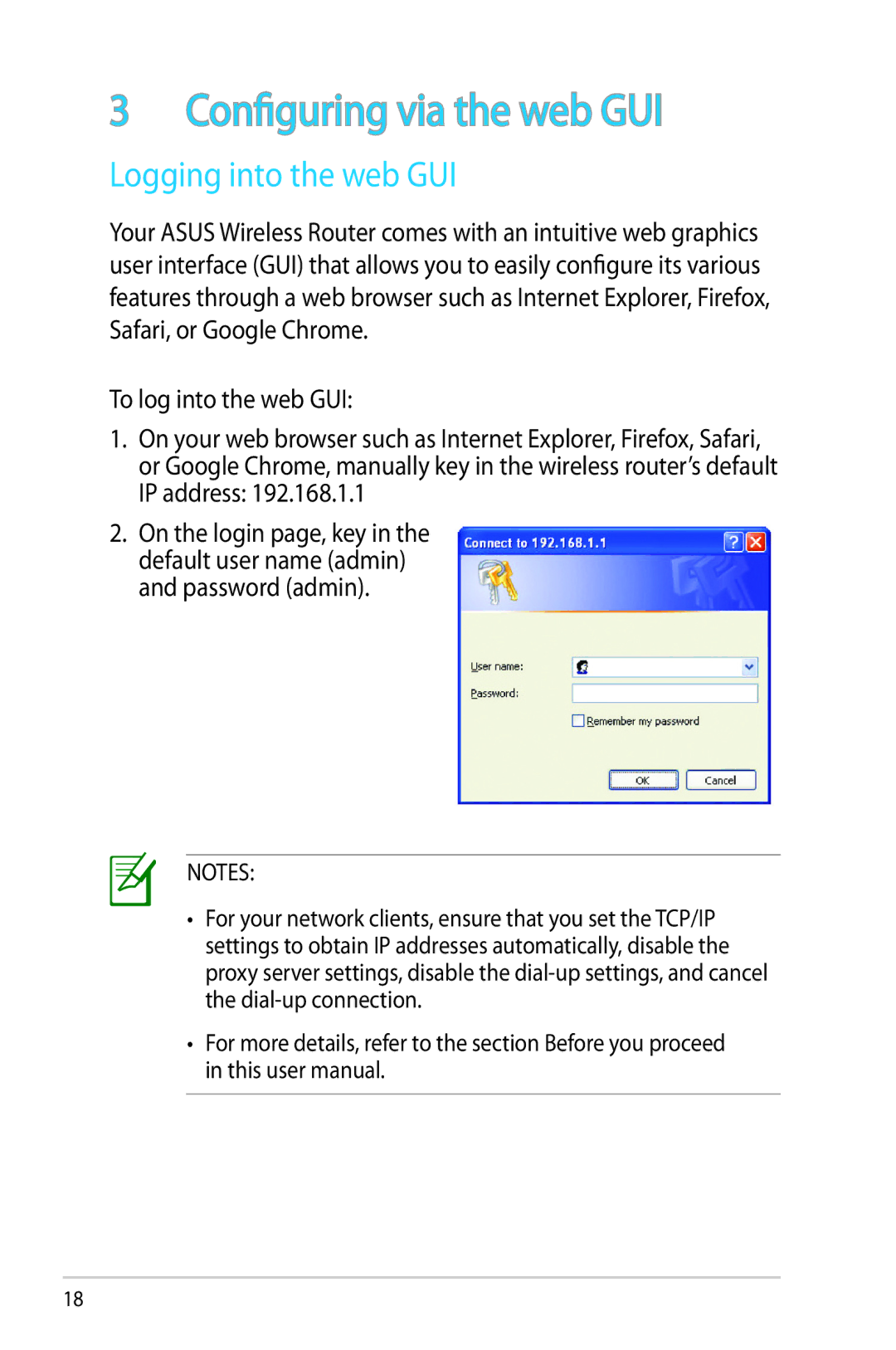3 Configuring via the web GUI
Logging into the web GUI
Your ASUS Wireless Router comes with an intuitive web graphics user interface (GUI) that allows you to easily configure its various features through a web browser such as Internet Explorer, Firefox, Safari, or Google Chrome.
To log into the web GUI:
1.On your web browser such as Internet Explorer, Firefox, Safari, or Google Chrome, manually key in the wireless router’s default IP address: 192.168.1.1
2.On the login page, key in the default user name (admin) and password (admin).
NOTES:
•For your network clients, ensure that you set the TCP/IP settings to obtain IP addresses automatically, disable the proxy server settings, disable the
•For more details, refer to the section Before you proceed in this user manual.
18