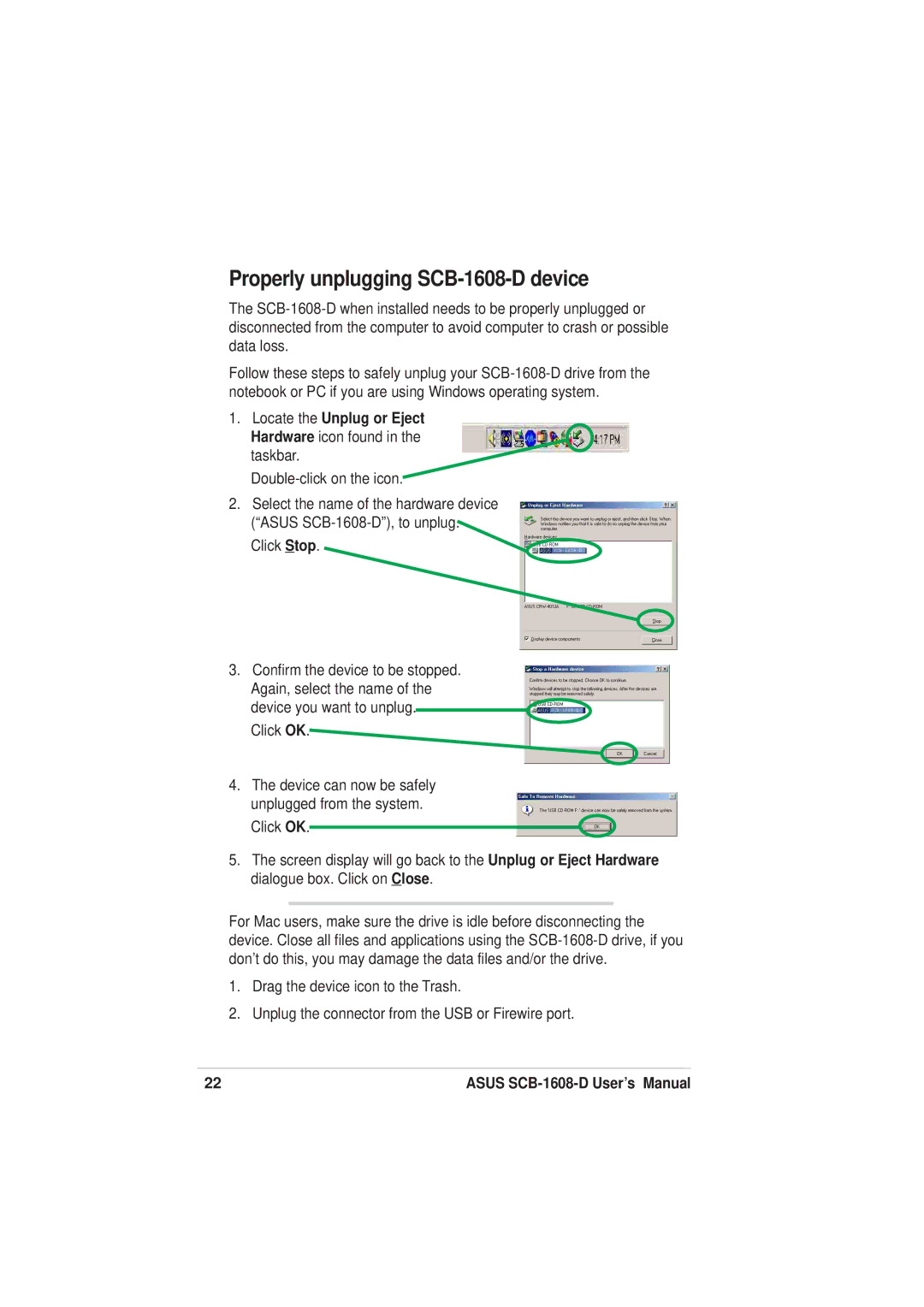Properly unplugging SCB-1608-D device
The
Follow these steps to safely unplug your
1.Locate the Unplug or Eject Hardware icon found in the taskbar.
2.Select the name of the hardware device (“ASUS
Click Stop.
3.Confirm the device to be stopped. Again, select the name of the device you want to unplug.
Click OK.
4.The device can now be safely
unplugged from the system.
Click OK.![]()
5.The screen display will go back to the Unplug or Eject Hardware dialogue box. Click on Close.
For Mac users, make sure the drive is idle before disconnecting the device. Close all files and applications using the
1.Drag the device icon to the Trash.
2.Unplug the connector from the USB or Firewire port.
22 | ASUS |