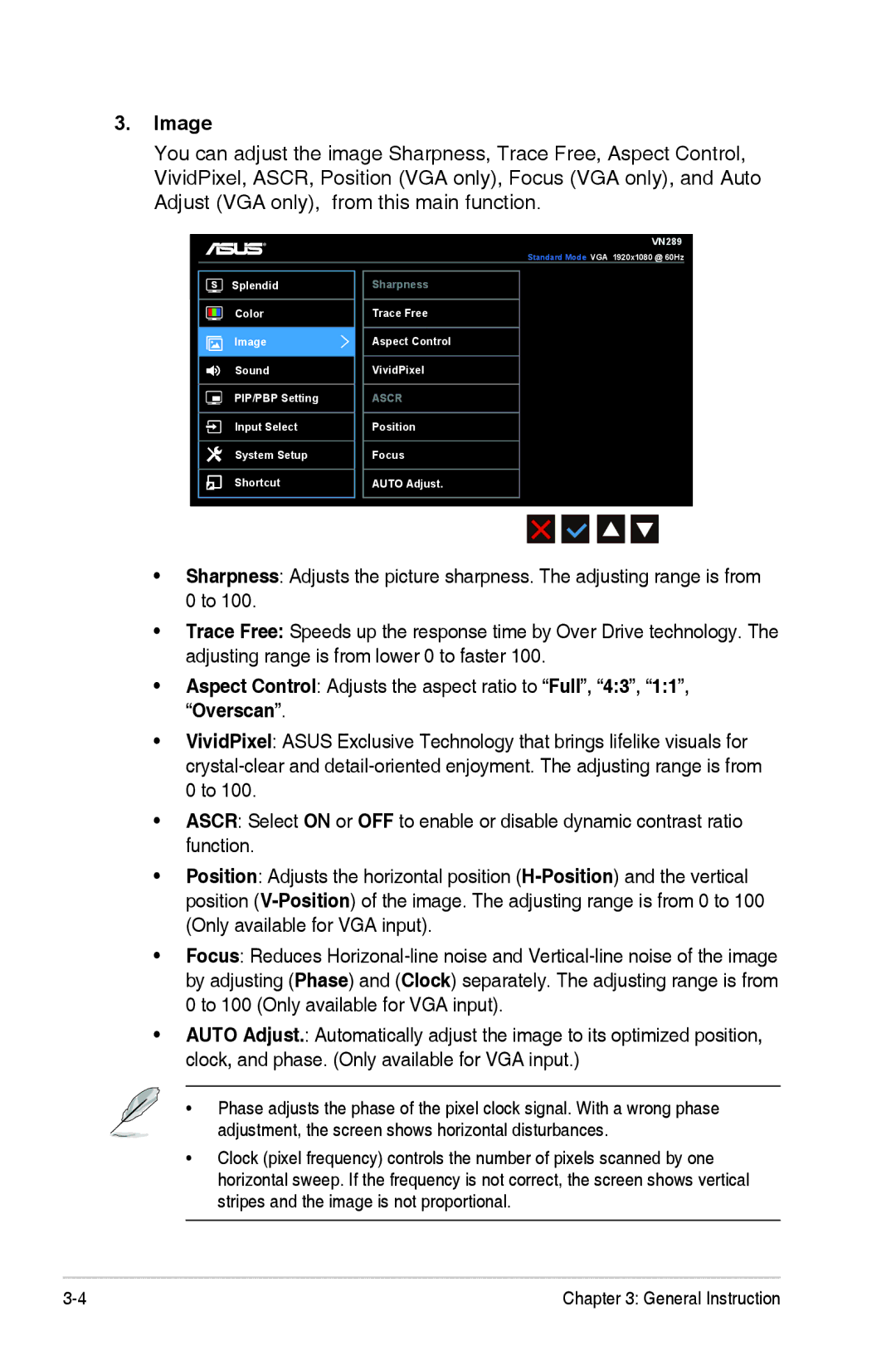3.Image
You can adjust the image Sharpness, Trace Free, Aspect Control, VividPixel, ASCR, Position (VGA only), Focus (VGA only), and Auto Adjust (VGA only), from this main function.
VN289
Standard Mode VGA 1920x1080 @ 60Hz
Splendid
Color
Image
Sound
PIP/PBP Setting
Input Select
System Setup
Shortcut
Sharpness
Trace Free
Aspect Control
VividPixel
ASCR
Position
Focus
AUTO Adjust.
•Sharpness: Adjusts the picture sharpness. The adjusting range is from 0 to 100.
•Trace Free: Speeds up the response time by Over Drive technology. The adjusting range is from lower 0 to faster 100.
•Aspect Control: Adjusts the aspect ratio to “Full”, “4:3”, “1:1”, “Overscan”.
•VividPixel: ASUS Exclusive Technology that brings lifelike visuals for
•ASCR: Select ON or OFF to enable or disable dynamic contrast ratio function.
•Position: Adjusts the horizontal position
•Focus: Reduces
•AUTO Adjust.: Automatically adjust the image to its optimized position, clock, and phase. (Only available for VGA input.)
• Phase adjusts the phase of the pixel clock signal. With a wrong phase adjustment, the screen shows horizontal disturbances.
•Clock (pixel frequency) controls the number of pixels scanned by one horizontal sweep. If the frequency is not correct, the screen shows vertical stripes and the image is not proportional.
Chapter 3: General Instruction |