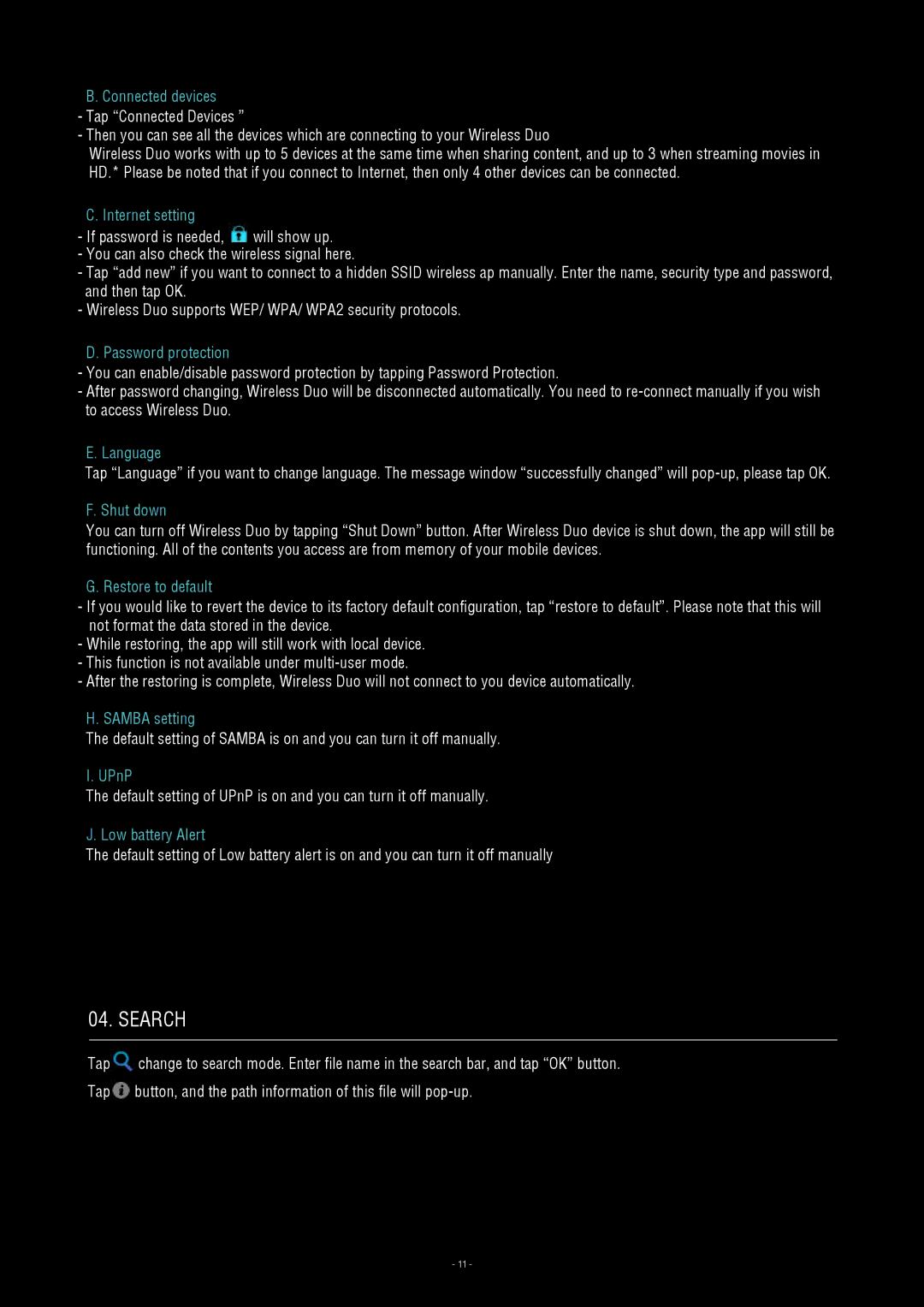B. Connected devices
-Tap “Connected Devices ”
-Then you can see all the devices which are connecting to your Wireless Duo
Wireless Duo works with up to 5 devices at the same time when sharing content, and up to 3 when streaming movies in HD.* Please be noted that if you connect to Internet, then only 4 other devices can be connected.
C. Internet setting
-If password is needed, ![]() will show up.
will show up.
-You can also check the wireless signal here.
-Tap “add new” if you want to connect to a hidden SSID wireless ap manually. Enter the name, security type and password, and then tap OK.
-Wireless Duo supports WEP/ WPA/ WPA2 security protocols.
D.Password protection
-You can enable/disable password protection by tapping Password Protection.
-After password changing, Wireless Duo will be disconnected automatically. You need to
E.Language
Tap “Language” if you want to change language. The message window “successfully changed” will
F. Shut down
You can turn off Wireless Duo by tapping “Shut Down” button. After Wireless Duo device is shut down, the app will still be functioning. All of the contents you access are from memory of your mobile devices.
G. Restore to default
-If you would like to revert the device to its factory default configuration, tap “restore to default”. Please note that this will not format the data stored in the device.
-While restoring, the app will still work with local device.
-This function is not available under
-After the restoring is complete, Wireless Duo will not connect to you device automatically.
H. SAMBA setting
The default setting of SAMBA is on and you can turn it off manually.
I. UPnP
The default setting of UPnP is on and you can turn it off manually.
J. Low battery Alert
The default setting of Low battery alert is on and you can turn it off manually
04. Search
Tap![]() change to search mode. Enter file name in the search bar, and tap “OK” button.
change to search mode. Enter file name in the search bar, and tap “OK” button.
Tap![]() button, and the path information of this file will
button, and the path information of this file will
- 11 -