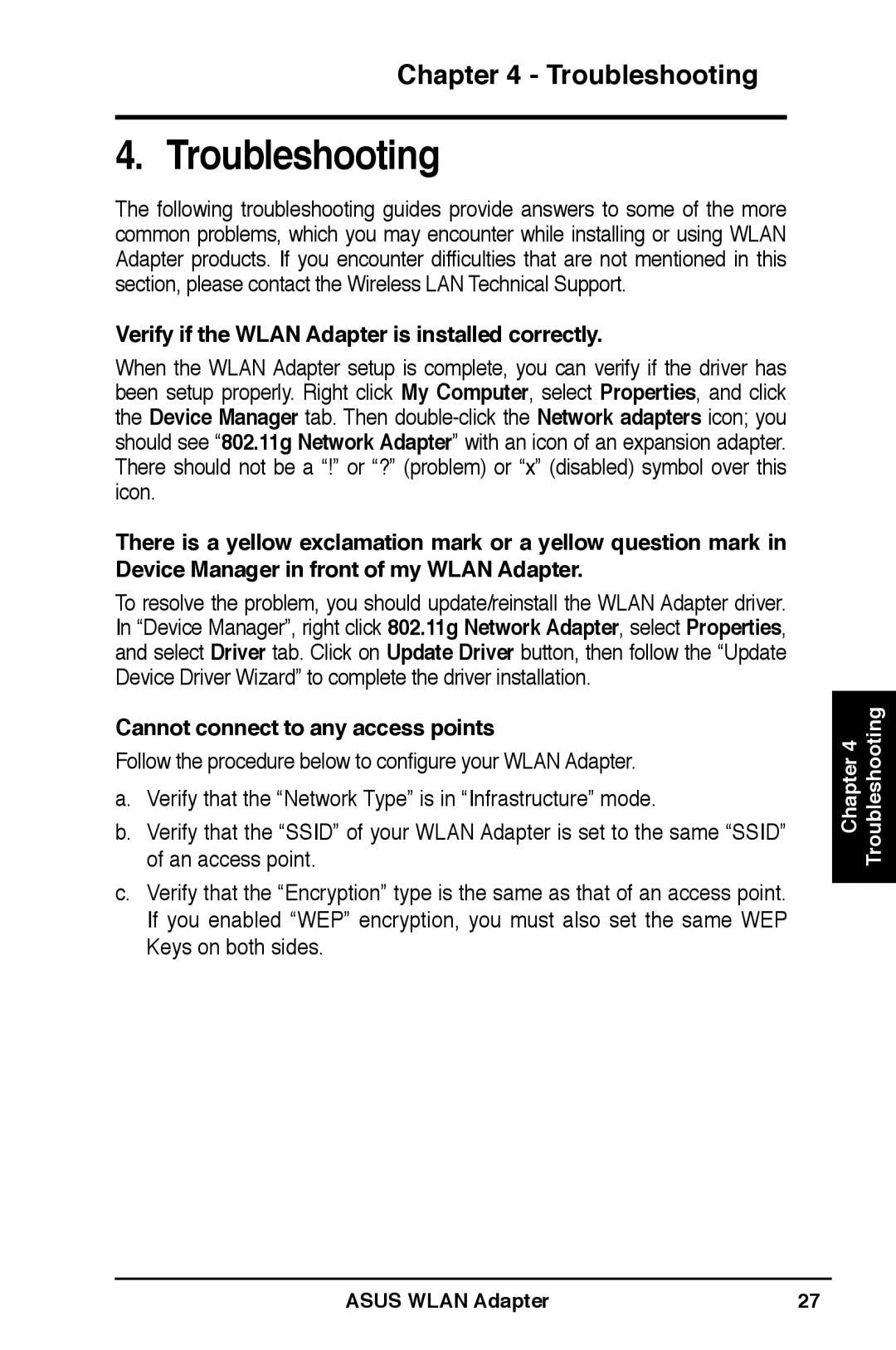WL-160W specifications
The Asus WL-160W is a versatile and compact wireless USB adapter that caters to users seeking a reliable solution for connecting to Wi-Fi networks. Designed to offer high-speed internet access, this device supports the popular IEEE 802.11g standard, delivering data transfer rates of up to 54 Mbps. With its backward compatibility to the IEEE 802.11b standard, the WL-160W ensures seamless connectivity to older networks as well.One of the standout features of the Asus WL-160W is its easy installation process. The adapter comes equipped with an intuitive setup wizard that simplifies the configuration, enabling users to connect to their wireless networks swiftly. With Plug and Play compatibility on most modern operating systems, users can experience hassle-free connectivity right out of the box.
The WL-160W boasts a compact and portable design, making it an excellent choice for users who require mobility, whether at home or on the go. Its lightweight nature allows for easy transport, enabling users to carry it in a laptop bag or pocket. The device also features a convenient USB interface, negating the need for an external power supply.
Security is a key consideration in wireless networking, and the Asus WL-160W does not disappoint. The adapter incorporates advanced encryption protocols, including WEP, WPA, and WPA2, ensuring that user data remains protected against unauthorized access. This level of security is essential in maintaining privacy and safeguarding sensitive information when using public networks.
Another notable characteristic of the WL-160W is its antenna design. The device utilizes a built-in antenna that enhances signal stability and range. This design helps users maintain a robust connection even at significant distances from the router, reducing the likelihood of drops in connectivity during use.
The Asus WL-160W also supports wireless roaming capabilities, allowing users to move freely within the coverage area without losing connection. This feature is particularly beneficial in larger spaces, where users may need to switch locations frequently.
Overall, the Asus WL-160W is a well-rounded wireless USB adapter that combines functionality with ease of use. Its solid performance, security features, and portability make it a dependable choice for anyone looking to enhance their wireless connectivity experience.