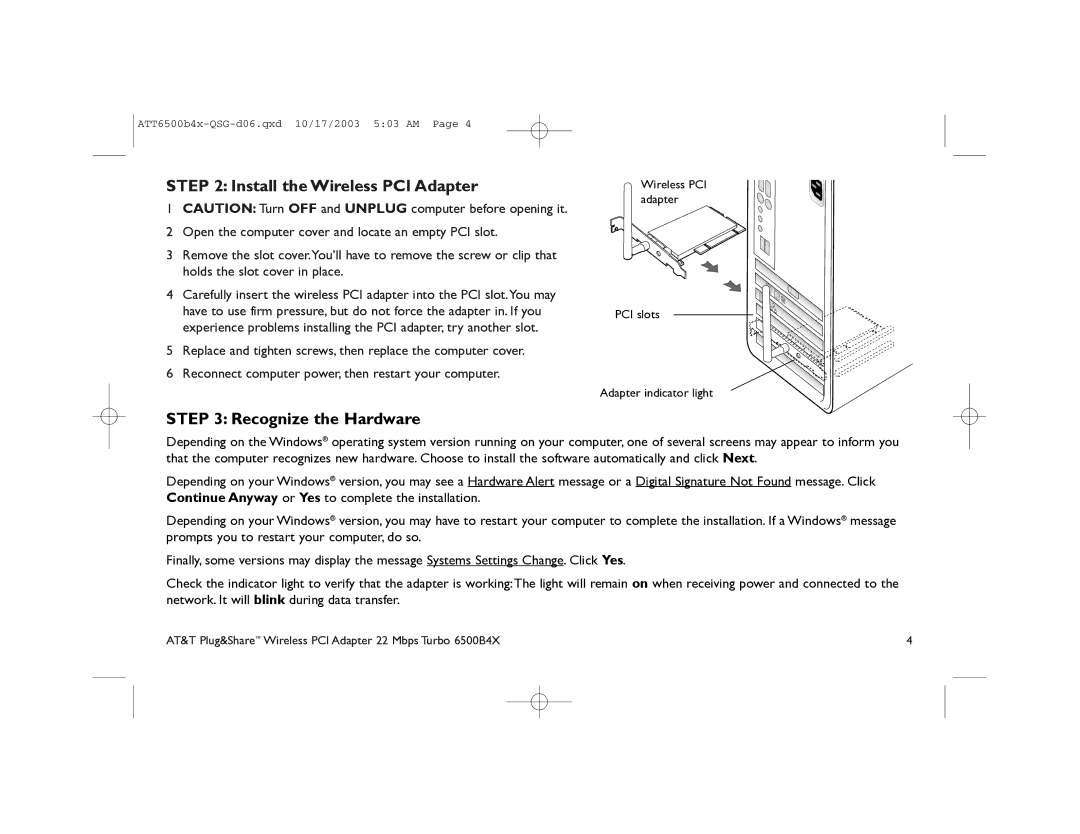6500B4X specifications
The AT&T 6500B4X is a multi-service platform designed to enhance telecommunications capabilities for both businesses and service providers. This advanced device marks a significant step forward in connectivity, offering an array of features that cater to contemporary networking needs.One of the standout characteristics of the 6500B4X is its robust modularity. This feature allows for the integration of various hardware modules, enabling users to customize their systems based on specific requirements. Businesses can start with a basic configuration and scale up as their needs grow, making it a flexible solution for a wide range of applications.
The AT&T 6500B4X supports multiple technologies, including Voice over IP (VoIP), data services, and traditional PSTN connections. This versatility ensures that businesses can transition to newer technologies without needing to replace their existing infrastructure. The device acts as a bridge, facilitating seamless communication across diverse platforms.
Another significant aspect of the 6500B4X is its capacity to handle increased bandwidth demands. As more businesses shift towards high-definition video conferencing and cloud-based services, the need for reliable and high-capacity data transmission is paramount. The 6500B4X is designed to manage high traffic loads, ensuring consistent performance even during peak usage times.
Security features are another key component of the AT&T 6500B4X. With growing concerns over data privacy and cyber threats, this device is equipped with advanced security protocols that safeguard communications and data integrity. The use of encryption and secure access controls helps protect sensitive information, making it an ideal choice for organizations in regulated industries.
Moreover, the AT&T 6500B4X supports network virtualization, allowing businesses to optimize their resources and improve service delivery. With the shift towards software-defined networking (SDN), this device facilitates easier management of network resources and enhances overall efficiency.
In addition to its technical features, the 6500B4X offers comprehensive management tools that provide insights into network performance. These tools help administrators monitor traffic and troubleshoot issues proactively, ensuring minimal downtime.
In summary, the AT&T 6500B4X stands out in the telecommunications market due to its flexibility, support for a variety of services, robust security features, and advanced network management capabilities. It positions itself as an essential asset for organizations looking to adapt to the evolving landscape of communication technologies.