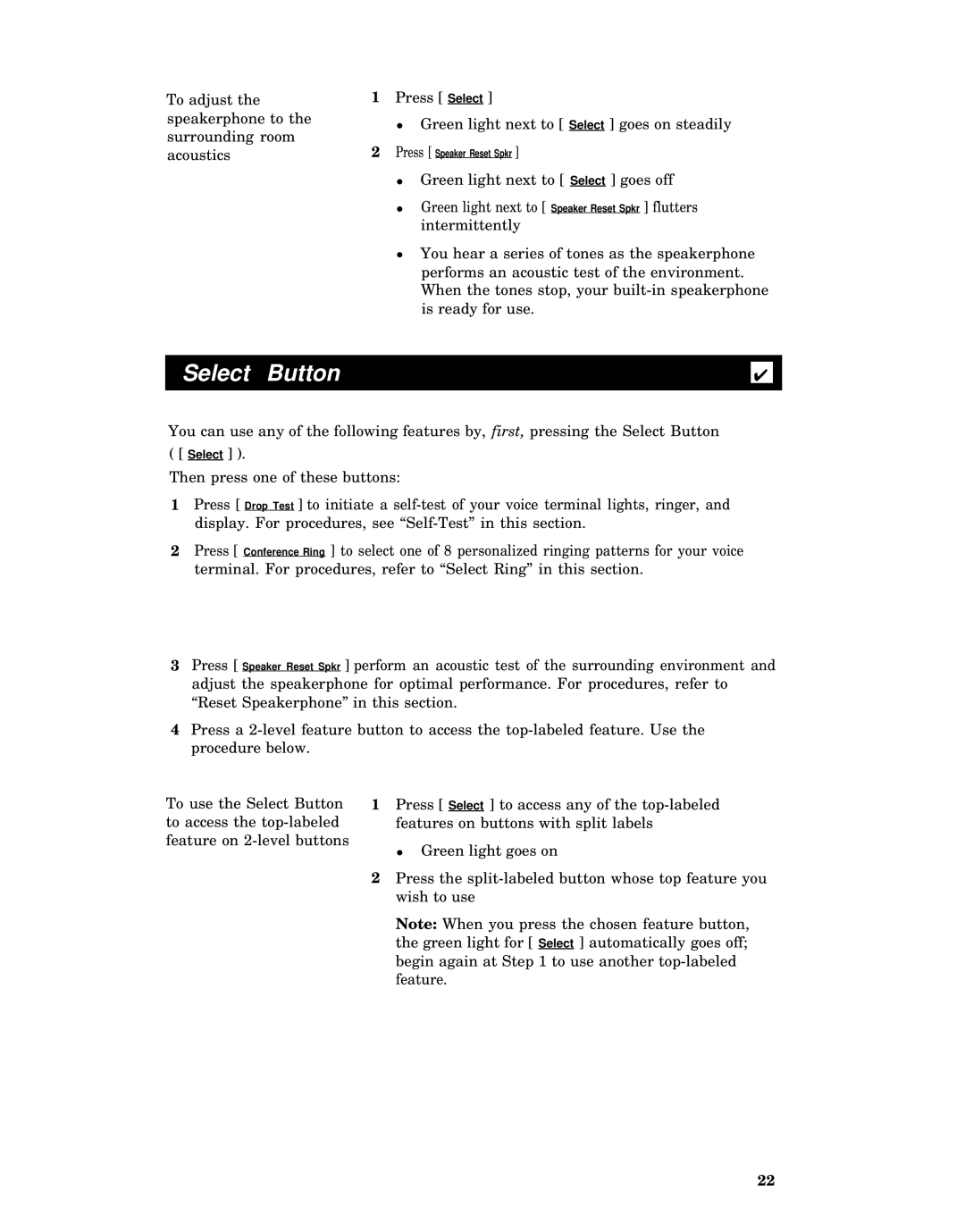To adjust the
speakerphone to the
surrounding room
acoustics
1Press [ Select ]
●Green light next to [ Select ] goes on steadily
2Press [ Speaker Reset Spkr ]
●Green light next to [ Select ] goes off
●Green light next to [ Speaker Reset Spkr ] flutters intermittently
●You hear a series of tones as the speakerphone performs an acoustic test of the environment. When the tones stop, your
Select Button |
|
|
✔ |
| |
|
|
|
You can use any of the following features by, first, pressing the Select Button
( [ Select ] ).
Then press one of these buttons:
1Press [ Drop Test ] to initiate a
2Press [ Conference Ring ] to select one of 8 personalized ringing patterns for your voice terminal. For procedures, refer to “Select Ring” in this section.
3Press [ Speaker Reset Spkr ] perform an acoustic test of the surrounding environment and adjust the speakerphone for optimal performance. For procedures, refer to “Reset Speakerphone” in this section.
4Press a
To use the Select Button to access the
1Press [ Select ] to access any of the
●Green light goes on
2Press the
Note: When you press the chosen feature button, the green light for [ Select ] automatically goes off; begin again at Step 1 to use another
22