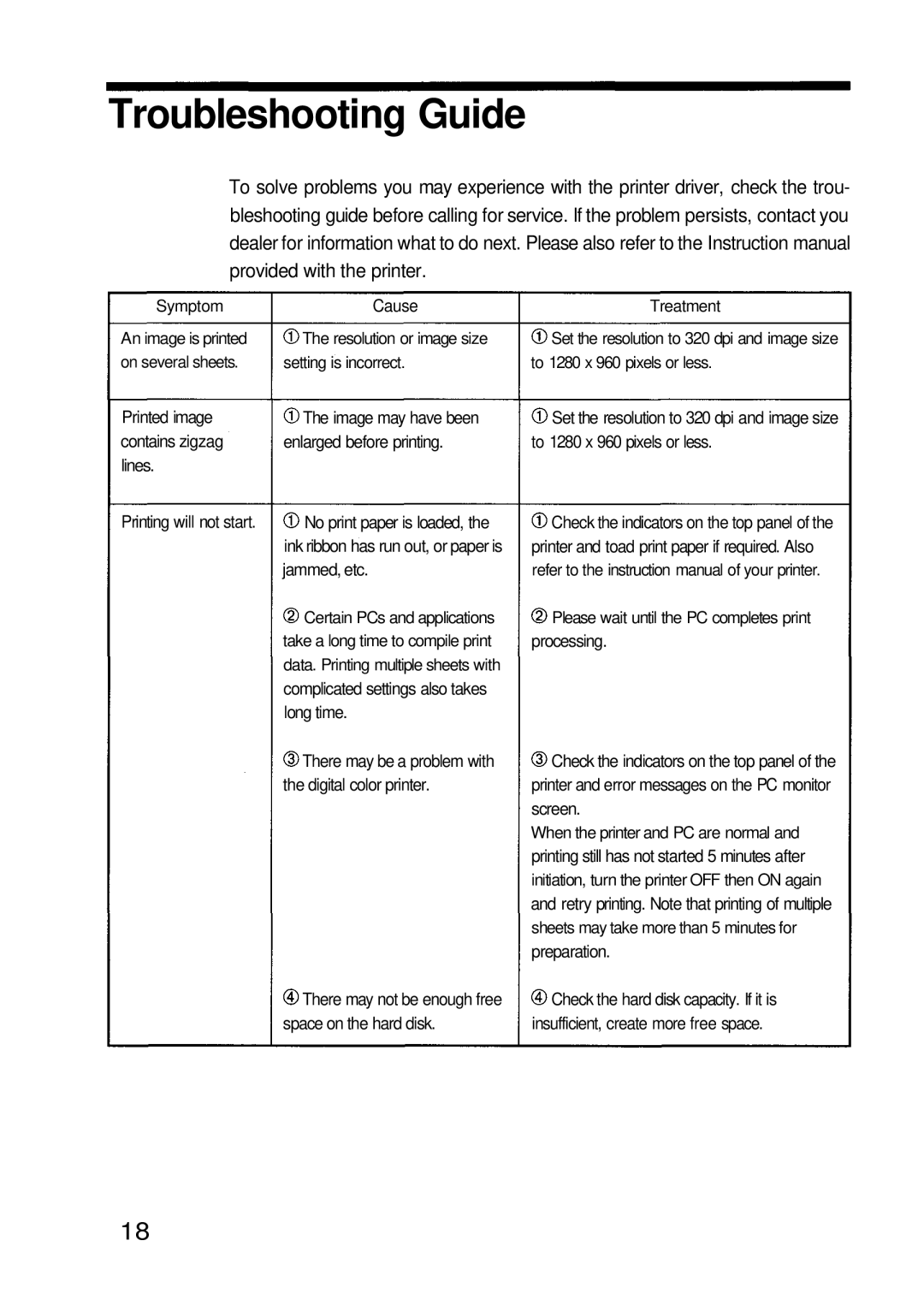Troubleshooting Guide
To solve problems you may experience with the printer driver, check the trou- bleshooting guide before calling for service. If the problem persists, contact you dealer for information what to do next. Please also refer to the Instruction manual provided with the printer.
Symptom | Cause |
An image is printed | The resolution or image size |
on several sheets. | setting is incorrect. |
Printed image | The image may have been |
contains zigzag | enlarged before printing. |
lines. |
|
Printing will not start. | No print paper is loaded, the |
| ink ribbon has run out, or paper is |
| jammed, etc. |
| Certain PCs and applications |
| take a long time to compile print |
| data. Printing multiple sheets with |
| complicated settings also takes |
| long time. |
| There may be a problem with |
| the digital color printer. |
![]() There may not be enough free space on the hard disk.
There may not be enough free space on the hard disk.
Treatment
![]() Set the resolution to 320 dpi and image size to 1280 x 960 pixels or less.
Set the resolution to 320 dpi and image size to 1280 x 960 pixels or less.
![]() Set the resolution to 320 dpi and image size to 1280 x 960 pixels or less.
Set the resolution to 320 dpi and image size to 1280 x 960 pixels or less.
![]() Check the indicators on the top panel of the printer and toad print paper if required. Also
Check the indicators on the top panel of the printer and toad print paper if required. Also
refer to the instruction manual of your printer.
![]() Please wait until the PC completes print
Please wait until the PC completes print
processing.
![]() Check the indicators on the top panel of the printer and error messages on the PC monitor screen.
Check the indicators on the top panel of the printer and error messages on the PC monitor screen.
When the printer and PC are normal and
printing still has not started 5 minutes after
initiation, turn the printer OFF then ON again
and retry printing. Note that printing of multiple
sheets may take more than 5 minutes for
preparation.
![]() Check the hard disk capacity. If it is insufficient, create more free space.
Check the hard disk capacity. If it is insufficient, create more free space.
18