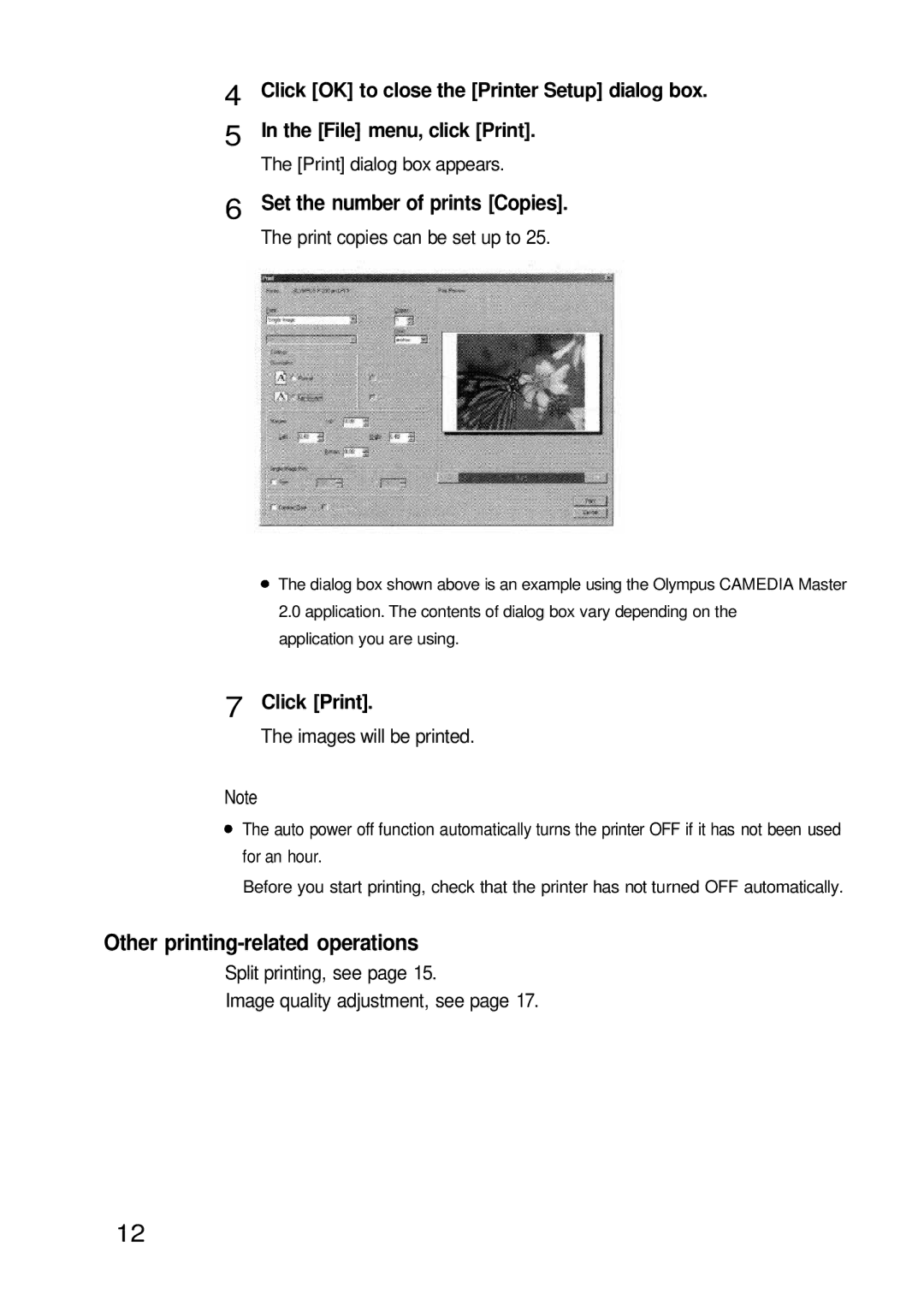4
5
Click [OK] to close the [Printer Setup] dialog box.
In the [File] menu, click [Print].
The [Print] dialog box appears.
6 Set the number of prints [Copies].
The print copies can be set up to 25.
![]() The dialog box shown above is an example using the Olympus CAMEDIA Master
The dialog box shown above is an example using the Olympus CAMEDIA Master
2.0application. The contents of dialog box vary depending on the application you are using.
7 Click [Print].
The images will be printed.
Note
![]() The auto power off function automatically turns the printer OFF if it has not been used
The auto power off function automatically turns the printer OFF if it has not been used
for an hour.
Before you start printing, check that the printer has not turned OFF automatically.
Other
Split printing, see page 15.
Image quality adjustment, see page 17.
12