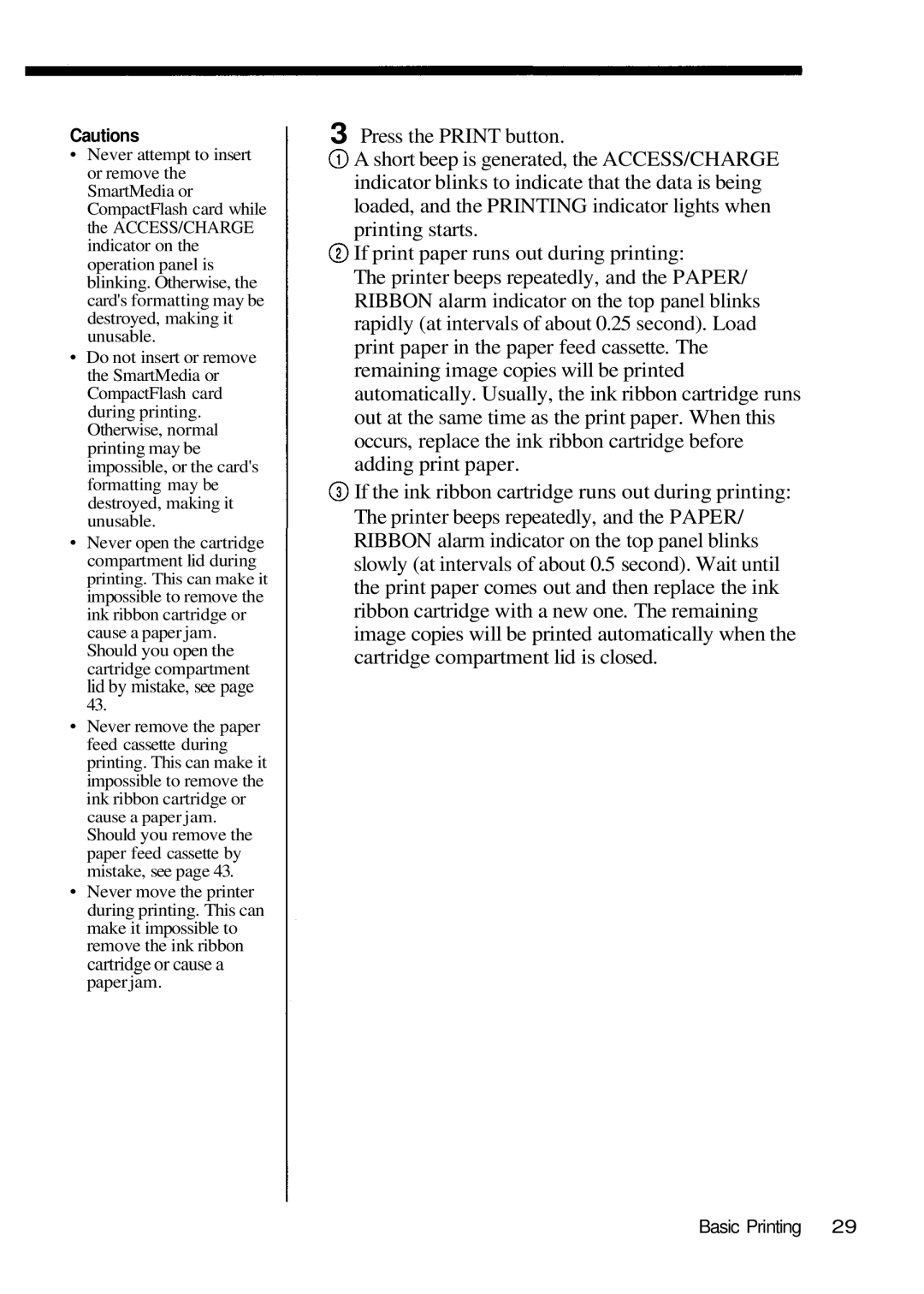Cautions
•Never attempt to insert or remove the SmartMedia or CompactFlash card while the ACCESS/CHARGE indicator on the operation panel is blinking. Otherwise, the card's formatting may be destroyed, making it unusable.
•Do not insert or remove the SmartMedia or CompactFlash card during printing. Otherwise, normal printing may be impossible, or the card's formatting may be destroyed, making it unusable.
•Never open the cartridge compartment lid during printing. This can make it impossible to remove the ink ribbon cartridge or cause a paper jam. Should you open the cartridge compartment lid by mistake, see page
43.
•Never remove the paper feed cassette during printing. This can make it impossible to remove the ink ribbon cartridge or cause a paper jam.
Should you remove the paper feed cassette by mistake, see page 43.
•Never move the printer during printing. This can make it impossible to remove the ink ribbon cartridge or cause a paper jam.
3 Press the PRINT button.
![]() A short beep is generated, the ACCESS/CHARGE indicator blinks to indicate that the data is being loaded, and the PRINTING indicator lights when printing starts.
A short beep is generated, the ACCESS/CHARGE indicator blinks to indicate that the data is being loaded, and the PRINTING indicator lights when printing starts.
![]() If print paper runs out during printing:
If print paper runs out during printing:
The printer beeps repeatedly, and the PAPER/ RIBBON alarm indicator on the top panel blinks rapidly (at intervals of about 0.25 second). Load print paper in the paper feed cassette. The remaining image copies will be printed automatically. Usually, the ink ribbon cartridge runs out at the same time as the print paper. When this occurs, replace the ink ribbon cartridge before adding print paper.
If the ink ribbon cartridge runs out during printing: The printer beeps repeatedly, and the PAPER/ RIBBON alarm indicator on the top panel blinks slowly (at intervals of about 0.5 second). Wait until the print paper comes out and then replace the ink ribbon cartridge with a new one. The remaining image copies will be printed automatically when the cartridge compartment lid is closed.